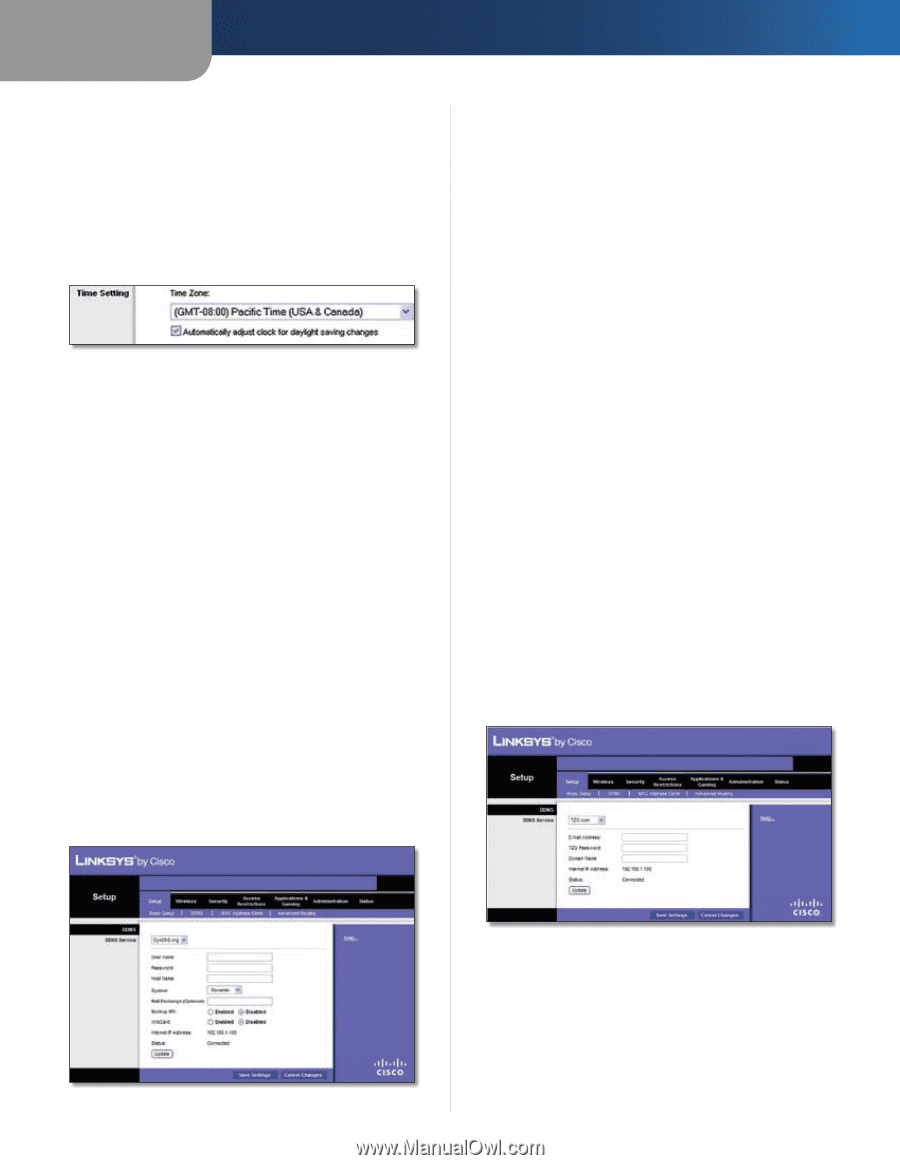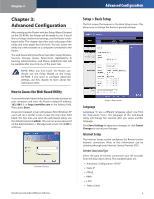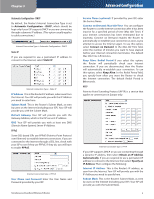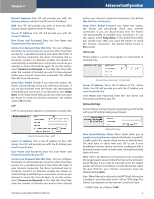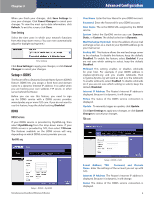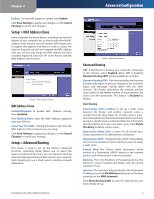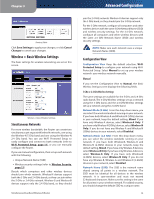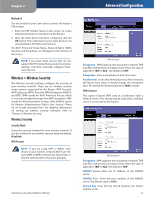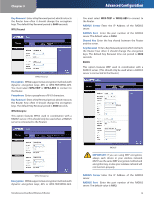Linksys WRT400N User Guide - Page 12
Setup > DDNS, Time Setting, DDNS Service
 |
UPC - 745883587094
View all Linksys WRT400N manuals
Add to My Manuals
Save this manual to your list of manuals |
Page 12 highlights
Chapter 3 When you finish your changes, click Save Settings to save your changes. Click Cancel Changes to cancel your changes. To view the most up-to-date information, click Refresh. To exit this screen, click Close. Time Setting Select the time zone in which your network functions from this drop-down menu. (You can even automatically adjust for daylight saving time.) Time Setting Click Save Settings to apply your changes, or click Cancel Changes to cancel your changes. Setup > DDNS The Router offers a Dynamic Domain Name System (DDNS) feature. DDNS lets you assign a fixed host and domain name to a dynamic Internet IP address. It is useful when you are hosting your own website, FTP server, or other server behind the Router. Before you can use this feature, you need to sign up for DDNS service with a DDNS service provider, www.dyndns.org or www.TZO.com. If you do not want to use this feature, keep the default setting, Disabled. DDNS DDNS Service If your DDNS service is provided by DynDNS.org, then select DynDNS.org from the drop-down menu. If your DDNS service is provided by TZO, then select TZO.com. The features available on the DDNS screen will vary, depending on which DDNS service provider you use. DynDNS.org Advanced Configuration User Name Enter the User Name for your DDNS account. Password Enter the Password for your DDNS account. Host Name The is the DDNS URL assigned by the DDNS service. System Select the DynDNS service you use: Dynamic, Static, or Custom. The default selection is Dynamic. Mail Exchange (Optional) Enter the address of your mail exchange server, so e-mails to your DynDNS address go to your mail server. Backup MX This feature allows the mail exchange server to be a backup. To disable this feature, keep the default, Disabled. To enable the feature, select Enabled. If you are not sure which setting to select, keep the default, Disabled. Wildcard This setting enables or disables wildcards for your host. For example, if your DDNS address is myplace.dyndns.org and you enable wildcards, then x.myplace.dyndns.org will work as well (x is the wildcard). To enable wildcards, select Enabled. To disable wildcards (or if you are not sure which setting to select), keep the default, Disabled. Internet IP Address The Router's Internet IP address is displayed. Because it is dynamic, it will change. Status The status of the DDNS service connection is displayed. Update To manually trigger an update, click Update. Click Save Settings to apply your changes, or click Cancel Changes to cancel your changes. TZO.com Setup > DDNS > DynDNS Simultaneous Dual-Band Wireless-N Router Setup > DDNS > TZO E-mail Address, TZO Password, and Domain Name Enter the settings of the account you set up with TZO. Internet IP Address The Router's Internet IP address is displayed. Because it is dynamic, it will change. Status The status of the DDNS service connection is displayed. 8