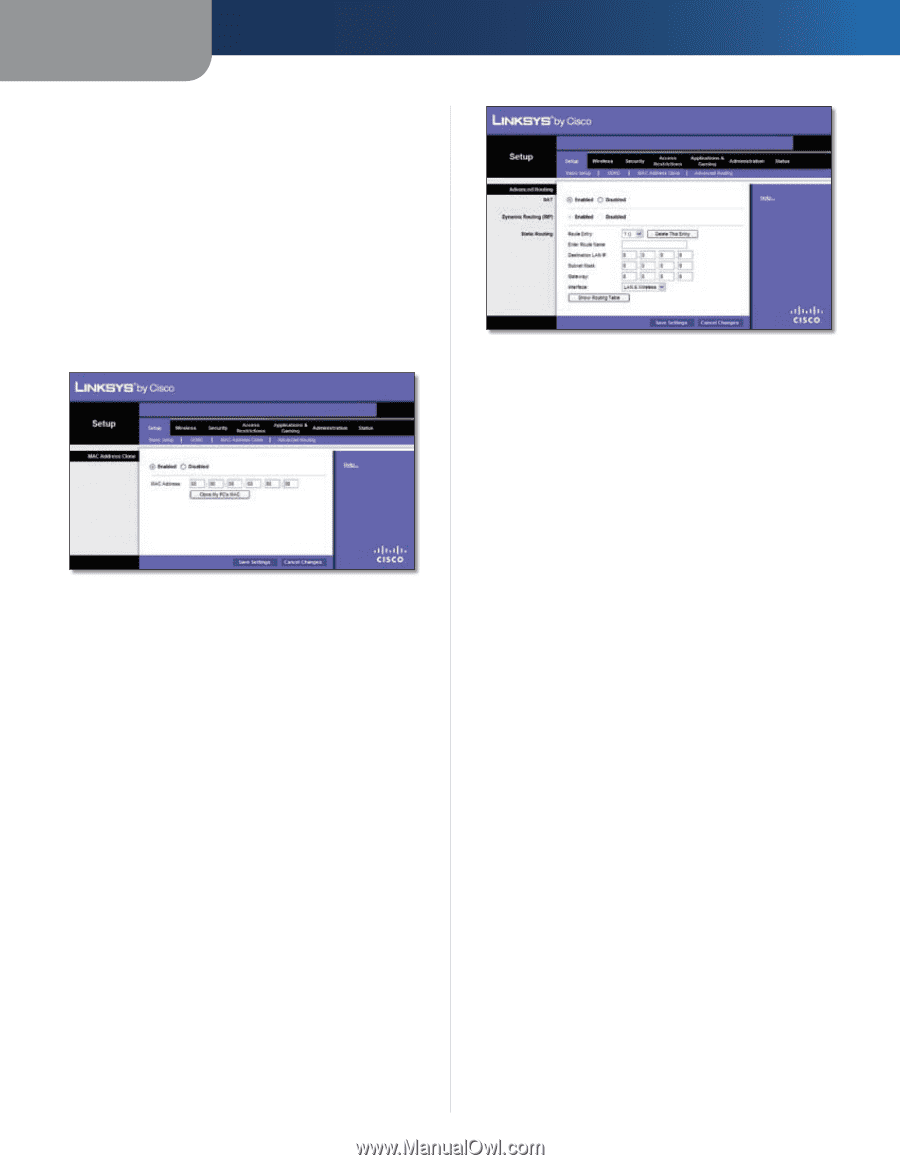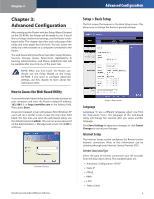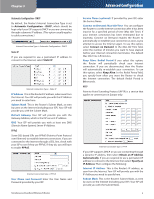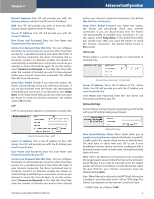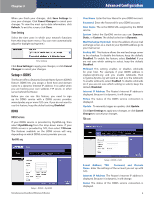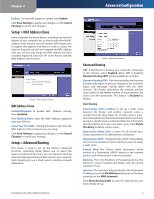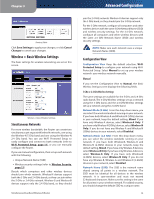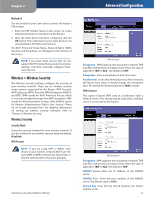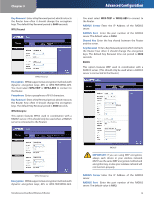Linksys WRT400N User Guide - Page 13
Setup > MAC Address Clone, Setup > Advanced Routing, Static Routing
 |
UPC - 745883587094
View all Linksys WRT400N manuals
Add to My Manuals
Save this manual to your list of manuals |
Page 13 highlights
Chapter 3 Update To manually trigger an update, click Update. Click Save Settings to apply your changes, or click Cancel Changes to cancel your changes. Setup > MAC Address Clone Every computer hardware device, including the network adapter of your computer has a unique code called a MAC address. Some Internet Service Providers (ISPs) require you to register this address with them in order to access the Internet. If you do not wish to re-register the MAC address with your ISP, you may assign the MAC address you have currently registered with your ISP to the Router with the MAC Address Clone feature. Setup > MAC Address Clone MAC Address Clone Enabled/Disabled To enable MAC Address cloning, select Enabled. User Defined Entry Enter the MAC Address registered with your ISP here. Clone Your PC's MAC Clicking this button will clone the MAC address of the computer you are using. Click Save Settings to apply your changes, or click Cancel Changes to cancel your changes. Setup > Advanced Routing This screen is used to set up the Router's advanced functions. Operating Mode allows you to select the type(s) of advanced functions you use. Dynamic Routing automatically adjusts how packets travel on your network. Static Routing sets up a fixed route to another network destination. Simultaneous Dual-Band Wireless-N Router Advanced Configuration Setup > Advanced Routing Advanced Routing NAT If this Router is hosting your network's connection to the Internet, select Enabled. When NAT is disabled, Dynamic Routing (RIP) will be available as an option. Dynamic Routing (RIP) This feature enables the Router to automatically adjust to physical changes in the network's layout and exchange routing tables with the other router(s). The Router determines the network packets' route based on the fewest number of hops between the source and the destination. This feature is Disabled by default. Static Routing Select Route Entry number To set up a static route between the Router and another network, select a number from the drop-down list. (A static route is a predetermined pathway that network information must travel to reach a specific host or network.) Enter the information described below to set up a new static route. (Click Delete This Entry to delete a static route.) Enter Route Name Enter a name for the Route here, using a maximum of 25 alphanumeric characters. Destination LAN IP The Destination LAN IP is the address of the remote network or host to which you want to assign a static route. Subnet Mask The Subnet Mask determines which portion of a Destination LAN IP address is the network portion, and which portion is the host portion. Gateway This is the IP address of the gateway device that allows for contact between the Router and the remote network or host. Interface This interface tells you whether the Destination IP Address is on the LAN & Wireless (Ethernet and wireless networks) or the WAN (Internet). Click Show Routing Table to view the Static Routes you have already set up. 9