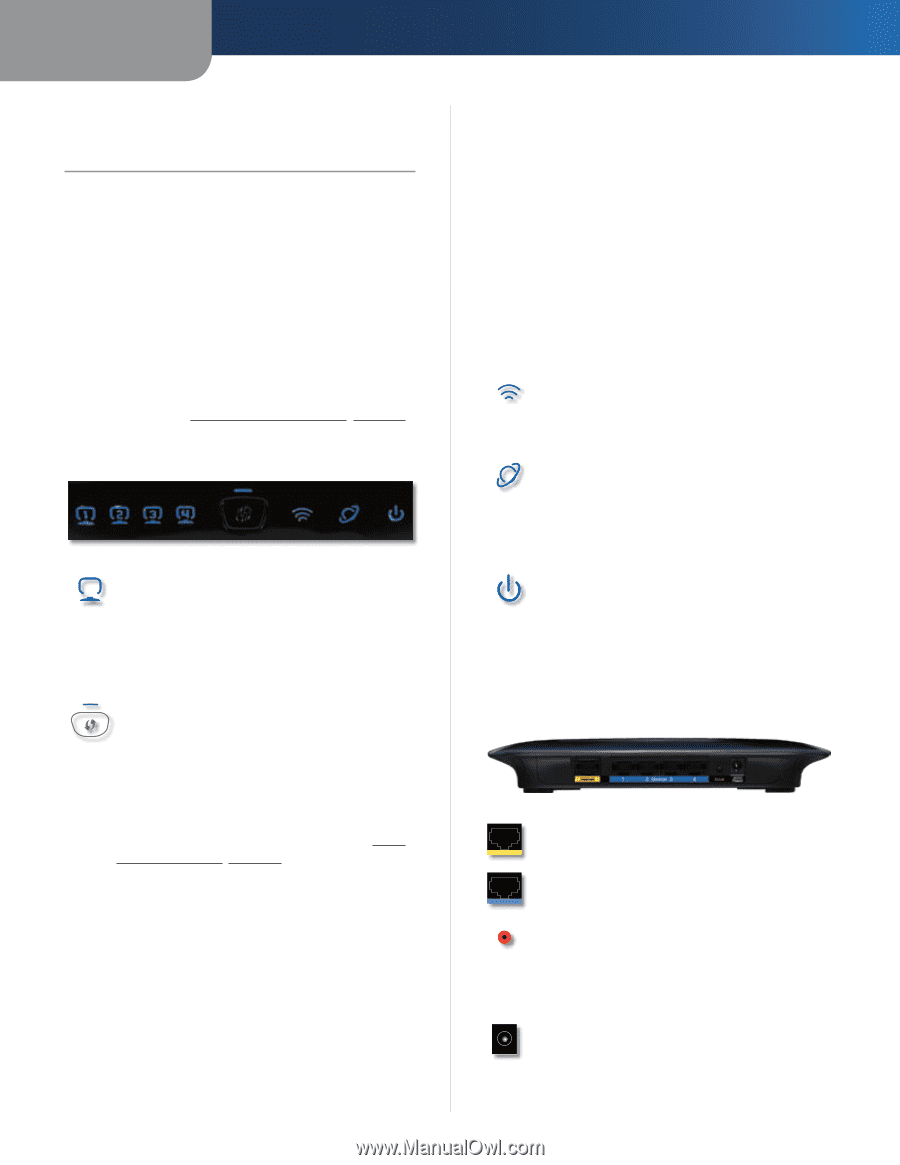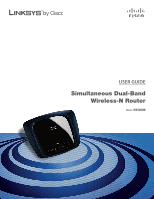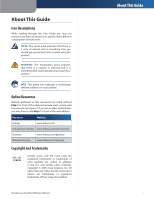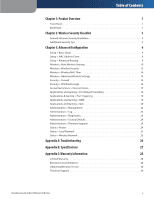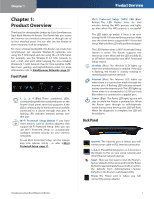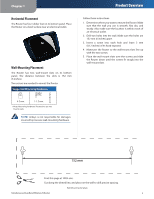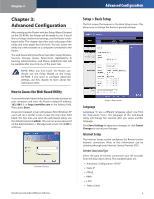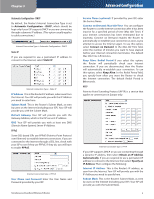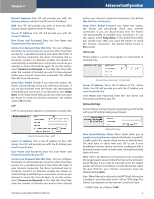Linksys WRT400N User Guide - Page 5
Product Overview, Front Panel, Back Panel - can t connect
 |
UPC - 745883587094
View all Linksys WRT400N manuals
Add to My Manuals
Save this manual to your list of manuals |
Page 5 highlights
Chapter 1 Chapter 1: Product Overview Thank you for choosing the Linksys by Cisco Simultaneous Dual-Band Wireless-N Router. The Router lets you access the Internet via a wireless connection or through one of its four switched ports. You can also use the Router to share resources, such as computers. For more wireless bandwidth, the Router can create two simultaneous yet separate Wireless-N networks, one using the 5 GHz band and one using the 2.4 GHz band. For example, use the Wireless-N 2.4 GHz network to surf, e-mail, and print while keeping the less crowded, Wireless-N 5 GHz network free for time‑sensitive traffic like music, gaming, and high‑definition video. For more information, refer to Simultaneous Networks, page 10. Front Panel 1, 2, 3, 4 (Blue) These numbered LEDs, corresponding with the numbered ports on the Router's back panel, serve two purposes. If the LED is continuously lit, the Router is successfully connected to a device through that port. A flashing LED indicates network activity over that port. Wi-Fi Protected Setup Button If you have client devices, such as wireless adapters, that support Wi-Fi Protected Setup, then you can use Wi-Fi Protected Setup to automatically configure wireless security for your wireless network(s). To use Wi-Fi Protected Setup, run the Linksys Easy Link Advisor (LELA) , or refer toWi-Fi Protected Setup, page 11. Product Overview Wi-Fi Protected Setup (WPS) LED (Blue/ Amber) The LED flashes blue for two minutes during the WPS process and lights up blue when the WPS process is successful. The LED lights up amber if there is an error during the Wi‑Fi Protected Setup process. Make sure the client device supports Wi‑Fi Protected Setup.Wait until the LED is off, and then try again. The LED flashes when a Wi‑Fi Protected Setup session is active. The Router supports one session at a time. Wait until the LED is solidly lit, or off before starting the next Wi-Fi Protected Setup session. Wireless (Blue) The Wireless LED lights up when the wireless feature is enabled. If the LED is flashing, the Router is actively sending or receiving data over the network. Internet (Blue) The Internet LED lights up when there is a connection made through the Internet port. A flashing LED indicates network activity over the Internet port. The LED lights up Green when it is connected to 10/100 port and Blue when it is connected to a gigabit port. Power (Blue) The Power LED lights up and will stay on while the Router is powered on. When the Router goes through its self-diagnostic mode during every boot-up, this LED will flash. When the diagnostic is complete, the LED will be solidly lit. Back Panel Internet The Internet port is where you will connect your cable or DSL Internet connection. 1, 2, 3, 4 These Ethernet ports (1, 2, 3, 4) connect the Router to PCs on your wired network and other Ethernet network devices. Reset There are two ways to reset the Router's factory defaults. Either press and hold the Reset Button for approximately five seconds, or restore the defaults from Administration > Factory Defaults in the Router's web-based utility. Power The Power port is where you will connect the power adapter. Simultaneous Dual-Band Wireless-N Router 1