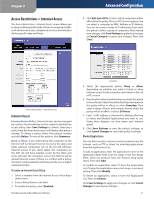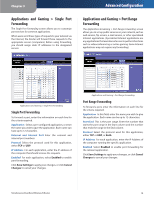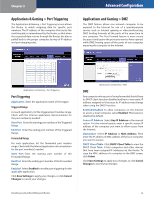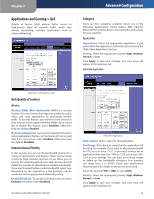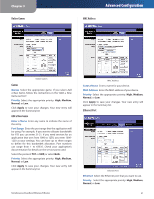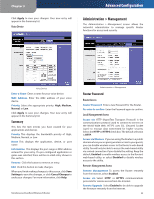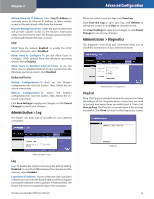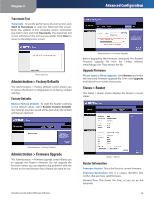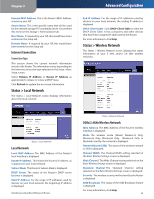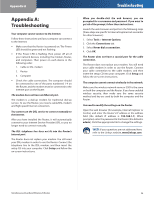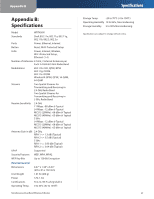Linksys WRT400N User Guide - Page 26
Administration > Management, Voice Device, Router Access, Local Management Access, Remote - router help
 |
UPC - 745883587094
View all Linksys WRT400N manuals
Add to My Manuals
Save this manual to your list of manuals |
Page 26 highlights
Chapter 3 Click Apply to save your changes. Your new entry will appear in the Summary list. Voice Device Advanced Configuration Administration > Management The Administration > Management screen allows the network's administrator to manage specific Router functions for access and security. Voice Device Enter a Name Enter a name for your voice device. MAC Address. Enter the MAC address of your voice device. Priority Select the appropriate priority: High, Medium, Normal, or Low. Click Apply to save your changes. Your new entry will appear in the Summary list. Summary This lists the QoS entries you have created for your applications and devices. Priority This displays the bandwidth priority of High, Medium, Normal, or Low. Name This displays the application, device, or port name. Information This displays the port range or MAC address entered for your entry. If a pre-configured application or game was selected, there will be no valid entry shown in this section. Remove Click this button to remove an entry. Edit Click this button to make changes. When you finish making changes to this screen, click Save Settings to save the changes, or click Cancel Changes to undo your changes. For more information, click Help. Simultaneous Dual-Band Wireless-N Router Administration > Management Router Password Router Access Router Password Enter a new Password for the Router. Re-enter to confirm Enter the Password again to confirm. Local Management Access Access via HTTP (HyperText Transport Protocol) is the communications protocol used to connect to servers on the World Wide Web. HTTPS uses SSL (Secured Socket Layer) to encrypt data transmitted for higher security. Select the HTTP or HTTPS check box. The default selection is HTTP. Access via Wireless If you are using the Router in a public domain where you are giving wireless access to your guests, you can disable wireless access to the Router's web-based utility. You will only be able to access the web-based utility via a wired connection if you disable the setting. Keep the default, Enabled, to enable wireless access to the Router's web-based utility, or select Disabled to disable wireless access to the utility. Remote Management Access Remote Management To access the Router remotely from the Internet, select Enabled. Access via Select HTTP or HTTPS communications protocols for remote access from the Internet. Remote Upgrade Select Enabled to be able to upgrade the firmware remotely from the Internet. 22