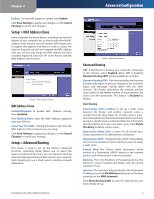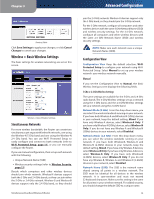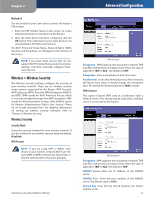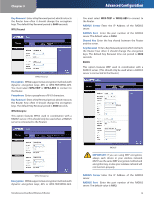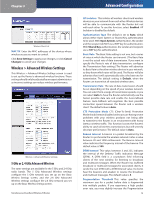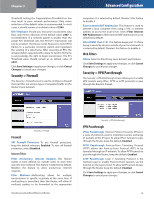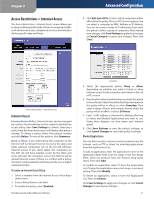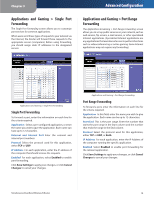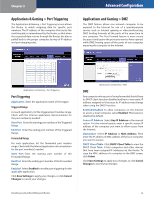Linksys WRT400N User Guide - Page 18
Wireless > Wireless MAC Filter, Wireless MAC Filter - wireless n router
 |
UPC - 745883587094
View all Linksys WRT400N manuals
Add to My Manuals
Save this manual to your list of manuals |
Page 18 highlights
Chapter 3 Shared Key Enter the key shared between the Router and the server. Encryption Select a level of WEP encryption, 64 bits 10 hex digits or 128 bits 26 hex digits. The default is 64 bits 10 hex digits. Passphrase Enter a Passphrase to automatically generate WEP keys. Then click Generate. Key 1-4 If you did not enter a Passphrase, enter the WEP key(s) manually. Tx Key Select a key from the drop-down menu. WEP WEP is a basic encryption method that is not as secure as WPA. Advanced Configuration WEP Encryption Select a level of WEP encryption, 64 bits 10 hex digits or 128 bits 26 hex digits. The default is 64 bits 10 hex digits. Passphrase Enter a Passphrase to automatically generate WEP keys. Then click Generate. Key 1-4 If you did not enter a Passphrase, enter the WEP key(s) manually. Tx Key Select a key from the drop-down menu. Click Save Settings to apply your changes, or click Cancel Changes to cancel your changes. Wireless > Wireless MAC Filter Wireless access can be filtered by using the MAC addresses of the wireless devices transmitting within your network's radius. Simultaneous Dual-Band Wireless-N Router Wireless > Wireless MAC Filter Wireless MAC Filter Access Restriction Wireless MAC Filter To filter wireless users by MAC Address, either permitting or blocking access, click Enabled. If you do not wish to filter users by MAC Address, keep the default setting, Disabled. Prevent PCs listed below from accessing the wireless network Select this to block wireless access by MAC Address. This option is selected by default. Permit PCs listed below to the wireless network Select this to allow wireless access by MAC Address. This option is not selected by default. MAC Address Filter List Click the Wireless Client List button to display the Wireless Client List. It shows computers and other devices on the wireless network. Click the Save to MAC Address Filter List checkbox for any device you want to add to the MAC Address Filter List. Then click the Add button. To retrieve the most up-to-date information, click the Refresh button. To exit this screen and return to the Wireless MAC Filter screen, click the Close button. 14