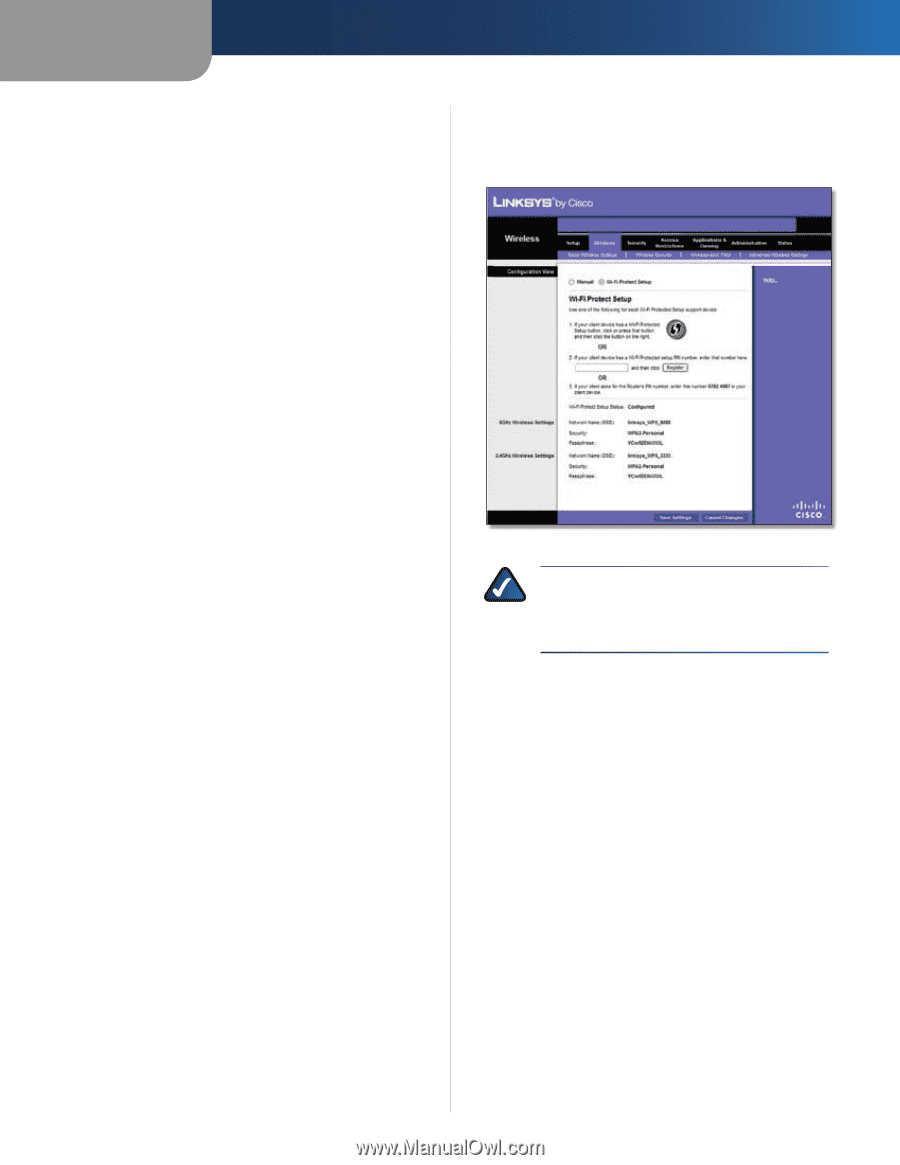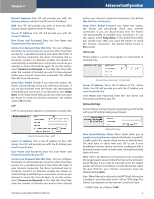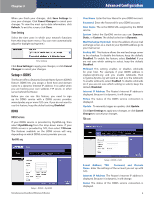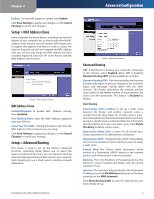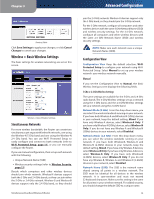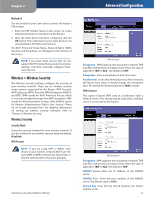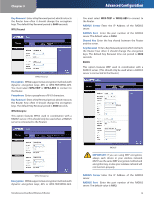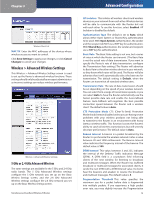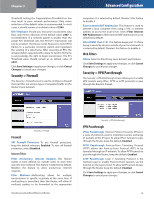Linksys WRT400N User Guide - Page 15
Wi-Fi Protected Setup, Method #1 - configuration
 |
UPC - 745883587094
View all Linksys WRT400N manuals
Add to My Manuals
Save this manual to your list of manuals |
Page 15 highlights
Chapter 3 Channel Width (5 GHz) For best performance in a network using Wireless-A and Wireless-N (5 GHz) devices, keep the default, Auto (20MHz or 40MHz). For a channel width of 40 MHz, select 40MHz only. For a channel width of 20 MHz, select 20MHz only. Channel Width (2.4 GHz) For best performance in a network using Wireless-B, Wireless-G and Wireless-N (2.4 GHz) devices, select Auto (20MHz or 40MHz). For a channel width of 40 MHz, select 40MHz only. For a channel width of 20 MHz, keep the default, 20MHz only. Wide Channel (5 GHz) If you selected 40MHz only or Auto (20MHz or 40MHz) for the Channel Width setting, then this setting will be available for your primary Wireless-N (5GHz) channel. If you are not sure which channel to select, keep the default, Auto. Wide Channel (2.4 GHz) If you selected 40MHz only or Auto (20MHz or 40MHz) for the Channel Width setting, then this setting will be available for your primary Wireless-N (2.4GHz) channel. If you are not sure which channel to select, keep the default, Auto. Standard Channel (5 GHz) Select the channel for Wireless-A and Wireless-N (5GHz) networking. If you selected 40MHz only or Auto (20MHz or 40MHz) for the Channel Width setting, then the Standard Channel will be a secondary channel for Wireless-N (5GHz). If you are not sure which channel to select, keep the default, Auto. Standard Channel (2.4 GHz) Select the channel for Wireless-B, Wireless-G, and Wireless-N (2.4GHz) networking. If you selected 40MHz only or Auto (20MHz or 40MHz) for the Channel Width setting, then the Standard Channel will be a secondary channel for Wireless-N (2.4GHz). If you are not sure which channel to select, keep the default, Auto. SSID Broadcast When wireless clients survey the local area for wireless networks to associate with, they will detect the SSID broadcast by the Router. To broadcast the Router's SSID, keep the default setting, Enabled. If you do not want to broadcast the Router's SSID, then select Disabled. Click Save Settings to apply your changes, or click Cancel Changes to cancel your changes. Simultaneous Dual-Band Wireless-N Router Advanced Configuration Wi-Fi Protected Setup There are three methods available. Use the method that applies to the client device you are configuring. Wireless > Basic Wireless Settings (Wi-Fi Protected Setup) NOTE: Wi-Fi Protected Setup configures one client device at a time. Repeat the instructions for each client device that supports Wi-Fi Protected Setup. Method #1 Use this method if your client device has a Wi-Fi Protected Setup button. 1. Click or press the Wi-Fi Protected Setup button on the client device. 2. Click the Wi‑Fi Protected Setup button on this screen. 3. After the client device has been configured, click the OK button. Then refer back to your client device or its documentation for further instructions. Method #2 Use this method if your client device has a Wi-Fi Protected Setup PIN number. 1. Enter the PIN number from the client device in the field on this screen. 2. Click the Register button. 3. After the client device has been configured, click the OK button. Then refer back to your client device or its documentation for further instructions. 11