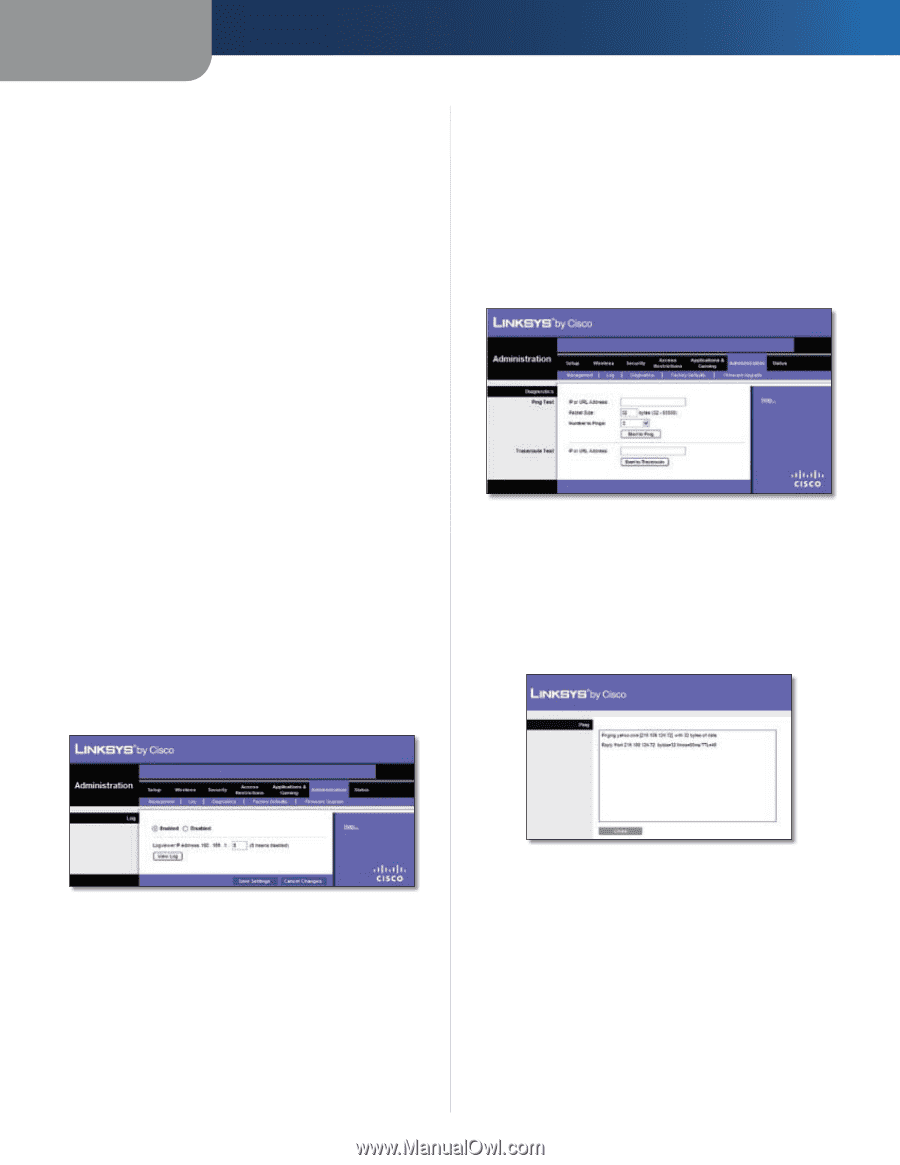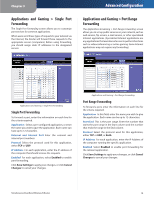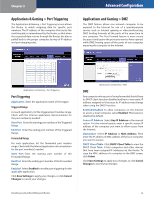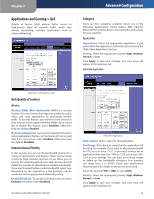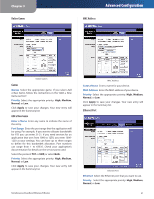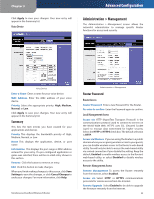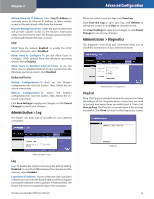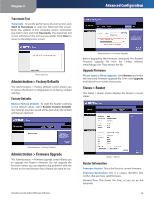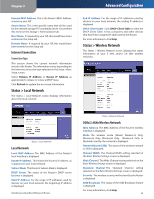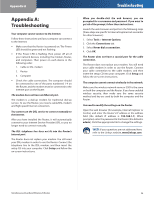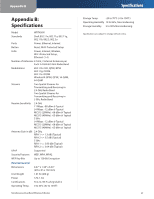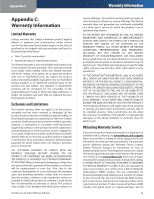Linksys WRT400N User Guide - Page 27
Administration > Log, Administration > Diagnostics, Ping Test - software
 |
UPC - 745883587094
View all Linksys WRT400N manuals
Add to My Manuals
Save this manual to your list of manuals |
Page 27 highlights
Chapter 3 Allowed Remote IP Address Select Any IP Address or manually enter an Internet IP address to allow remote access to the web-based utility from the Internet. Remote Management Port Enter the port number that will provide outside access to the Router's web-based utility. You will need to enter the Router's password when accessing the Router this way, as usual. UPnP UPnP Keep the default, Enabled, to enable the UPnP feature; otherwise, select Disabled. Allow Users to Configure To use the Allow Users to Configure UPnP options from the Windows operating system, select Enabled. Allow Users to Disabled Internet Access To use the Allow Users to Disabled Internet Access options from the Windows operating system, click Disabled. Backup and Restore Backup Configurations To back up the Router's configuration file, click this button. Then, follow the onscreen instructions. Restore Configurations To restore the Router's configuration file, click this button. Then, follow the onscreen instructions. Click Save Settings to apply your changes, or click Cancel Changes to cancel your changes. Administration > Log The Router can keep logs of all traffic for your Internet connection. Advanced Configuration When you wish to view the logs, click View Log. Click Save the Log to save your log, click Refresh to refresh the screen, or click Clear to clear the screen. Click Save Settings to apply your changes, or click Cancel Changes to cancel your changes. Administration > Diagnostics The diagnostic tests (Ping and Traceroute) allow you to check the connections of your Internet network. Administration > Diagnostics Ping Test Ping The Ping test checks the status of a connection. Enter the address of the computer whose connection you wish to test and how many times you wish to test it. Then, click Start to Ping. The Ping Test screen will show if the test was successful. Click Close to return to the Diagnostics screen. Administration > Log Log Log To disable the Log function, keep the default setting, Disabled. To monitor traffic between the network and the Internet, select Enabled. Logviewer IP Address If your computer uses Logviewer software you can enter the fixed IP address of the computer running the software in the Logviewer IP Address fields. The Router will now send updated logs to that computer. Simultaneous Dual-Band Wireless-N Router Ping Test 23