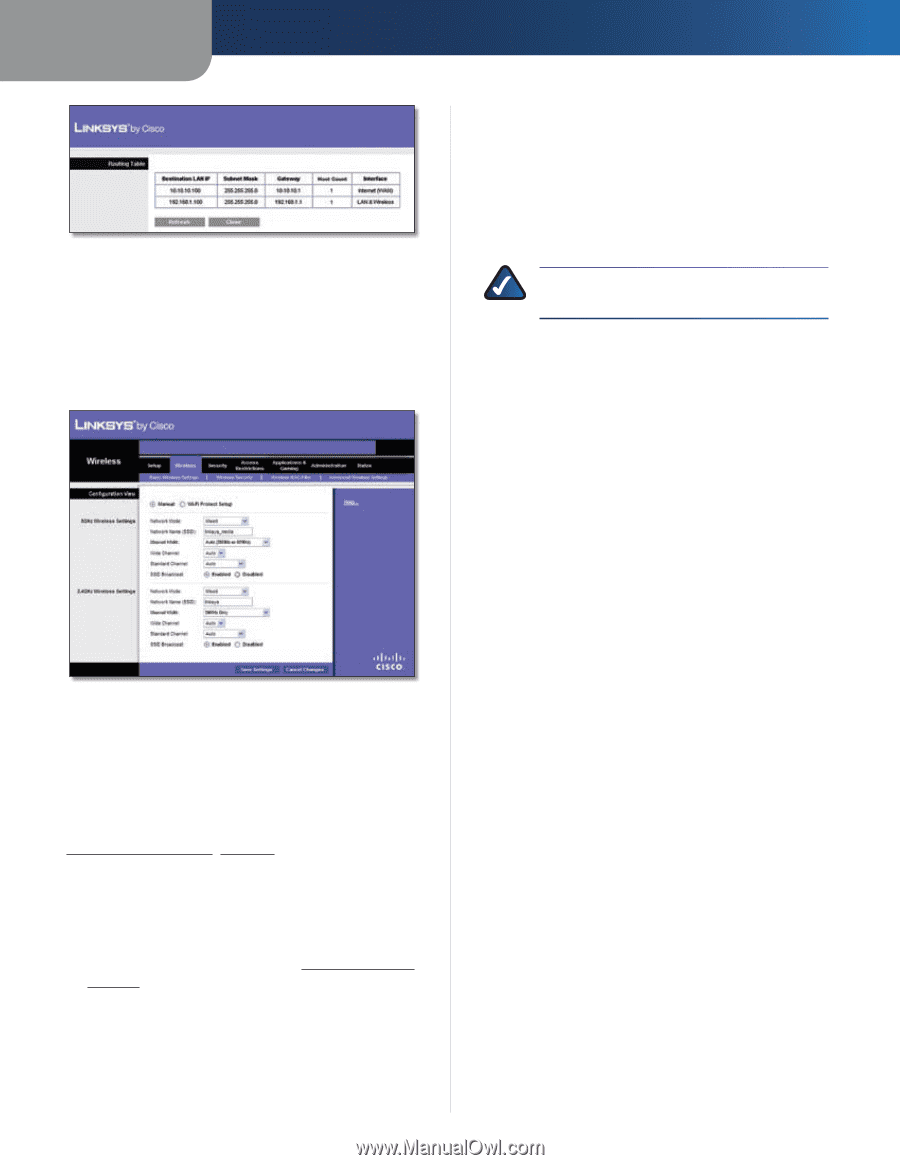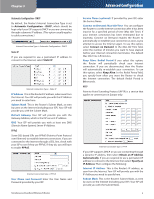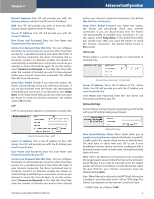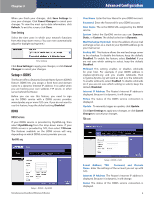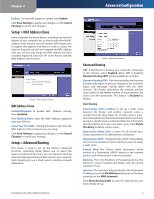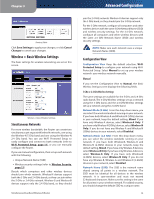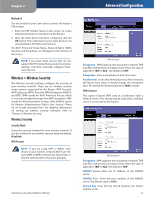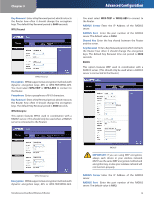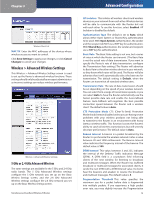Linksys WRT400N User Guide - Page 14
Wireless > Basic Wireless Settings, Simultaneous Networks, Configuration View - setup
 |
UPC - 745883587094
View all Linksys WRT400N manuals
Add to My Manuals
Save this manual to your list of manuals |
Page 14 highlights
Chapter 3 Routing Table Click Save Settings to apply your changes, or click Cancel Changes to cancel your changes. Wireless > Basic Wireless Settings The basic settings for wireless networking are set on this screen. Wireless > Basic Wireless Settings Simultaneous Networks For more wireless bandwidth, the Router can create two simultaneous yet separate Wireless-N networks, one using the Wireless-N 5 GHz band and one using the Wireless-N 2.4 GHz band. You can use Wi-Fi Protected Setup to easily configure and connect to both networks (refer to Wi-Fi Protected Setup, page 11), or you can manually configure the Router. If you use manual configuration, then set up each network with the following: •• Unique Network Name (SSID) •• Wireless security settings (refer to Wireless Security, page 12) Decide which computers and other wireless devices should join which network. Wireless-N devices support both the 5 GHz and 2.4 GHz bands, so they can join either the 5 GHz or 2.4 GHz network. Wireless-G and Wireless-B devices support only the 2.4 GHz band, so they should Simultaneous Dual-Band Wireless-N Router Advanced Configuration join the 2.4 GHz network. Wireless-A devices support only the 5 GHz band, so they should join the 5 GHz network. For the 5 GHz network, configure all computers and other wireless devices with the same 5 GHz Network Name (SSID) and wireless security settings. For the 2.4 GHz network, configure all computers and other wireless devices with the same 2.4 GHz Network Name (SSID) and wireless security settings. NOTE: Make sure each network uses a unique Network Name (SSID). Configuration View Configuration View Keep the default selection, Wi-Fi Protected Setup to configure your network using Wi-Fi Protected Setup. Select Manual to set up your wireless network your wireless network manually. Manual If you set the Configuration View to Manual, the Basic Wireless Settings screen displays the following fields. 5 GHz or 2.4 GHz Wireless Settings The same settings are available for the 5 GHz and 2.4 GHz radio bands. The 5 GHz Wireless settings set up a network using the 5 GHz band, and the 2.4 GHz Wireless settings set up a network using the 2.4 GHz band. Network Mode (5 GHz) From this drop-down menu, you can select the wireless standards running on your network. If you have both Wireless-A and Wireless-N (5GHz) devices in your network, keep the default setting, Mixed. If you have only Wireless-A devices, select Wireless-A Only. If you have only Wireless-N (5GHz) devices, select Wireless‑N Only. If you do not have any Wireless-A and Wireless-N (5GHz) devices in your network, select Disabled. Network Mode (2.4 GHz) From this drop-down menu, you can select the wireless standards running on your network. If you have both Wireless-B, Wireless-G and Wireless-N (2.4GHz) devices in your network, keep the default setting, Mixed. If you have only Wireless-B devices, select Wireless-B Only. If you have onlyWireless-G devices, select Wireless-G Only. If you have only Wireless-N (2.4GHz) devices, select Wireless-N Only. If you do not have any Wireless-B, Wireless-G and Wireless-N (2.4GHz) devices in your network, select Disabled. Network Name (SSID) The SSID is the network name shared among all points in a wireless network. The SSID must be identical for all devices in the wireless network. It is case-sensitive and must not exceed 32 keyboard characters. Make sure this setting is the same for all points in your wireless network. For added security, you should change the default SSID to a unique name. 10