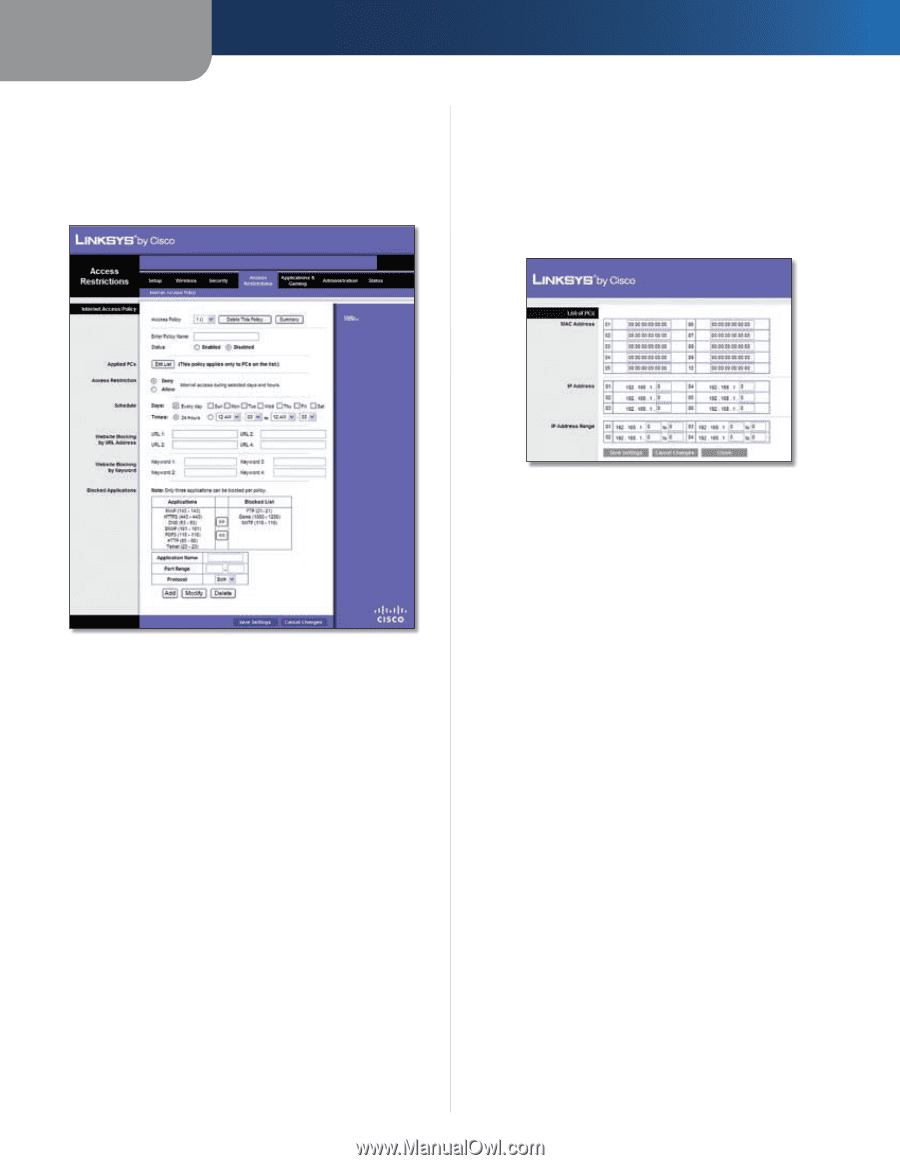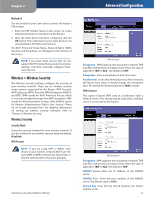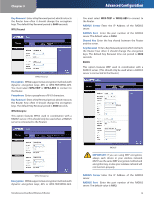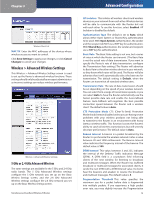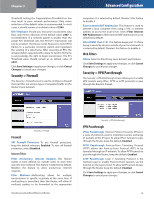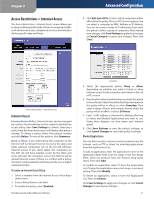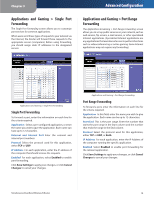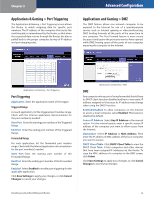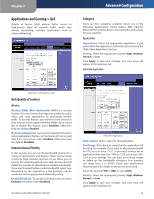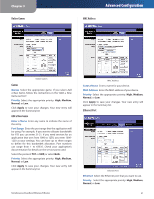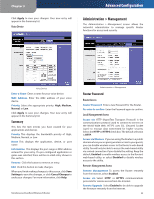Linksys WRT400N User Guide - Page 21
Access Restrictions > Internet Access, Internet Access - specifications
 |
UPC - 745883587094
View all Linksys WRT400N manuals
Add to My Manuals
Save this manual to your list of manuals |
Page 21 highlights
Chapter 3 Access Restrictions > Internet Access The Access Restrictions > Internet Access screen allows you to deny or allow specific kinds of Internet usage and traffic, such as Internet access, designated services, and websites during specific days and times. Advanced Configuration 4. Click Edit List of PCs to select which computers will be affected by the policy. The List of PCs screen appears. You can select a computer by MAC Address or IP Address. You can also enter a range of IP Addresses if you want this policy to affect a group of computers. After making your changes, click Save Settings to apply your changes or Cancel Changes to cancel your changes. Then click Close. Access Restrictions > Internet Access Internet Access Internet Access Policy Internet Access can be managed by a policy. Use the settings on this screen to establish an access policy (after Save Settings is clicked). Selecting a policy from the drop-down menu will display that policy's settings. To delete a policy, select that policy's number and click Delete. To view all the policies, click Summary. Deny or Allow If you select Deny, the computer on the Edit List will be denied Internet Access by the dates and times selected. Computers not on the list will still have Internet access. If you select Allow, the computers on the Edit List will have Internet access by the dates and times selected. The computers not on the Edit List will be denied Internet access. If there is a conflict with a policy, the lower numbered policy will have priority over a higher numbered policy. To create an Internet Access Policy: 1. Select a number from the Internet Access Policy dropdown menu. 2. Enter a Policy Name in the field. 3. To enable this policy, select Enabled. Simultaneous Dual-Band Wireless-N Router List of PCs 5. Select the appropriate option, Deny or Allow, depending on whether you want to block or allow Internet access for the computers you listed on the List of PCs screen. 6. Decide which days and what times you want this policy to be enforced. Select the individual days during which the policy will be in effect, or select Everyday. Then enter a range of hours and minutes during which the policy will be in effect, or select 24 Hours. 7. Enter a URL address or Keyword for Website Blocking or select any Blocked Applications you wish to use. Using these features can slow down your Internet speed. 8. Click Save Settings to save the policy's settings, or click Cancel Changes to cancel the policy's settings. Blocked Applications You can filter access to various services accessed over the Internet, such as FTP or telnet, by selecting applications from the Applications List. To add an application, enter the application's name in the Application Name field. Enter its range in the Port Range fields. Select its protocol from the Protocol drop-down menu. Then click Add. To modify an application, select it from the Application List. Change the application name, port range, or protocol setting. Then click Modify. To delete an application, select it from the Application List. Then click Delete. Click Save Settings to apply your changes, or click Cancel Changes to cancel your changes. 17