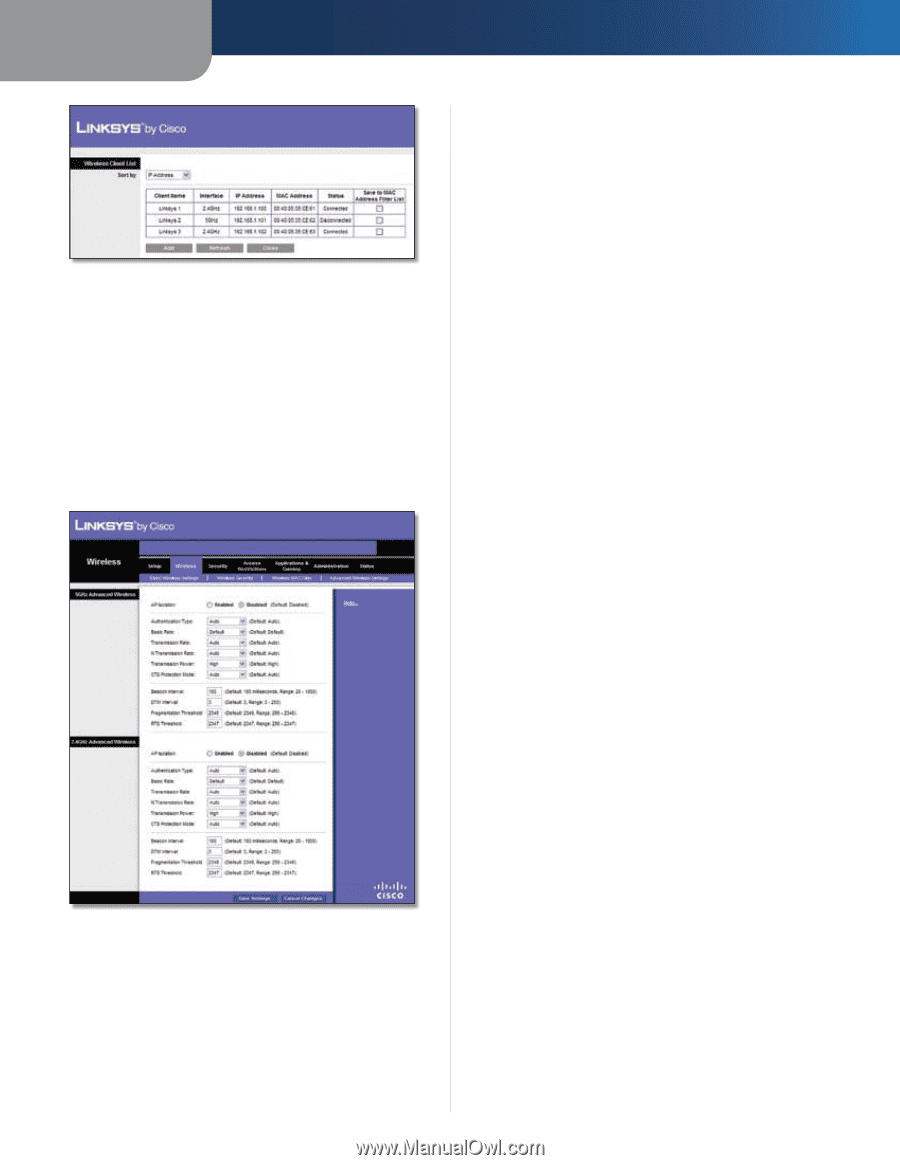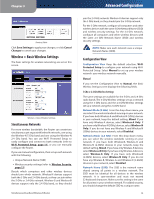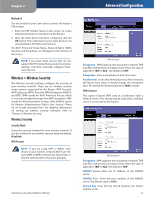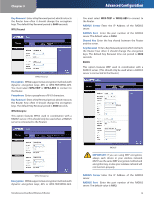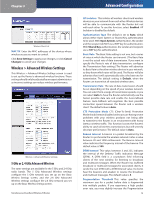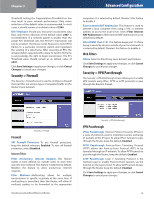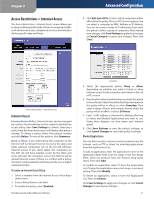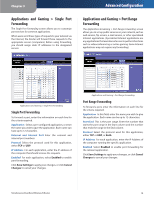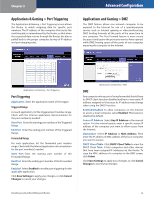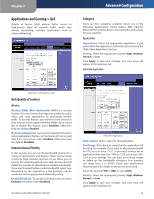Linksys WRT400N User Guide - Page 19
Wireless > Advanced Wireless Settings, GHz or 2.4 GHz Advanced Wireless - problems
 |
UPC - 745883587094
View all Linksys WRT400N manuals
Add to My Manuals
Save this manual to your list of manuals |
Page 19 highlights
Chapter 3 Wireless Client List MAC XX Enter the MAC addresses of the devices whose wireless access you want to control. Click Save Settings to apply your changes, or click Cancel Changes to cancel your changes. Wireless > Advanced Wireless Settings This Wireless > Advanced Wireless Settings screen is used to set up the Router's advanced wireless functions. These settings should only be adjusted by an expert administrator as incorrect settings can reduce wireless performance. Wireless > Advanced Wireless Settings 5 GHz or 2.4 GHz Advanced Wireless The same settings are available for the 5 GHz and 2.4 GHz radio bands. The 5 GHz Advanced Wireless settings configure the 5 GHz network you set up on the Basic Wireless Settings screen, and the 2.4 GHz Advanced Wireless settings configure the 2.4 GHz network you set up on the Basic Wireless Settings screen. Simultaneous Dual-Band Wireless-N Router Advanced Configuration AP Isolation This isolates all wireless clients and wireless devices on your network from each other. Wireless devices will be able to communicate with the Router but not with each other. To use this function, select Enabled. AP Isolation is disabled by default. Authentication Type The default is set to Auto, which allows either Open System or Shared Key authentication to be used. With Open System authentication, the sender and the recipient do NOT use a WEP key for authentication. With Shared Key authentication, the sender and recipient use a WEP key for authentication. Basic Rate The Basic Rate setting is not one, but a series of rates at which the Router can transmit. (The Basic Rate is not the actual rate of data transmission. If you want to specify the Router's rate of data transmission, configure the Transmission Rate setting.) The Router will advertise its Basic Rate to the other wireless devices in your network, so they know which rates will be used. The Router will also advertise that it will automatically select the best rate for transmission. The default setting is Default, when the Router can transmit at all standard wireless rates.. Transmission Rate The rate of data transmission should be set depending on the speed of your wireless network. You can select from a range of transmission speeds, or you can select Auto to have the Router automatically use the fastest possible data rate and enable the Auto-Fallback feature. Auto-Fallback will negotiate the best possible connection speed between the Router and a wireless client. The default value is Auto. CTS Protection Mode CTS (Clear-To-Send) Protection Mode should remain disabled unless you are having severe problems with your wireless products not being able to transmit to the Router in an environment with heavy latency wireless traffic. This function boosts the Router's ability to catch all wireless transmissions but will severely decrease performance. The default value is Auto. Beacon Interval A beacon is a packet broadcast by the Router to synchronize the wireless network. Enter a value between 20 and 1000 milliseconds. The Beacon Interval value indicates the frequency interval of the beacon. The default value is 100. DTIM Interval This value, between 3 and 255, indicates the interval of the Delivery Traffic Indication Message (DTIM). A DTIM field is a countdown field informing clients of the next window for listening to broadcast and multicast messages. When the Router has buffered broadcast or multicast messages for associated clients, it sends the next DTIM with a DTIM Interval value. Its clients hear the beacons and awaken to receive the broadcast and multicast messages. The default value is 3. Fragmentation Threshold This value specifies the maximum size for a packet before data is fragmented into multiple packets. If you experience a high packet error rate, you may slightly increase the Fragmentation 15