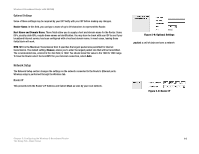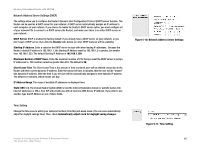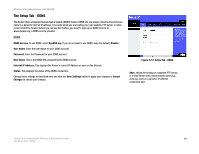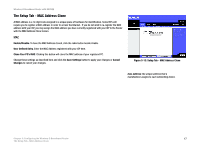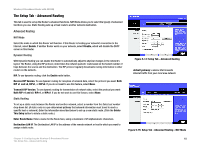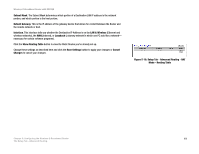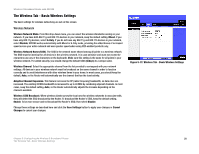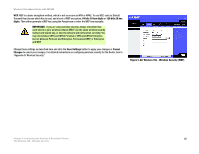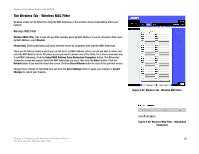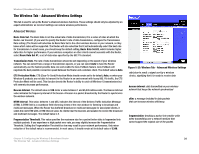Linksys WRT54GX2 User Guide - Page 25
Setup Tab - Advanced Routing - NAT, Mode - Routing Table - software
 |
UPC - 745883566570
View all Linksys WRT54GX2 manuals
Add to My Manuals
Save this manual to your list of manuals |
Page 25 highlights
Wireless-G Broadband Router with SRX200 Subnet Mask. The Subnet Mask determines which portion of a Destination LAN IP address is the network portion, and which portion is the host portion. Default Gateway. This is the IP address of the gateway device that allows for contact between the Router and the remote network or host. Interface. This interface tells you whether the Destination IP Address is on the LAN & Wireless (Ethernet and wireless networks), the WAN (Internet), or Loopback (a dummy network in which one PC acts like a network- necessary for certain software programs). Click the Show Routing Table button to view the Static Routes you've already set up. Change these settings as described here and click the Save Settings button to apply your changes or Cancel Changes to cancel your changes. Figure 5-16: Setup Tab - Advanced Routing - NAT Mode - Routing Table Chapter 5: Configuring the Wireless-G Broadband Router 19 The Setup Tab - Advanced Routing