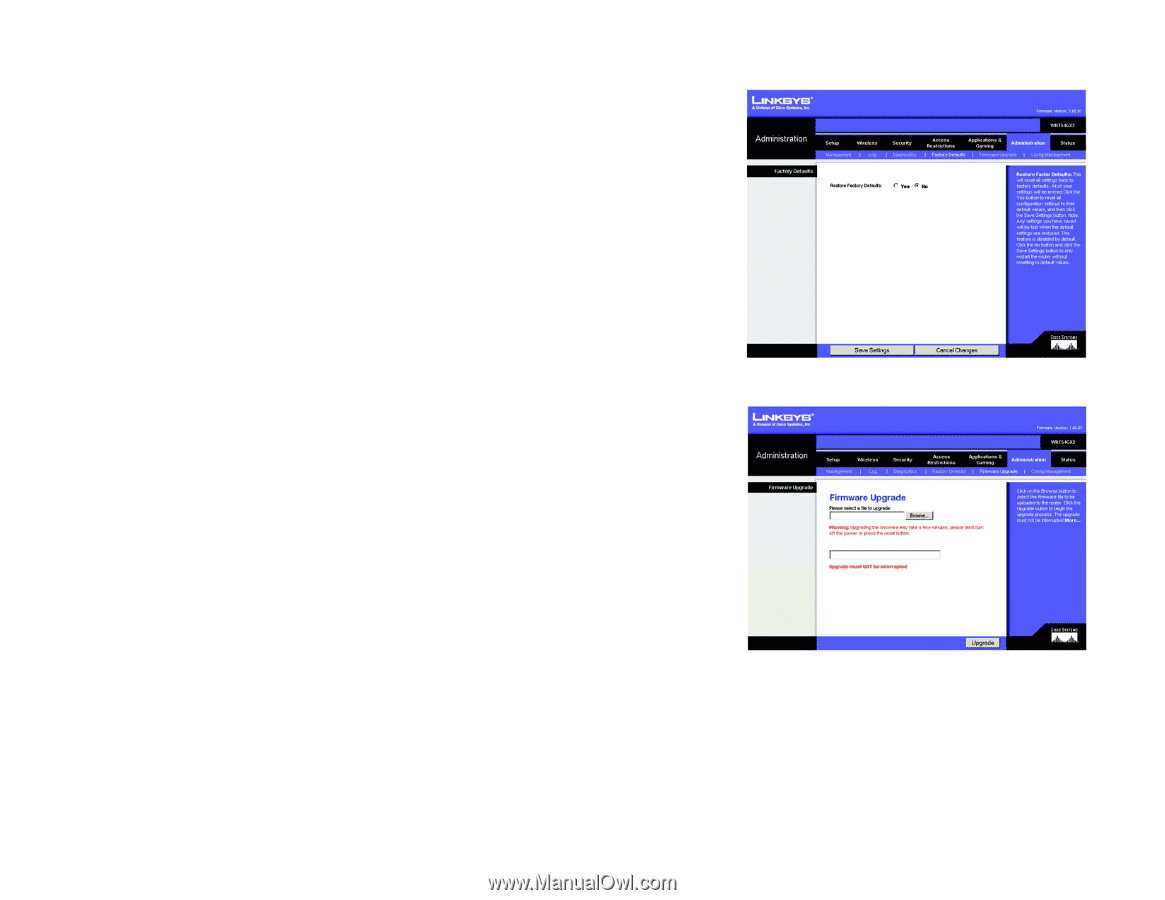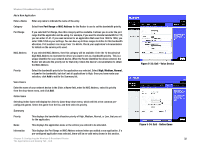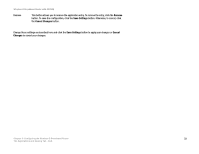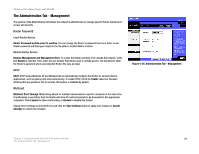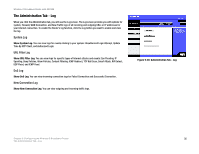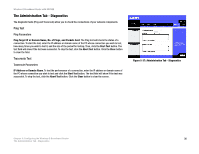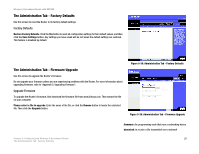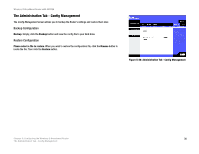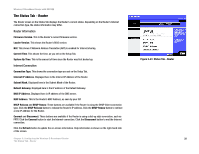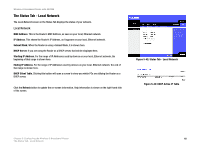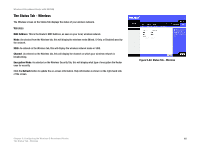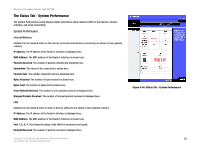Linksys WRT54GX2 User Guide - Page 43
The Administration Tab - Factory Defaults, The Administration Tab - Firmware Upgrade, Factory Defaults - firmware download
 |
UPC - 745883566570
View all Linksys WRT54GX2 manuals
Add to My Manuals
Save this manual to your list of manuals |
Page 43 highlights
Wireless-G Broadband Router with SRX200 The Administration Tab - Factory Defaults Use this screen to reset the Router to its factory default settings. Factory Defaults Restore Factory Defaults. Click the Yes button to reset all configuration settings to their default values, and then click the Save Settings button. Any settings you have saved will be lost when the default settings are restored. This feature is disabled by default. The Administration Tab - Firmware Upgrade Use this screen to upgrade the Router's firmware. Do not upgrade your firmware unless you are experiencing problems with the Router. For more information about upgrading firmware, refer to "Appendix C: Upgrading Firmware". Upgrade Firmware To upgrade the Router's firmware, first download the firmware file from www.linksys.com. Then extract the file on your computer. Please select a file to upgrade. Enter the name of the file, or click the Browse button to locate the extracted file. Then click the Upgrade button. Figure 5-38: Administration Tab - Factory Defaults Figure 5-39: Administration Tab - Firmware Upgrade Chapter 5: Configuring the Wireless-G Broadband Router The Administration Tab - Factory Defaults firmware: the programming code that runs a networking device download: to receive a file transmitted over a network 37