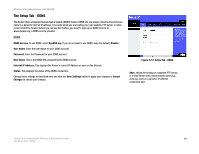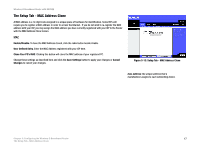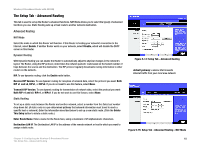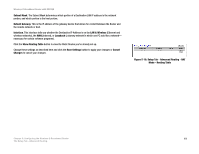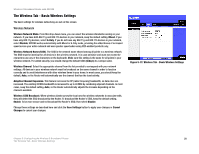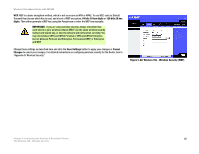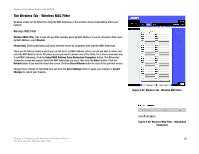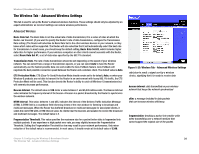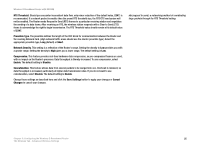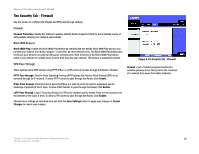Linksys WRT54GX2 User Guide - Page 27
The Wireless Tab - Wireless Security, Wireless Security - ip address
 |
UPC - 745883566570
View all Linksys WRT54GX2 manuals
Add to My Manuals
Save this manual to your list of manuals |
Page 27 highlights
Wireless-G Broadband Router with SRX200 The Wireless Tab - Wireless Security The Wireless Security settings configure the security of your wireless network. There are five wireless security mode options supported by the Router: WPA-Personal, WPA2 Personal, WPA Enterprise, WPA2 Enterprise, and WEP. (WPA stands for Wi-Fi Protected Access, WEP stands for Wired Equivalent Privacy, and WPA Enterprise uses a RADIUS (Remote Authentication Dial-In User Service) server. WPA is a security standard stronger than WEP encryption. WPA2 is stronger than WPA. These options are briefly discussed here. For detailed instructions on configuring wireless security for the Router, turn to "Appendix B: Wireless Security." Wireless Security Select WPA/WPA2 Personal, WPA/WPA2 Enterprise, or WEP from the Security Mode drop-down menu. Then proceed to the appropriate instructions. If you do not want to enable wireless security, select Disable. IMPORTANT: If you are using wireless security, always remember that each device in your wireless network MUST use the same wireless security method and shared key, or else the network will not function correctly. You may mix between WPA and WPA2 Personal or WPA and WPA2 Enterprise, but not between Personal and Enterprise, Personal and WEP, or Enterprise and WEP. Figure 5-18: Wireless Tab - Wireless Security (WPA/WPA Personal) encryption: encoding data transmitted in a network WPA/WPA2 Personal. Two WPA Personal options are available. To select WPA or WPA2 Personal, select Enable from the drop-down menu next to the desired option. WPA/WPA2 Personal gives you two encryption methods, TKIP and AES, with dynamic encryption keys. Select the type of algorithm, TKIP or AES. Enter a Personal Key of 8-63 characters. Then enter a Group Key Renewal period, which instructs the Router how often it should change the encryption keys. WPA/WPA2 Enterprise. This option features WPA/WPA2 used in coordination with a RADIUS server. (This should only be used when a RADIUS server is connected to the Router.) Two WPA Enterprise options are available. To select WPA or WPA2 Enterprise, select Enable from the drop-down menu next to the desired option. Then, select the type of WPA algorithm you want to use, TKIP or AES. Enter the RADIUS server's IP Address and port number, along with an Enterprise Key shared between the Router and the server. Last, enter a Key Renewal Timeout, which instructs the Router how often it should change the encryption keys. Chapter 5: Configuring the Wireless-G Broadband Router The Wireless Tab - Wireless Security Figure 5-19: Wireless Tab - Wireless Security (WPA/WPA2 Enterprise) 21