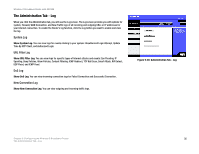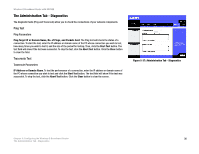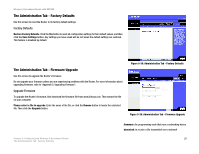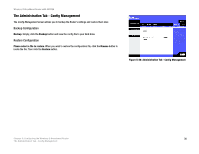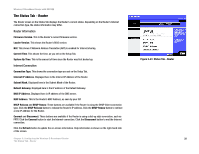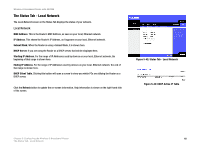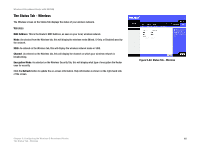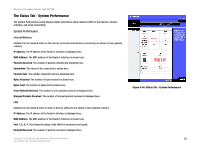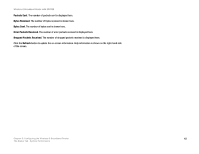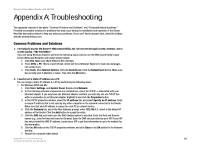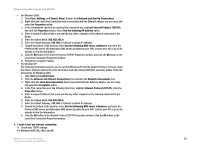Linksys WRT54GX2 User Guide - Page 46
The Status Tab - Local Network, Local Network
 |
UPC - 745883566570
View all Linksys WRT54GX2 manuals
Add to My Manuals
Save this manual to your list of manuals |
Page 46 highlights
Wireless-G Broadband Router with SRX200 The Status Tab - Local Network The Local Network screen on the Status Tab displays the status of your network. Local Network MAC Address. This is the Router's MAC Address, as seen on your local, Ethernet network. IP Address. This shows the Router's IP Address, as it appears on your local, Ethernet network. Subnet Mask. When the Router is using a Subnet Mask, it is shown here. DHCP Server. If you are using the Router as a DHCP server, that will be displayed here. Starting IP Address. For the range of IP Addresses used by devices on your local, Ethernet network, the beginning of that range is shown here. Ending IP Address. For the range of IP Addresses used by devices on your local, Ethernet network, the end of that range is shown here. DHCP Client Table. Clicking this button will open a screen to show you which PCs are utilizing the Router as a DHCP server. Click the Refresh button to update the on-screen information. Help information is shown on the right-hand side of the screen. Figure 5-42: Status Tab - Local Network Figure 5-43: DHCP Active IP Table Chapter 5: Configuring the Wireless-G Broadband Router 40 The Status Tab - Local Network