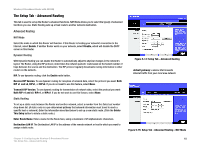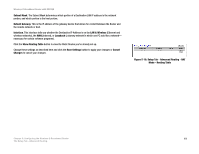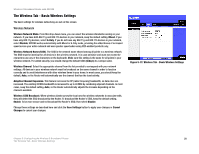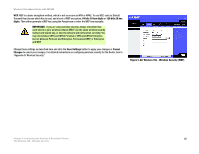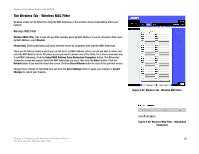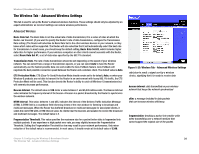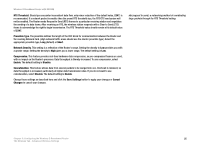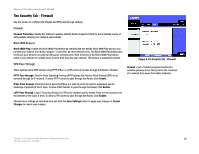Linksys WRT54GX2 User Guide - Page 29
The Wireless Tab - Wireless MAC Filter - windows 7
 |
UPC - 745883566570
View all Linksys WRT54GX2 manuals
Add to My Manuals
Save this manual to your list of manuals |
Page 29 highlights
Wireless-G Broadband Router with SRX200 The Wireless Tab - Wireless MAC Filter Wireless access can be filtered by using the MAC addresses of the wireless devices transmitting within your network. Wireless MAC Filter Wireless MAC Filter. This screen lets you filter wireless users by MAC Address. If you do not wish to filter users by MAC Address, select Disable. Permit Only. Clicking this button will allow wireless access by computers with specified MAC Addresses. There are 50 fields provided in which you can list users, by MAC Address, whose access you wish to allow. Just enter the MAC Address for the PC whose access you want to allow in one of the fields. For a more convenient way to add MAC addresses, click the Select MAC Address From Networked Computers button. The Networked Computers screen will appear. Select the MAC Addresses you want. Then click the Select button. Click the Refresh button if you want to refresh the screen. Click the Close Window button to return to the previous screen. Change these settings as described here and click the Save Settings button to apply your changes or Cancel Changes to cancel your changes. Figure 5-21: Wireless Tab - Wireless MAC Filter Chapter 5: Configuring the Wireless-G Broadband Router The Wireless Tab - Wireless MAC Filter Figure 5-22: Wireless MAC Filter - Networked Computers 23