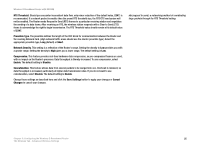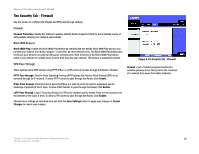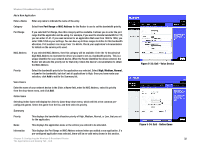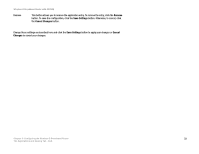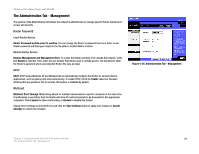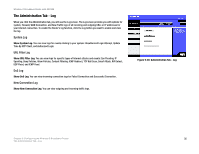Linksys WRT54GX2 User Guide - Page 36
The Applications and Gaming Tab - Port Triggering, The Applications and Gaming Tab - DMZ
 |
UPC - 745883566570
View all Linksys WRT54GX2 manuals
Add to My Manuals
Save this manual to your list of manuals |
Page 36 highlights
Wireless-G Broadband Router with SRX200 The Applications and Gaming Tab - Port Triggering Port Triggering is used for special applications that can request a port to be opened on demand. For this feature, the Gateway will watch outgoing data for specific port numbers. The Gateway will remember the IP address of the computer that sends a transmission requesting data, so that when the requested data returns through the Gateway, the data is pulled back to the proper computer by way of IP address and port mapping rules. Port Triggering Application. In this field, enter the name you wish to give the application. Triggered Range and Forwarded Range Start Port and End Port. Enter the starting and ending port numbers of the Triggered Range and Forwarded Range. Enable. Click the Enable checkbox to enable port triggering for the relevant application. When finished making your changes on this tab, click the Save Settings button to save these changes, or click the Cancel Changes button to undo your changes. The Applications and Gaming Tab - DMZ The DMZ feature allows one network user to be exposed to the Internet for use of a special-purpose service such as Internet gaming or videoconferencing. DMZ hosting forwards all the ports at the same time to one PC. The Port Range Forward feature is more secure because it only opens the ports you want to have opened, while DMZ hosting opens all the ports of one computer, exposing the computer to the Internet. Any PC whose port is being forwarded must have its DHCP client function disabled and should have a new static IP address assigned to it because its IP address may change when using the DHCP function. DMZ To expose one PC, select Enable. Then, enter the computer's IP address in the DMZ Host IP Address field. Change these settings as described here and click the Save Settings button to apply your changes or Cancel Changes to cancel your changes. Figure 5-30: Applications and Gaming Tab - Port Triggering Figure 5-31: Applications and Gaming Tab - DMZ Chapter 5: Configuring the Wireless-G Broadband Router 30 The Applications and Gaming Tab - Port Triggering