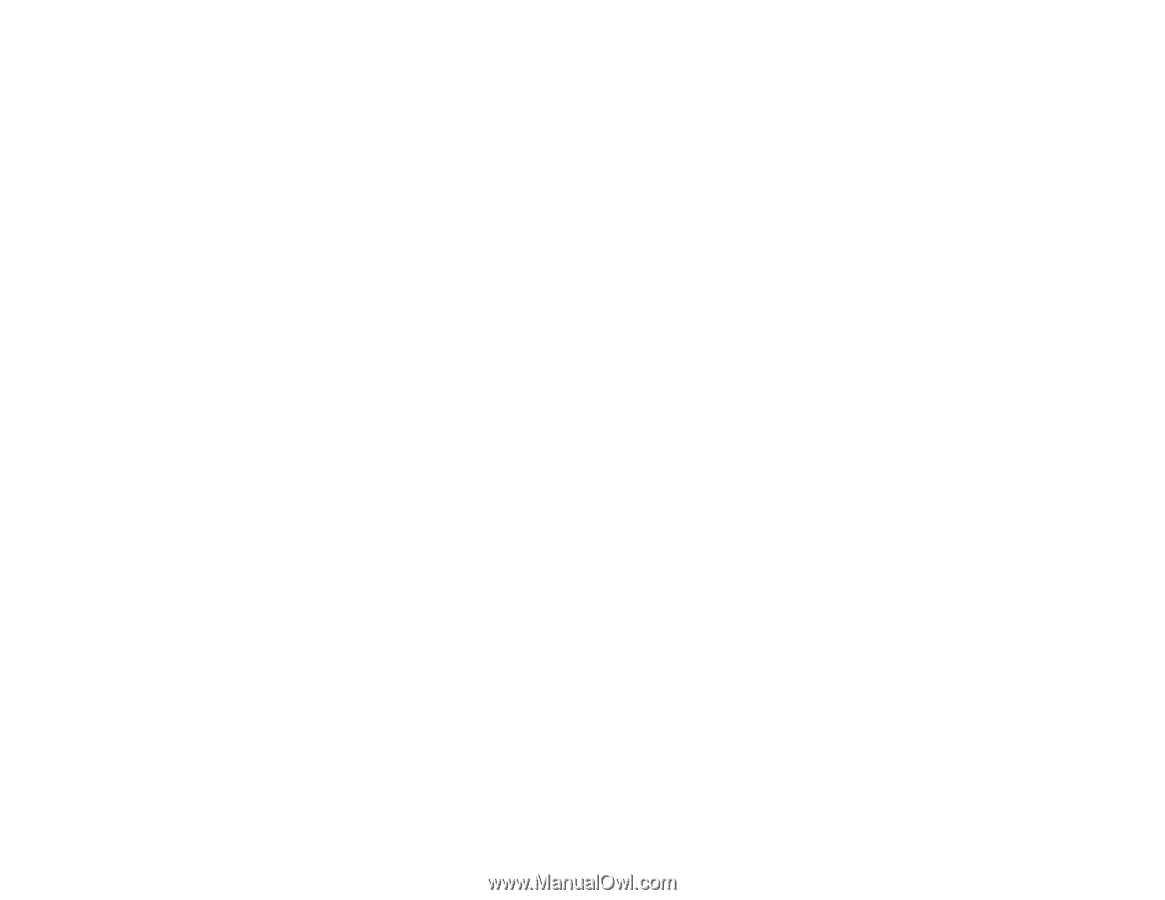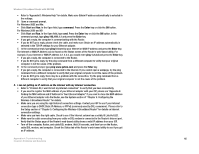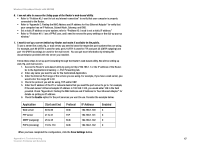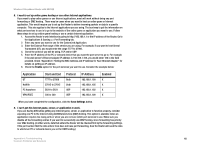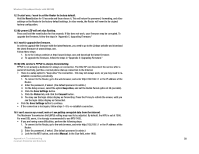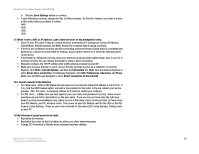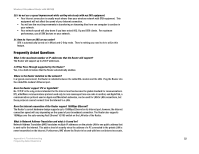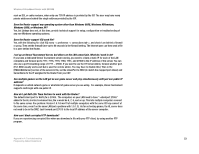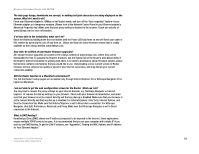Linksys WRT54GX2 User Guide - Page 57
Save Settings, Tools, Internet Options, Connection, Never dial a connection, Preferences, Advanced - user manual
 |
UPC - 745883566570
View all Linksys WRT54GX2 manuals
Add to My Manuals
Save this manual to your list of manuals |
Page 57 highlights
Wireless-G Broadband Router with SRX200 4. Click the Save Settings button to continue. • If your difficulties continue, change the Size to different values. Try this list of values, one value at a time, in this order, until your problem is solved: 1462 1400 1362 1300 17. When I enter a URL or IP address, I get a time-out error or am prompted to retry. • Check if other PCs work. If they do, ensure that your workstation's IP settings are correct (IP Address, Subnet Mask, Default Gateway, and DNS). Restart the computer that is having a problem. • If the PCs are configured correctly, but still not working, check the Router. Ensure that it is connected and powered on. Connect to it and check its settings. (If you cannot connect to it, check the LAN and power connections.) • If the Router is configured correctly, check your Internet connection (DSL/cable modem, etc.) to see if it is working correctly. You can remove the Router to verify a direct connection. • Manually configure the TCP/IP settings with a DNS address provided by your ISP. • Make sure that your browser is set to connect directly and that any dial-up is disabled. For Internet Explorer, click Tools, Internet Options, and then the Connection tab. Make sure that Internet Explorer is set to Never dial a connection. For Netscape Navigator, click Edit, Preferences, Advanced, and Proxy. Make sure that Netscape Navigator is set to Direct connection to the Internet. 18. I cannot connect to the Internet. • For Cable users - Click on the Status tab and make sure you have the Internet IP address is not 0.0.0.0. If it is, click the DHCP Renew button, and wait a few minutes for the router to try and contact your service provider. After the router successfully obtains an IP address, restart your computer. • For DSL users - 1) Make sure you have typed in your user name and password correctly. Some service providers use your full e-mail address as the user name. If you are sure you have enter the right user name, try using username@[isp.com], where isp.com is the name of your service provider. 2) Power down your DSL Modem, your PC, and your router. Then power on your DSL Modem, wait for the LEDs on the DSL modem to stop flashing. Power on your router and wait for the power LED to stop flashing. Finally, power on your PC. 19. My wireless-G speed seems to be slow. • Reposition the antenna. • Reposition the router so that it's higher up, above your other networking gear. • Change CTS Protection to Disable under advanced wireless settings. Appendix A: Troubleshooting 51 Common Problems and Solutions