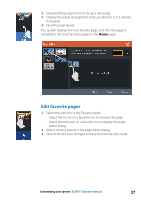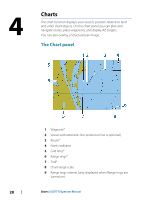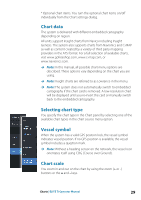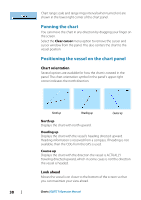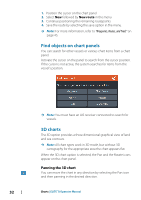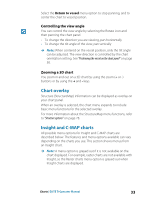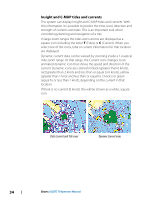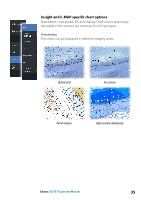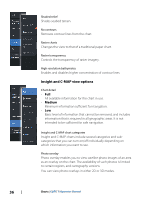Lowrance Elite-12 Ti Operator Manual EN - Page 32
Find objects on chart panels, 3D charts, Panning the 3D chart
 |
View all Lowrance Elite-12 Ti manuals
Add to My Manuals
Save this manual to your list of manuals |
Page 32 highlights
1. Position the cursor on the chart panel 2. Select New followed by New route in the menu 3. Continue positioning the remaining routepoints 4. Save the route by selecting the save option in the menu. Ú Note: For more information, refer to "Waypoints, Routes, and Trails" on page 45. Find objects on chart panels You can search for other vessels or various chart items from a chart panel. Activate the cursor on the panel to search from the cursor position. If the cursor is not active, the system searches for items from the vessel's position. Ú Note: You must have an AIS receiver connected to search for vessels. 3D charts The 3D option provides a three dimensional graphical view of land and sea contours. Ú Note: All chart types work in 3D mode, but without 3D cartography for the appropriate area the chart appears flat. When the 3D chart option is selected, the Pan and the Rotate icons appear on the chart panel. Panning the 3D chart You can move the chart in any direction by selecting the Pan icon and then panning in the desired direction. 32 Charts | ELITE Ti Operator Manual