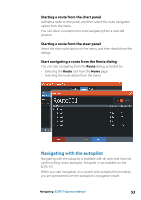Lowrance Elite-12 Ti Operator Manual EN - Page 48
Edit a route from the chart panel, Delete a route, Creating routes using existing waypoints, Delete
 |
View all Lowrance Elite-12 Ti manuals
Add to My Manuals
Save this manual to your list of manuals |
Page 48 highlights
Edit a route from the chart panel 1. Select the route to make it active. 2. Select the route edit option in the menu. 3. Position the new routepoint on the chart panel: - If you set the new routepoint on a leg, a new point is added between existing routepoints. - If you set the new routepoint outside the route, the new routepoint is added after the last point in the route. 4. Drag a routepoint to move it to a new position. 5. Save the route by selecting the save option in the menu. Ú Note: The menu changes depending on the selected edit option. All edits are confirmed or cancelled from the menu. Delete a route You can delete a route by selecting the Delete menu option when the route is activated. You can also delete routes from the Routes tool on the Home page. Creating routes using existing waypoints You can create a new route by combining existing waypoints from the Routes dialog. The dialog is activated by using the Routes tool on the Home page. 48 Waypoints, Routes, and Trails | ELITE Ti Operator Manual