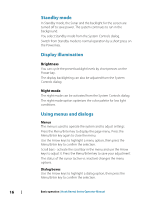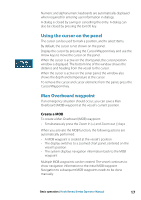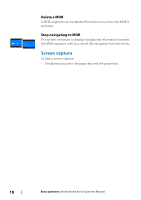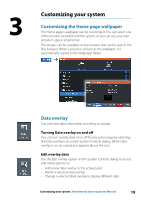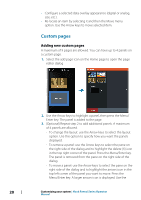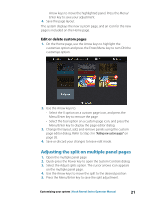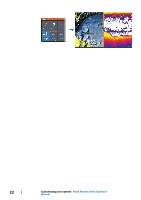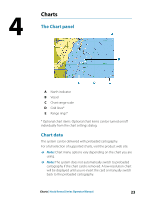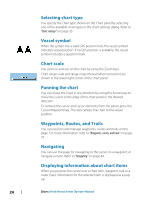Lowrance HOOK Reveal 9 TripleShot HOOK Reveal Series Operator Manual - Page 21
Edit or delete custom s, Adjusting the split on multiple panel s
 |
View all Lowrance HOOK Reveal 9 TripleShot manuals
Add to My Manuals
Save this manual to your list of manuals |
Page 21 highlights
Arrow keys to move the highlighted panel. Press the Menu/ Enter key to save your adjustment. 4. Save the page layout. The system displays the new custom page, and an icon for the new page is included on the Home page. Edit or delete custom pages 1. On the Home page, use the Arrow keys to highlight the customize option and press the Enter/Menu key to turn ON the customize option. 2. Use the Arrow keys to: - Select the X option on a custom page icon, and press the Menu/Enter key to remove the page - Select the tool option on a custom page icon, and press the Menu/Enter key to display the page editor dialog 3. Change the layout, add, and remove panels using the custom page editor dialog. Refer to Step 3 in "Adding new custom pages" on page 20. 4. Save or discard your changes to leave edit mode. Adjusting the split on multiple panel pages 1. Open the multiple panel page 2. Quick-press the Power key to open the System Controls dialog 3. Select the Adjust splits option. The cursor arrows icon appears on the multiple panel page. 4. Use the Arrow keys to move the split to the desired position 5. Press the Menu/Enter key to save the split adjustment. Customizing your system | Hook Reveal Series Operator Manual 21