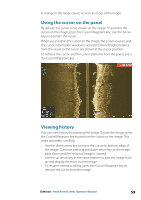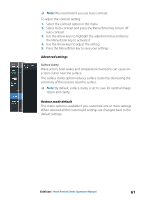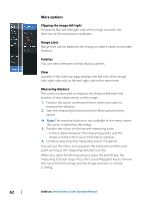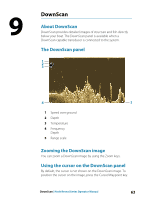Lowrance HOOK Reveal 9 TripleShot HOOK Reveal Series Operator Manual - Page 59
Using the cursor on the panel, Viewing history
 |
View all Lowrance HOOK Reveal 9 TripleShot manuals
Add to My Manuals
Save this manual to your list of manuals |
Page 59 highlights
A change in the range causes a zoom in or out of the image. Using the cursor on the panel By default, the cursor is not shown on the image. To position the cursor on the image, press the Cursor/Waypoint key. Use the Arrow keys to position the cursor. When you position the cursor on the image, the screen pauses, and the cursor information window is activated. The left/right distance from the vessel to the cursor are shown at the cursor position. To remove the cursor and the cursor elements from the panel, press the Cursor/Waypoint key. Viewing history You can view history by panning the image. To pan the image, press the Cursor/Waypoint key to position the cursor on the image. This stops automatic scrolling. • Use the down arrow key to move the cursor to bottom edge of the image. Continue pressing the down arrow key so the image pans down and the historical image is viewed. • Use the up arrow key in the same manner to pan the image back up and display the most current image. • To resume normal scrolling, press the Cursor/Waypoint key to remove the cursor from the image. SideScan | Hook Reveal Series Operator Manual 59