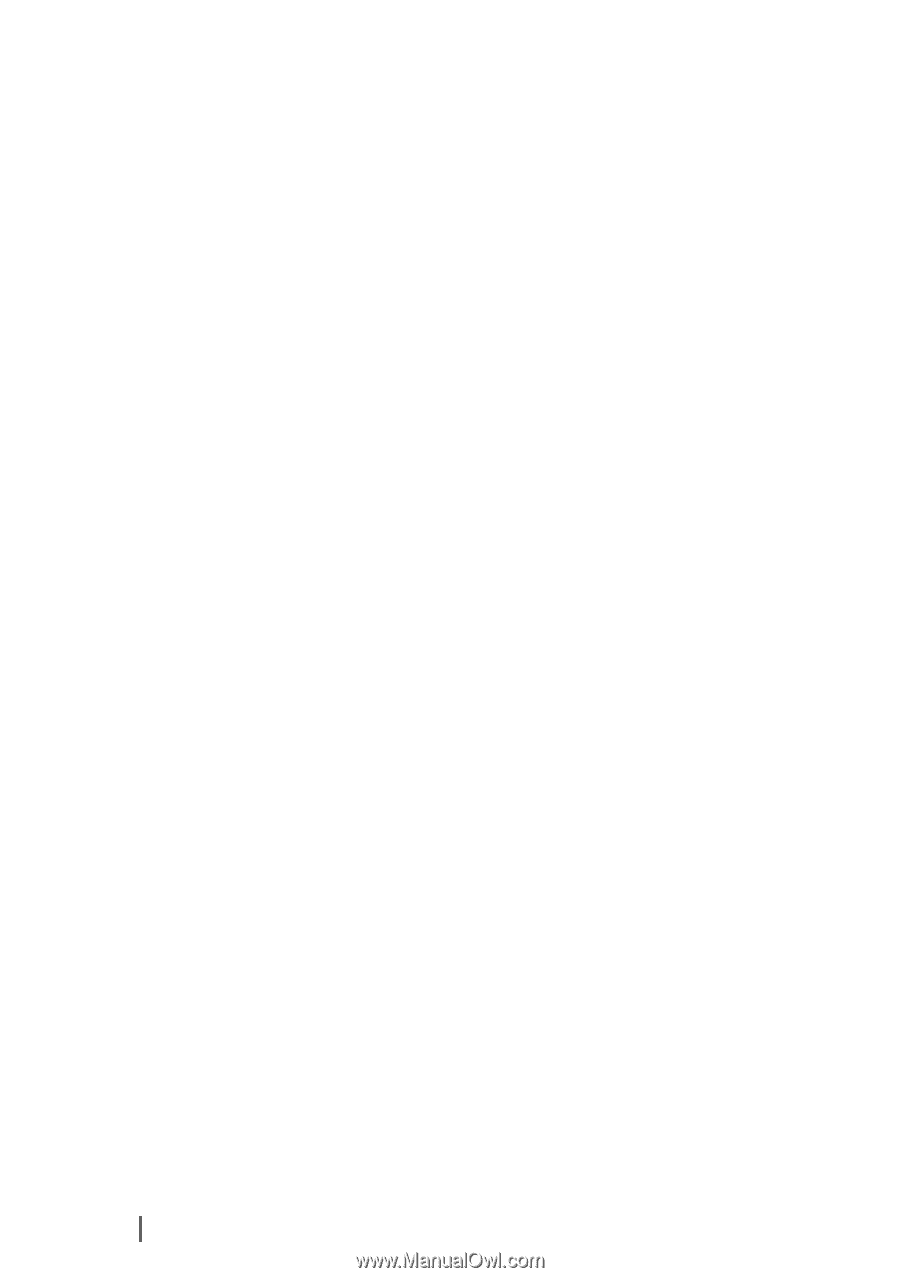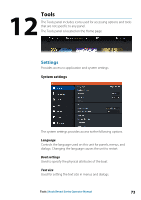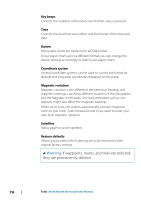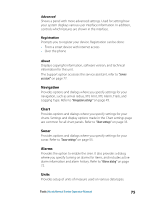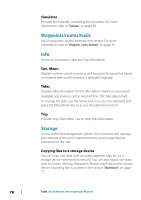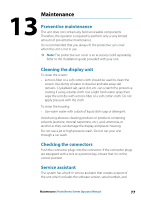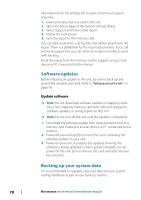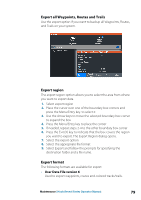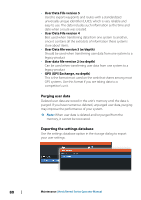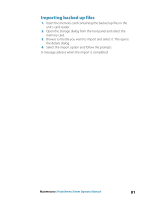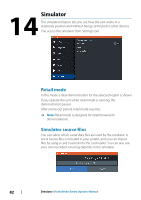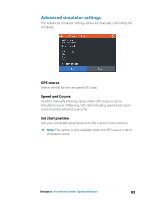Lowrance HOOK Reveal 9 TripleShot HOOK Reveal Series Operator Manual - Page 78
Software updates, Update software, Backing up your system data
 |
View all Lowrance HOOK Reveal 9 TripleShot manuals
Add to My Manuals
Save this manual to your list of manuals |
Page 78 highlights
information from the settings file to assist in technical support enquiries. 1. Insert an empty memory card in the unit. 2. Open the About page of the System settings dialog 3. Select Support and then Create report 4. Follow the instructions 5. Save the report to the memory card. You can add screenshots and log files that will be attached to the report. There is a 20MB limit for the report attachments. If you call technical support first, you can enter an incident number to assist with tracking. Email the report from the memory card to support using a smart device or PC connected to the internet. Software updates Before initiating an update to the unit, be sure to back up any potentially valuable user data. Refer to "Backing up your system data" on page 78. Update software Ú Note: Do not download software updates to mapping cards. Use a non-mapping memory card with sufficient storage for software updates, or saving reports or files to it. Ú Note: Do not turn off the unit until the update is completed. 1. Download the software update from www.lowrance.com to a memory card inserted in a smart device or PC connected to the internet. 2. Power off your unit and then insert the card containing the software updates in your unit. 3. Power on your unit. A progress bar appears showing the software is being updated. Let the update complete, do not power off the unit. Do not remove the card until after the unit has restarted. Backing up your system data It is recommended to regularly copy user data and your system settings database as part of your back-up routine. 78 Maintenance | Hook Reveal Series Operator Manual