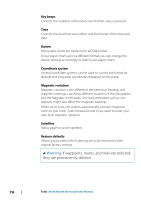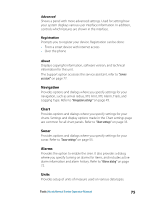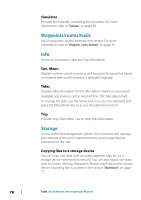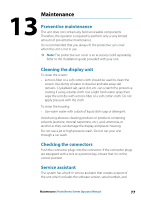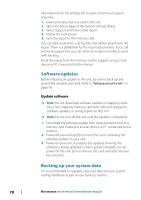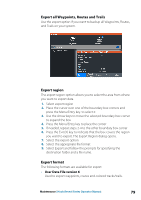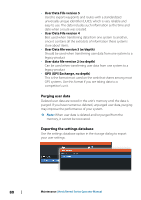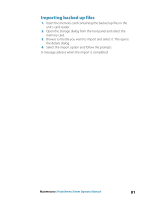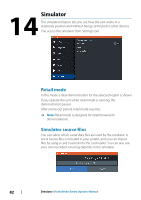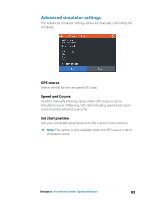Lowrance HOOK Reveal 9 TripleShot HOOK Reveal Series Operator Manual - Page 79
Export all Waypoints, Routes and Trails, Export region, Export format, User Data File version 6
 |
View all Lowrance HOOK Reveal 9 TripleShot manuals
Add to My Manuals
Save this manual to your list of manuals |
Page 79 highlights
Export all Waypoints, Routes and Trails Use the export option if you want to backup all Waypoints, Routes, and Trails on your system. Export region The export region option allows you to select the area from where you want to export data. 1. Select export region 2. Place the cursor over one of the boundary box corners and press the Menu/Entry key. to select it 3. Use the Arrow keys to move the selected boundary box corner to expand the box 4. Press the Menu/Entry key to place the corner 5. If needed, repeat steps 2-4 to the other boundary box corner 6. Press the Exit (X) key to indicate that the box covers the region you want to export. The Export Region dialog opens. 7. Select the export option 8. Select the appropriate file format 9. Select Export and follow the prompts for specifying the destination folder and a file name. Export format The following formats are available for export: • User Data File version 6 Used to export waypoints, routes and colored tracks/trails. Maintenance | Hook Reveal Series Operator Manual 79