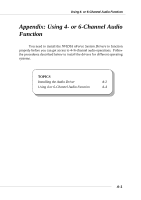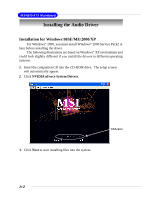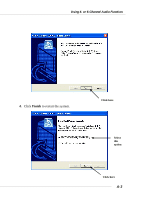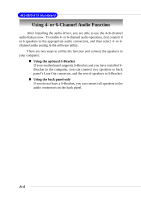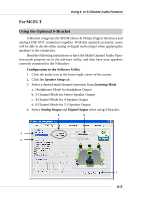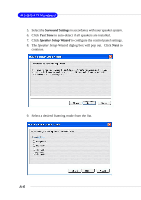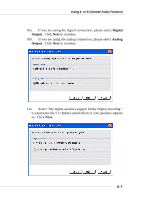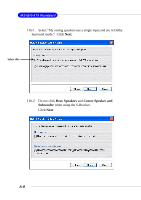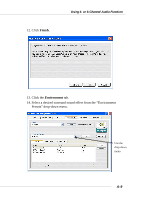MSI K7N2 User Guide - Page 92
Surround Settings, Test Tone, Speaker Setup Wizard
 |
View all MSI K7N2 manuals
Add to My Manuals
Save this manual to your list of manuals |
Page 92 highlights
MS-6570 ATX Mainboard 5. Select the Surround Settings in accordance with your speaker system. 6. Click Test Tone to auto-detect if all speakers are installed. 7. Click Speaker Setup Wizard to configure the control panel settings. 8. The Speaker Setup Wizard diglog box will pop out. Click Next to continue. 9. Select a desired listening mode from the list. A-6

A-6
MS-6570 ATX Mainboard
9.
Select a desired listening mode from the list.
5.
Select the
Surround Settings
in accordance with your speaker system.
6.
Click
Test Tone
to auto-detect if all speakers are installed.
7.
Click
Speaker Setup Wizard
to configure the control panel settings.
8.
The
Speaker Setup Wizard
diglog box will pop out.
Click
Next
to
continue.