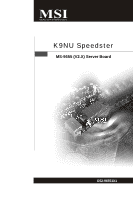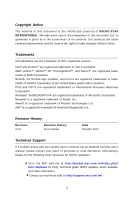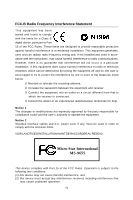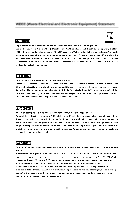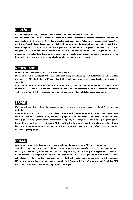MSI K9NU User Guide
MSI K9NU Manual
 |
View all MSI K9NU manuals
Add to My Manuals
Save this manual to your list of manuals |
MSI K9NU manual content summary:
- MSI K9NU | User Guide - Page 1
K9NU Speedster MS-9655 (V2.X) Server Board G52-96551X1 i - MSI K9NU | User Guide - Page 2
. Alternatively, please try the following help resources for further guidance. Visit the MSI website at http://global.msi.com.tw/index.php? func=faqIndex for FAQ, technical guide, BIOS updates, driver updates, and other information. Contact our technical staff at http://support.msi.com.tw/. ii - MSI K9NU | User Guide - Page 3
1. Always read the safety instructions carefully. 2. Keep this User's Manual for future reference. 3. Keep this equipment k . 11. If any of the following situations arises, get the equipment checked by service personnel: † The power cord or plug is damaged. † Liquid has penetrated into the - MSI K9NU | User Guide - Page 4
if not installed and used in accordance with the instructions, may cause harmful interference to radio communications. However, emission limits. VOIR LANOTICE D'INSTALLATIONAVANT DE RACCORDER AU RESEAU. Micro-Star International MS-9655 This device complies with Part 15 of the FCC Rules. Operation is - MSI K9NU | User Guide - Page 5
WEEE (Waste Electrical and Electronic Equipment) Statement v - MSI K9NU | User Guide - Page 6
vi - MSI K9NU | User Guide - Page 7
vii - MSI K9NU | User Guide - Page 8
Support ...ii Safety Instructions ...iii FCC-B Radio Frequency Interference Statement iv W EEE (Waste Electrical and Electronic Equipment) Statement v Chapter 1 Getting Started 1-1 Mainboard Specifications 1-2 Mainboard Layout 1-4 Chapter 2 Hardware Setup 2-1 Quick Components Guide 2-2 CPU - MSI K9NU | User Guide - Page 9
Thank you for choosing the K9NU Speedster (MS-9655 v2.X), an excellent ATX server board from MSI. Based on the innovative nVIDIA MCP55V Pro chipset for optimal system efficiency, the K9NU Speedster accommodates the latest AMD® Opteron processor in 1207-pin package and supports up to 8 Registered ECC - MSI K9NU | User Guide - Page 10
MS-9655 Server Board Mainboard Specifications Processor - Supports single AMD Opteron (Socket F 1207) - HyperTransport interface capable of operating up to 2000 MT/s - Meets thermal requirements Chipset - nVIDIA nForce Professional 3400 MCP (MCP55V Pro) M emor y - Supports Registered ECC DDR2 400/ - MSI K9NU | User Guide - Page 11
front panel connectors (optional) - 2 x proprietary front audio connectors (optional) Slots - 1 PCI-Express x16 slot (PCI_E1 supports x8 SLI or x16 signal) - 1 PCI-Express x16 slot (PCI_E4 supports x8 signal) - 2 PCI-Express x1 slots - 2 PCI slots Form Factor - ATX form factor 12" x 9.6" Mounting - MSI K9NU | User Guide - Page 12
J A UD 2 B: SPDIF Out (opt ional) (opt ional) JCD1 JVGAD PCI _E1 AL C 888 PCI _E2 PCI _E3 BIOS PCI _E4 J5 J6 J7 PCI 1 PCI 2 J8 J1 39 4_ 1 J P W R2 JBAT1 J1 SFAN2 NVIDIA MCP 55V CO M2 JAPP 2 SFAN3 (opt ional) SASC2 (optional) K9NU Speedster (MS-9655 v2.X) ATX Server Board 1-4 - MSI K9NU | User Guide - Page 13
Hardware Setup Chapter 2 Hardware Setup This chapter provides you with the information about hardware setup procedures. While doing the installation, be careful in holding the components and follow the installation procedures. For some components, if you install in the wrong orientation, the - MSI K9NU | User Guide - Page 14
MS-9655 Server Board Quick Components Guide Back Panel I/O, p.2-10 DIMM Slots, p.2-6 JAPP1, p.2-19 SFAN1, p.2-14 JPWR1, p.2-9 JCD1, p.2-16 JAUD1/ JAUD2, p.2-17 PCI-Class Slots, p.2-22 JVGAD, p.2-21 CFAN1, p.2-14 J11, p.2-13 CPU, p.2-3 SASC2, p.2-12 JPWR2, p.2-9 JBAT1/J1, p.2-20/21 SFAN2, - MSI K9NU | User Guide - Page 15
Processing Unit) This mainboard supports the latest AMD® Opteron processor in 1207-pin package. W hen you are installing the CPU, make sure that you install the cooler to prevent the CPU from overheating. If you do not have the CPU cooler, contact your dealer to purchase and install it before - MSI K9NU | User Guide - Page 16
MS-9655 Server Board Socket 1207 CPU & Cooler Installation 1. Locate the first CPU socket. (The CPU has a plastic cap on it to protect the contact from damage. Before installing the CPU, always cover it to protect the socket pins.) 2. Remove the plastic cap from the load plate. The pins of the - MSI K9NU | User Guide - Page 17
mechanism. Secure the metal clips on the cooler set to the hooks on the retention mechanism. 10. Connect the cooler power cord to the onboard CPU fan power connector. Mainboard photos shown in this section are for demonstration only and may differ from the actual look of your mainboard. 2-5 - MSI K9NU | User Guide - Page 18
MS-9655 Server Board Memory These DIMM slots are intended for system memory when 5~8 DIMMs are installed, the system will automatically tune the memory frequency down to 533MHz due to AMD CPU limitations. 4. It is recommended that memory DIMMs should be installed in the order of DIMM1 -> DIMM2 -> - MSI K9NU | User Guide - Page 19
Hardware Setup Memory Frequency vs. Core Multiplier The DDR2 DIMM operates different frequency when using different CPU. For example, when using 2.4GHz CPU the DDR2 667MHz DIMM will operate at 600MHz. 2-7 - MSI K9NU | User Guide - Page 20
MS-9655 Server Board Installing Memory Modules 1. The memory module has only one notch on the center and will only fit in the right orientation. 2. Insert - MSI K9NU | User Guide - Page 21
the power supply firmly into the connector. 12V Power Connector: JPWR2 This 12V power connector is used to provide power to the CPU. JPWR1 1 12 13 24 JPWR2 3 4 1 2 JPWR1 Pin Definition PIN SIGNAL 1 +3.3V 2 +3.3V 3 GND 4 +5V 5 GND 6 +5V 7 GND 8 PW R OK 9 5VSB 10 +12V - MSI K9NU | User Guide - Page 22
MS-9655 Server Board Back Panel Mouse LAN LAN Line-In RS-Out Line-Out CS-Out Keyboard USB Ports Serial Port VGA Port MIC Optical - MSI K9NU | User Guide - Page 23
Hardware Setup Audio Ports (Optional) These audio connectors are used for audio devices. You can differentiate the color of the audio jacks for different audio sound effects. Line-In (Blue) - Line In / Side-Surround Out in 7.1 channel mode, is used f or external CD player, tapeplayer or other audio - MSI K9NU | User Guide - Page 24
MS-9655 Server Board Connectors Floppy Disk Drive Connector: FLO1 This connector supports 360KB, 720KB, 1.2MB, 1.44MB or 2.88MB floppy disk drive. FLO1 IDE Connector: IDE1 This connector supports IDE hard disk to IDE device's documentation supplied by the vendors for jumper setting instructions. 2-12 - MSI K9NU | User Guide - Page 25
Hardware Setup SAS Connector: SASC1, SASC2 (Optional) These connectors are designed to connect Serial ATA devices only. SAS LED Connector: J10, J11 (Optional) These connectors are used to connect external LEDs to show the status of the SATA HDDs attached to the SASC1 & SASC2. The J10 is intended - MSI K9NU | User Guide - Page 26
MS- Connectors: CFAN1, SFAN 1 / 2 / 3, FAN1 The fan power connectors support system cooling fan with +12V. W hen connecting the wire to the connectors, must use a specially designed fan with speed sensor to take advantage of the CPU fan control. CONTROL SE NS OR +1 2V GND CFAN1 SFAN1, SFAN3 GND - MSI K9NU | User Guide - Page 27
Hardware Setup Front USB Connector: JUSB1, JUSB2 This connector, compliant with Intel® I/O Connectivity Design Guide, is ideal for connecting high-speed USB interface peripherals such as USB HDD, digital cameras, MP3 players, printers, modems and the like. JUSB1/2 2 10 1 9 Pin - MSI K9NU | User Guide - Page 28
MS-9655 Server Board CD-In Connector: JCD1 This connector is provided for external audio input. JCD1 L GND R IEEE1394 Connector: J1394_1, J1394_2 (Optional) This connector allows - MSI K9NU | User Guide - Page 29
will be activated. The system will record this status and show a warning message on the screen. To clear the warning, you must enter the BIOS utility and clear the record. 1 2 J2 CHASSIS GND Front Audio Connector: JAUD1, JAUD2 (Optional) The front audio connectors are designed to connect optional - MSI K9NU | User Guide - Page 30
MS-9655 Server Board System Management Connector: J5, J6, J7, J8 These connectors are used to control the Renesas H8 Baseboard Management Controller (BMC). J5 1 J5 - MSI K9NU | User Guide - Page 31
Hardware Setup Front Panel Connector: JAPP1, JAPP2, JAPP3 (Optional) These are proprietary front panel connectors that provide I2C bus connection, serial signal connection, and electrical connection to the front panel switches/LEDs. JAPP1 1 2 13 14 JAPP1 Pin Definition PIN SIGNAL PIN - MSI K9NU | User Guide - Page 32
MS-9655 Server Board Jumper Clear CMOS Jumper: JBAT1 There is a CMOS RAM onboard that has a power supply from external battery to keep the data of - MSI K9NU | User Guide - Page 33
set the jumper to its normal state (pin#1-2 short connected). 1 J9 1 Normal 1 Recovery BIOS Write Protect Jumper: J1 This jumper is used to enable/disable the BIOS flash. W hen you intend to update the BIOS code, short connect pin#1-2 of this jumper first. Under normal operation, we suggest that - MSI K9NU | User Guide - Page 34
. PCI Express x1 Slot PCI Express x16 Slot PCI (Peripheral Component Interconnect) Slot The PCI slot supports LAN card, SCSI card, USB card, and other add-on cards that comply with PCI specifications. 32-bit/33MHz PCI Slot Important When adding or removing expansion cards, make sure that you unplug - MSI K9NU | User Guide - Page 35
This chapter provides information on the BIOS Setup program and allows you to configure the system for optimum use. You may need to run the Setup program when: ² An error message appears - MSI K9NU | User Guide - Page 36
. Important 1. The items under each BIOS category described in this chapter are under continuous update for better system performance. Therefore, the = Serverworks. 7th - 8th digit refers to the customer as MS = all standard customers. V2.1 refers to the BIOS version. 081507 refers to the date this - MSI K9NU | User Guide - Page 37
BIOS Setup Control Keys Key or ↔ arrow keys ↑ or ↓ arrow keys or or or or or Function General Help window Exit this menu Select a different menu Move cursor up and down Move cursor to top or bottom of window - MSI K9NU | User Guide - Page 38
MS-9655 Server BoardB The Menu Bar Main Use this menu for basic system configurations, such as time, your settings for power management. Exit This menu allows you to load the BIOS default values or factory default settings into the BIOS and exit the BIOS setup utility with or without changes. 3-4 - MSI K9NU | User Guide - Page 39
it will skip some check items. Summary Screen Select [Enabled] if you want to view the system summary screen. No Pause On BIOS Error Select [Enabled] will allow no pause on BIOS error. System Memory, Extended Memory These items show the memory status of the system. (Read-only) System Time The time - MSI K9NU | User Guide - Page 40
MS-9655 Server BoardB Advanced Installed O/S W hen multiple operating systems are installed in Enabled] later. CPU Overclock This item specifies the clock frequency of the CPU host bus (FSB) for end users to overclock the processor. BIOS Write Protect This function protects the BIOS from accidental - MSI K9NU | User Guide - Page 41
Protect function. You should enable this function at all times. The only time when you need to disable it is when you want to update the BIOS. After updating the BIOS, you should immediately re-enable it to protect it against viruses. Fan Type Control This setting allows you to select the fan type - MSI K9NU | User Guide - Page 42
MS-9655 Server BoardB Memory Controller Options Max Mem Clock Use this field faster since each section of memory is capable of being utilized at once. Node Interleave AMD Opteron CPU supports a mode called node interleave. W hen node interleave is disabled, the memory controller maps the local - MSI K9NU | User Guide - Page 43
BIOS Setup ACPI SRAT Table The Static Resource Affinity Table (SRAT) can Memory Unganged Mode The unganged mode can split the available bandwidth into two distinct channels and is supported by AMD HyperTransport technology. ECC Options ECC Mode This setting specifies the level of ECC protection. If - MSI K9NU | User Guide - Page 44
. Integrated Devices USB Control This setting enables/disables the onboard USB host controller. USB BIOS Legacy Support Set to [Enabled] if your need to use any USB 1.1/2.0 device in the operating system that does not support or have any USB 1.1/2.0 driver installed, such as DOS and SCO Unix. 3-10 - MSI K9NU | User Guide - Page 45
allow you to enable/disable the onchip Serial-ATA controllers. Interrupt Mode This BIOS feature is used to enable or disable the motherboard's APIC (Advanced Programmable Interrupt Controller). The APIC provides multiprocessor support, more IRQs and faster interrupt handling. However, it is only - MSI K9NU | User Guide - Page 46
MS-9655 Server BoardB IDE Configuration Large Disk Primary Slave [Type] Press PgUp/ or PgDn/ to select [Manual], [None] or [Auto] type. Note that the specifications of your drive must match with the drive table. The -Bit I/O] Enables 32-bit communication between CPU and IDE card 3-12 - MSI K9NU | User Guide - Page 47
Mode] [Ultra DMA Mode] Floppy Configuration BIOS Setup Selects the method for transferring the data floppy drives installed. Floppy Check This setting causes the BIOS to search for floppy disk drives at boot time. W hen enabled, the BIOS will activate the floppy disk drives during the boot process. - MSI K9NU | User Guide - Page 48
MS-9655 Server BoardB I/O Device Configuration KBC Clock This BIOS feature allows you to adjust the keyboard interface clock for a better response or to fix a keyboard problem. It is recommended that you select a higher clock speed for a better keyboard response. But if the keyboard performs - MSI K9NU | User Guide - Page 49
IPM I BIOS Setup IPMI Specification Version Indicate the IPMI (Intelligent Platform Management Interface) version. BM C Hardware/Firmware Version Indicate the Control SYS Firmware Progress These field allows you to log System Firmware Progress. BIOS POST Watchdog Setting the option to [Enabled] If - MSI K9NU | User Guide - Page 50
MS-9655 Server BoardB System Event Log This setting shows the real-time system event logs on the system monitor s ens or. Dynamic or Static IP - MSI K9NU | User Guide - Page 51
Console Redirection BIOS Setup Com Port Address This setting enables/disables the serial port address for console connection. Baud Rate This setting specifies the transfer rate (bits per - MSI K9NU | User Guide - Page 52
MS-9655 Server BoardB DM I Event Logging Event Log Capacity/Validity DMI event log will be cleared at next POST stage. Then, the BIOS will automatically set this option to [No]. Event Logging This setting disables/enables the BIOS to log DMI (Desktop Management Interface) events. Mark DMI Events as - MSI K9NU | User Guide - Page 53
Security BIOS Setup Supervisor Password Is / User Password Is It shows the preset supervisor/user password. (read only) Set Supervisor boot. It requires prior setting of the supervisor password. If the supervisor password is set and this option is disabled, BIOS assumes the user is booting. 3-19 - MSI K9NU | User Guide - Page 54
MS-9655 Server BoardB Boot Boot Priority Order This setting allows users to set the boot priority of the specified devices. Refer to the Item Specific Help on the right pane for instructions. Excluded from Boot Order This setting allows users to exclude the specified devices from the Boot Order list - MSI K9NU | User Guide - Page 55
BIOS Setup Enable Cool'n'Quiet This feature is especially desiged for AMD Athlon processor, which provides a CPU temperature detecting function to prevent your CPU from overheading due to heavy wor kload. Spread Spectrum W hen the motherboard you do not have any EMI problem, leave the setting at [ - MSI K9NU | User Guide - Page 56
MS-9655 Server BoardB CPU/LDT, TGIO, SATA Spread Spectrum (Optional) These settings status before power failure or interrupt occurred. ACPI Suspend Support This item specifies the power saving modes for ACPI function. If your operating system supports ACPI, you can choose to enter the Standby mode - MSI K9NU | User Guide - Page 57
the changes. Load Setup Defaults The option allows users to restore all of the BIOS settings to the Optimal Defaults. The Setup Defaults are the default values set by the mainboard manufacturer specifically for the optimized performance of the mainboard. Discard Changes The option allows users to - MSI K9NU | User Guide - Page 58
MS-9655 Server BoardB 3-24 - MSI K9NU | User Guide - Page 59
nVIDIA SATA RAID Appendix A nVIDIA SATA RAID NVIDIA brings Redundant Array of Independent Disks (RAID) technology-which is used by the world's leading businesses-to the common PC desktop. This technology uses multiple drives to either increase total disk space or to offer data protection. For all - MSI K9NU | User Guide - Page 60
optimize drives for different uses. M ul tiple Fault Tol eran ce None Yes Yes No Important Please note that the companion MSI Driver/Utility CD supports this mainboard with Windows 2000/XP system drivers ONLY. Hence, users cannot install OS, either WinME or Win98, in their SATA hard drives. A-2 - MSI K9NU | User Guide - Page 61
floppy disk that has the RAID driver to copy and install the nForce RAID software. 4. Initialize the NVRAID Array Disks. Setting Up the NVRAID BIOS Be sure to enable the NVIDIA RAID Utility --- Define a New Array window will appear. The default RAID M ode is set to Mirroring and Striping Block is set - MSI K9NU | User Guide - Page 62
MS-9655 Server Board Understanding the "Define a New Array" Window Use the Define a New Array window to • Select the RAID Mode • Set up the Striping Block • Specify which disks to use for the RAID Array Depending on the platform used, the - MSI K9NU | User Guide - Page 63
nVIDIA SATA RAID Using the Define a New Array Window If necessary, press the tab key to move from field [4 KB] and [128 KB]. • Assigning the Disks The disks that you enabled from the RAID Config BIOS setup page appear in the Free Disks block. These are the drives that are available for use as RAID - MSI K9NU | User Guide - Page 64
MS-9655 Server Board Completing the RAID BIOS drives. The Array List window appears, where you can review the RAID arrays that you window and then press Ctrl+X to exit the RAID setup. Now that the RAID setup has been configured from the RAID BIOS, the next step is to configure and load NVRAID drivers - MSI K9NU | User Guide - Page 65
, press S, then press Enter. The W indows Setup screen appears as below: Important Please follow the instructions below to make an nVIDIA Serial ATA RAID driver diskette for yourself. 1. Insert the MSI CD into the CD-ROM drive. 2. Click the "Browse CD" on the Setup screen. 3. Copy all the contents - MSI K9NU | User Guide - Page 66
. 5. Follow the instructions on how to install W indows XP. After W indows XP is completely installed, it is recommended that you install the the RAID management tool. Important Each time you add a new hard drive to a RAID array, the RAID driver will have to be installed under Windows once for that - MSI K9NU | User Guide - Page 67
" is selected. Important You must install the NVIDIA IDE driver in order to enable NVIDIA RAID. If you do not install the NVIDIA IDE driver, NVIDIA RAID will not be enabled. 3. Click Next and then follow the instructions. 4. After the installation is completed, be sure to reboot the PC. 5. After - MSI K9NU | User Guide - Page 68
MS-9655 Server Board Initializing and Using the Disk Array The RAID array is now " section). The Initialize and Convert Disk W izards appears. 3. Click Next. The Select Disks to Initialize window appears. The disks listed depend on how many arrays you have configured. 4. Click Next. The Select Disks - MSI K9NU | User Guide - Page 69
want to make the array a dynamic disk, then click Next. The Completing the Initialize and Convert Disk W izard window appears. 6. Click Finish. The "Computer Management" window appears. The actual disks listed will depend on your system, and the unallocated partition is the total combined storage of - MSI K9NU | User Guide - Page 70
MS-9655 Server Board RAID Drives Management There is an application called NVRAIDMAN which helps you perform the following tasks of nVDIA RAID. • Viewing RAID Array - MSI K9NU | User Guide - Page 71
drive for a RAID 1 array. The spare drive can take over for a failed disk. NVRAID supports two types of spare drives: • Free Disk A free disk is a disk that is not not a part of any array, 1. Enter the system BIOS setup and make sure that the drive that you want to mark as free is RAID enabled - MSI K9NU | User Guide - Page 72
MS-9655 Server Board Assigning a Dedicated Disk To mark a disk as dedicated, or reserve it for use by a specific array, Step 1: Mark the Disk as a Free Disk 1. Enter the system BIOS setup and make sure that the drive that you want to mark as free is RAID enabled. 2. Boot into W indows and run the - MSI K9NU | User Guide - Page 73
3. Click Next. The RAID Array Selection page appears. nVIDIA SATA RAID 4. From the Free Disk Selection page, select one of the two free disks available. This would be the disk that will be designated to the mirror array. 5. Click Next. The Completing the NVIDIA Spare Disk Allocation page appears. - MSI K9NU | User Guide - Page 74
MS-9655 Server Board Removing a Dedicated Disk Once a dedicated disk has been assigned to a particular array, it can be removed at any time. To remove the - MSI K9NU | User Guide - Page 75
to another. General Morphing Principles NVIDIA RAID includes extensive support for morphing, a process of converting from one RAID the RAID 1 array. • You can't morph from RAID 1 to RAID 1 Specific Morphing Requirements The following table lists the disk requirements for a new RAID array for various - MSI K9NU | User Guide - Page 76
MS-9655 Server Board Hot Plug Array W ith respect to RAID, hot plugging is the ability to add a disk to a system safely and without causing problems for the RAID software. For example, when a drive in a mirrored array fails, the user can launch the Hot Plug Array W izard which instructs the user as - MSI K9NU | User Guide - Page 77
configured RAID arrays is recommended to ensure consistency and reliable performance on any supported fault tolerant array such as RAID 0. Use this feature only if you mirror array is initialized. 1 From the NVRAIDMAN window, right click on any available free disk and select Create Array as show in Figure - MSI K9NU | User Guide - Page 78
MS-9655 Server Board 2 The Create Array W izard opens. Follow the W izard to create a Mirror array. 3 At the Create Array W izard Welcome screen, click Next. 4 At - MSI K9NU | User Guide - Page 79
nVIDIA SATA RAID 9 Click Next, then click Finish at the Completing the NVIDIA Create Array W izard screen. The NVRAIDMAN windows shows the created RAID array as shown below. The Initialization Process As you can see from the screen shot above, the initialization process has started - MSI K9NU | User Guide - Page 80
MS-9655 Server Board Rebuilding a RAID Array Rebuilding is the process of the lost data on the newly added drive. Rebuilding Instructions After creating a mirrored array, you can rebuild the array using the following steps: 1 Go to Windows and run the NVIDIA RAID Management utility. The picture - MSI K9NU | User Guide - Page 81
nVIDIA SATA RAID 4. Click Next. The Disk Selection page appears. 5. Select the drive that you want to rebuild by clicking it from the list, then click Next. The Completing the NVIDIA Rebuild Array page appears. 6. Click Finish. The array rebuilding starts after a few seconds, and a small pop-up - MSI K9NU | User Guide - Page 82
MS-9655 Server Board During the rebuilding process, the NVRAID Management utility screen shows the status under the System Tasks and Details sections. M ore About Rebuilding - MSI K9NU | User Guide - Page 83
below. 2 The Synchronize Array W izard Welcome screen appears. 3 Click on Next and then click Finish at the Wizard Completion screen. The NVRAIDMAN window indicates that the array is synchronizing, as shown in Figure below. As you can see from the screen shot above, the synchronization process has - MSI K9NU | User Guide - Page 84
MS-9655 Server Board Usind Disk Alert The RAID manager application includes a W indows system tray. Click the popup box to view the manufacturer-provide bitmap image of the system motherboard. The image shows the hard drive connector ports and provides a visual indication of the location and status - MSI K9NU | User Guide - Page 85
Realtek ALC888 Audio Appendix B Realtek ALC888 Audio The Realtek ALC888 provides 10-channel DAC that simultaneously supports 7.1 sound playback and 2 channels of independent stereo sound output (multiple streaming) through the Front-Out-Left and Front-OutRight channels. B-1 - MSI K9NU | User Guide - Page 86
Service Pack4 or later before installing the driver. For Windows® XP, you must install W indows® XP Service Pack1 or later before installing the driver. Click Realtek HD Audio Driver. Click here Important The HD Audio Configuration software utility is under continuous update to enhance audio - MSI K9NU | User Guide - Page 87
Realtek ALC888 Audio 3. Click Next to install the Realtek High Definition Audio Driver. 4. Click Finish to restart the system. Click here Select this option Click here B-3 - MSI K9NU | User Guide - Page 88
MS-9655 Server Board Software Configuration After installing the audio driver, you are able to use the 2-, 4-, 6- or 8- channel audio feature now Audio Configuration. It is also available to enable the audio driver by clicking the Realtek HD Audio M anager from the Control Panel. Double click a B-4 - MSI K9NU | User Guide - Page 89
Realtek ALC888 Audio Sound Effect Here you can select a sound effect you like from the Environment list. Environment Simulation You will be able to enjoy different sound experience by pulling down the arrow, totally 23 kinds of sound effect will be shown for selection. Realtek HD Audio Sound Manager - MSI K9NU | User Guide - Page 90
MS-9655 Server Board Equalizer Selection Equalizer frees users from default settings; users may create their owned preferred settings by utilizing this tool. 10 bands of - MSI K9NU | User Guide - Page 91
Realtek ALC888 Audio Frequently Used Equalizer Setting Realtek recognizes the needs that you might have. By leveraging our long experience at audio field, Realtek HD Audio Sound Manager provides you certain optimized equalizer settings that are frequently used for your quick enjoyment. [How to Use - MSI K9NU | User Guide - Page 92
MS-9655 Server Board Mixer In the Mixer part, you may adjust the volumes of after you pluging the speakers into the jacks on the front panel. 2. Multi-Stream Function ALC888 supports an outstanding feature called Multi-Stream, which means you may play different audio sources simultaneously and let - MSI K9NU | User Guide - Page 93
Realtek ALC888 Audio W hen you are playing the first audio source (for example: use W indows Media Player to play DVD/VCD), the output will be played from the rear panel, which is the default setting. Then you must to select the Realtek HD Audio front output from the scroll list first, and use a - MSI K9NU | User Guide - Page 94
MS-9655 Server Board 3. Playback control Tool Mute Playback device This function is to let you freely decide which ports to output the sound. And this - MSI K9NU | User Guide - Page 95
4. Recording control Realtek ALC888 Audio Tool Mute Recording device -Back Line in/Mic, Front Lin in -Realtek HD Audio Input Mute You may choose to mute single or multiple volume controls or to completely mute sound input. Tool - Show the following volume controls This is to let you freely - MSI K9NU | User Guide - Page 96
MS-9655 Server Board Audio I/O In this tab, you can easily configure your multi-channel audio function and speakers. You can choose the jack changed to the one that is same as your device. - If not correct, Realtek HD Audio Manager will guide you to plug the device into the correct jack. a B-12 - MSI K9NU | User Guide - Page 97
Connector Settings Click to access connector settings. Realtek ALC888 Audio Disable front panel jack detection (option) Find no function on front panel jacks? Please check if front jacks on your system are so-called AC'97 jacks. If so, please check this item to disable front panel jack detection - MSI K9NU | User Guide - Page 98
MS-9655 Server Board S/PDIF Short for Sony/Philips Digital Interface, a standard audio file transfer format. S/PDIF allows the transfer of digital audio signals from one - MSI K9NU | User Guide - Page 99
Realtek ALC888 Audio Test Speakers You can select the speaker by clicking it to test its functionality. The one you select will light up and make testing sound. If any speaker fails to make sound, then check whether the cable is inserted firmly to the connector or replace the bad speakers with - MSI K9NU | User Guide - Page 100
MS-9655 Server Board Microphone In this tab you may set the function of the microphone. Select the Noise Suppression to remove the possible noise during - MSI K9NU | User Guide - Page 101
Realtek ALC888 Audio 3D Audio Demo In this tab you may adjust your 3D positional audio before playing 3D audio applications like gaming. You may also select different environment to choose the most suitable environment you like. B-17 - MSI K9NU | User Guide - Page 102
MS-9655 Server Board Information In this tab it provides some information about this HD Audio Configuration utility, including Audio Driver Version, DirectX Version, Audio Controller & Audio Codec. You may also select the language of this utility by choosing from the Language list. Also there is a - MSI K9NU | User Guide - Page 103
Realtek ALC888 Audio Hardware Setup Connecting the Speakers W hen you have set the Multi-Channel Audio Function mode properly in the software utility, connect your speakers to the correct phone jacks in accordance with the setting in software utility. n 2-Channel Mode for Stereo-Speaker Output - MSI K9NU | User Guide - Page 104
MS-9655 Server Board n 4-Channel Mode for 4-Speaker Output Back Panel 1 4 2 5 3 6 Description: Connect two speakers to back panel's Line Out connector and two speakers to the - MSI K9NU | User Guide - Page 105
Realtek ALC888 Audio n 6-Channel Mode for 6-Speaker Output Back Panel 1 4 2 5 3 6 6-Channel Analog Audio Output Description: Connect two speakers to back panel's Line Out connector, two speakers to the rear-channel Line out connector and two speakers to the center/ subwoofer-channel Line - MSI K9NU | User Guide - Page 106
MS-9655 Server Board n 8-Channel Mode for 8-Speaker Output Back Panel 1 4 2 5 3 6 8-Channel Analog Audio Output 1 Side Surround Out audio-out function on Vista operating system, you have to install the Realtek Audio Driver. Or, the mainboard will support 5.1-channel audio-out only. a B-22

K9NU Speedster
MS-9655 (V2.X) Server Board
G52-96551X1