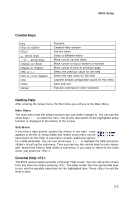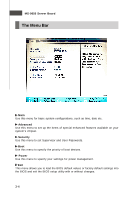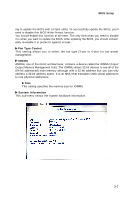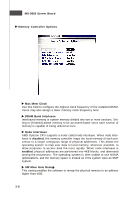MSI K9NU User Guide - Page 37
Getting Help, General Help <F1>, Control Keys
 |
View all MSI K9NU manuals
Add to My Manuals
Save this manual to your list of manuals |
Page 37 highlights
BIOS Setup Control Keys Key or ↔ arrow keys ↑ or ↓ arrow keys or or or or or Function General Help window Exit this menu Select a different menu Move cursor up and down Move cursor to top or bottom of window Move cursor to next or previous page Select the previous value for the field Select the next value for the field Load the default configuration values for this menu Save and exit Execute command or enter submenu Getting Help After entering the Setup menu, the first menu you will see is the Main Menu. Main Menu The main menu lists the setup functions you can make changes to. You can use the arrow keys ( ↑↓ ) to select the item. The on-line description of the highlighted setup function is displayed at the bottom of the screen. Sub-M enu If you find a right pointer symbol (as shown in the right view) appears to the left of certain fields that means a sub-menu can be launched from this field. A sub-menu contains additional options for a field parameter. You can use arrow keys ( ↑↓ ) to highlight the field and press to call up the sub-menu. Then you can use the control keys to enter values and move from field to field within a sub-menu. If you want to return to the main menu, just press the . General Help The BIOS setup program provides a General Help screen. You can call up this screen from any menu by simply pressing . The Help screen lists the appropriate keys to use and the possible selections for the highlighted item. Press to exit the Help screen. 3-3