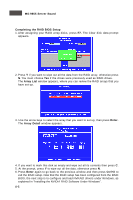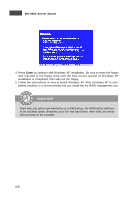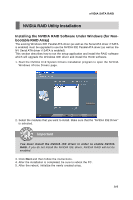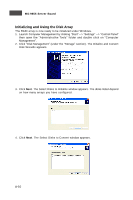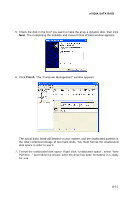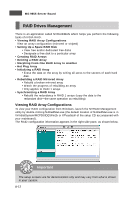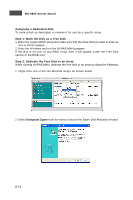MSI K9NU User Guide - Page 68
Initializing and Using the Disk Array
 |
View all MSI K9NU manuals
Add to My Manuals
Save this manual to your list of manuals |
Page 68 highlights
MS-9655 Server Board Initializing and Using the Disk Array The RAID array is now ready to be initialized under W indows. 1. Launch Computer Management by clicking "Start" --> "Settings" --> "Control Panel" then open the "Administrative Tools" folder and double click on "Computer Management". 2. Click "Disk Management" (under the "Storage" section). The Initialize and Convert Disk W izards appears. 3. Click Next. The Select Disks to Initialize window appears. The disks listed depend on how many arrays you have configured. 4. Click Next. The Select Disks to Convert window appears. A-10

A-10
MS-9655 Server Board
Initializing and Using the Disk Array
The RAID array is now ready to be initialized under Windows.
1.
Launch Computer Management by clicking
“
Start
”
-->
“
Settings
”
-->
“
Control Panel
”
then open the
“
Administrative Tools
”
folder and double click on
“
Computer
Management
”
.
2. Click
“
Disk Management
”
(under the
“
Storage
”
section). The Initialize and Convert
Disk Wizards appears.
3. Click
Next
. The Select Disks to Initialize window appears. The disks listed depend
on how many arrays you have configured.
4. Click
Next
. The Select Disks to Convert window appears.