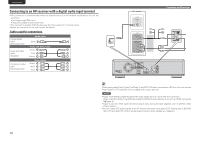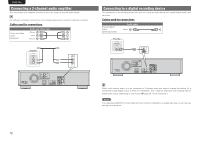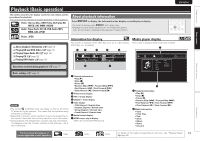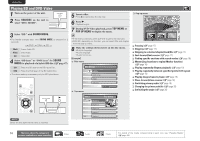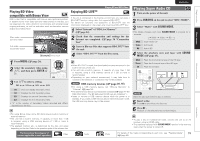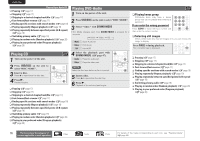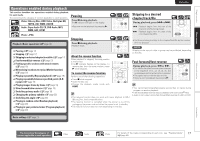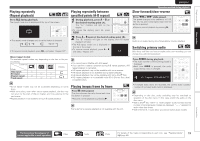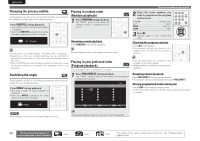Marantz UD5005 UD5005 User Manual - English - Page 19
Playing Super Audio CD - blu ray
 |
View all Marantz UD5005 manuals
Add to My Manuals
Save this manual to your list of manuals |
Page 19 highlights
ENGLISH Simple version Basic version Advanced version Playing BD-Video compatible with Bonus View With a disc that is compatible with bonus view (picture-in-picture), in addition to the main video (primary video) stored on the disc, you can play back the video director's commentary and simultaneously ongoing sub-story, as well as sub-video such as alternative camera angles (secondary video). Main video (primary video) Sub video (secondary video) GExampleH Bonus view Enjoying BD-LIVE™ Playing BD and DVD-Video If the unit is connected to the Internet environment, you can enjoy a BD-LIVE™ function, using a disc that supports BD-LIVE™. For details on functions and operations of BD-LIVE™, see the information displayed on the screen after inserting a BD-LIVE™ disc. 1 Select "Internal" of "BD-Live Memory" (vpage 34). 2 Check that the connection and settings for the Internet are completed. (vpage 36 "Connection Test" 3 Insert a Blu-ray Disc that supports BD-LIVE™ into the unit. 4 Select "BD-LIVE™" from the Disc menu. Playing Super Audio CD 1 Turn on the power of the unit. 2 Press USB/DISC on the unit to select "DISC MODE". 3 Select "Multi " with SOUND MODE. • The Media changes each time SOUND MODE is pressed for 2 seconds. Multi Video BD Multi Video BD Super Audio CD DVD-Audio Hybrid BD 4 Select the playback area and layer with SOUND MODE (vpage 47). 1 Press MODE (vpage 24). 2 Select the secondary video using ui, and then press ENTER or p. 3 Use ui to select a setting. Off 1/X 2/X X/X Off Does not display Secondary Video. 1/X Displays the first Secondary Video. 2/X Displays the second Secondary Video. X/X Displays the X th Secondary Video. • "X" is the number of Secondary Videos recorded and differs depending on the disc. • For using Bonus View, some BD discs require built-in memory or external memory. • The unit has a built-in memory. If capacity of more than 1 GB is required, using a USB memory device of 1 GB or more is recommended. • The playback method, etc., is determined by the disc, and varies depending on the disc. Refer to the operation guide of the relevant disc. • When BD-LIVE™ is used, the downloaded contents are stored in the built-in memory of the unit. • The unit has a built-in memory. If capacity of more than 1 GB is required, using a USB memory device of 1 GB or more is recommended. • Depending on your network environment, it may take time to connect to the network or connection may not be possible. NOTE USB memory devices (vpage 26, 45) • For using a USB memory device, set "BD-Live Memory" to "External" (vpage 34). • The USB memory device must have been initialized (vpage 34 "BD Data Information : The BD data used for BD-Live are initialized."). • Insert or remove a USB memory device while the power is in standby. If you insert a USB memory device while the power is ON, the USB memory device may not be access. Multi Stereo CD Plays the multi-channel area of the HD layer. Plays the 2-channel area of the HD layer. Plays the CD layer. NOTE Select the disc layer before a disc is inserted. 5 Insert a disc. Press 5 to open/close the disc tray. 6 Press 1 . Playback of the selected area and layer begins. • To play a disc in multichannel mode, connect the unit to an AV receiver, using an HDMI cable. • The area/layer selected with SOUND MODE remains in the memory even when the power is turned off. Information The icons show the category of content applicable to each operation. Video Audio Photo For details of the media corresponding to each icon, see "Playable Media" 15 (vpage 45).