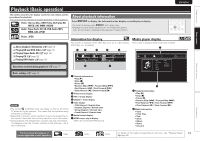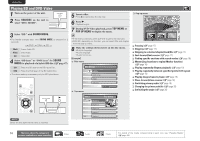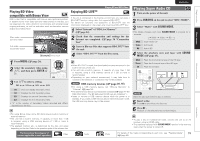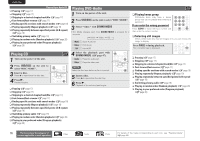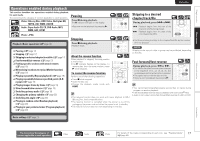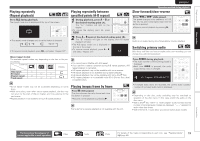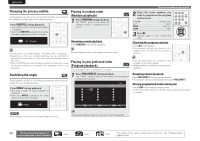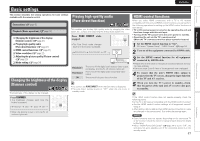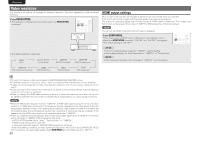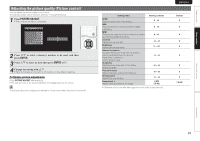Marantz UD5005 UD5005 User Manual - English - Page 22
Memorizing locations to replay, Marker function, Finding specific s, with search modes
 |
View all Marantz UD5005 manuals
Add to My Manuals
Save this manual to your list of manuals |
Page 22 highlights
ENGLISH Finding specific sections with search modes 1 Press SEARCH to select a search. The search mode setting bar is displayed at the top of the screen. • The search mode changes each time the button is pressed. Search Marker Search Off 2 Move the blue cursor at the upper part of the screen to the mode to be searched for, using o p, then press ENTER. 1 / 2 2 / 44 00 : 03 : 16 q w er 3 Enter search conditions or make settings on the search mode setting bar. Once an entry is finalized, it searches for the specified location. 0 - 9, +10 Number entry ui Select ENTER Playback CLEAR Clear • Entering numbers To enter 3 3, ENTERz To enter 26 2, 6, ENTERz or +10, +10, 6 To enter 138 1, 3, 8, ENTERz zz Depending on number of recorded songs or chapters, you may not need to use ENTER. • Time search works with title and chapters playback time. • When an input is not correct, press CLEAR. The previous status is retrieved. GSearch mode-compatible media and filesH Contents Operations enabled during playback Memorizing locations to replay (Marker function) You can attach a marker to a location you want to view or hear again, so that playback begins at that location. 1 Press SEARCH to select a Marker search. The Marker search mode setting bar is displayed at the top of the screen. Title:00 Chapter:00 Time: 00:00:00 01 02 03 04 05 06 07 08 09 10 11 12 Marker Sear CLEAR Cle 2 Press ENTER during playback. • The location is registered for the selected marker number. • The marker numbers "01" to "12" are registered in this order. • The registered number is displayed in white letters. • The elapsed playing time at the set location is displayed. 1 / 2 2 / 44 00 : 03 : 16 q Title/Group search display w Chapter/Track search • Enter the time, using the numeric keys or o p, then press ENTER. • The playback of the designated part begins. e Title Time search display r Chapter Time search display • Select "Title Time search" or "Chapter Time search", using ui, then press ENTER. • Then enter the time using the numeric keys or o p, then press ENTER. • The playback of the designated part begins. Search mode Title search S Chapter search S Title Time search S S Chapter Time search S NOTE • The search modes do not operate during program or random playback. Use 8, 9 to cue. • Search modes may not operate with some discs. Title:00 Chapter:00 Time: 00:00:00 01 02 03 04 05 06 07 08 09 10 11 12 Marker Sear CLEAR Cle To play back memorized locations Use o p to select the marker number, then press ENTER. To erase markers Each time CLEAR is pressed, the marker number is erased from up to date registered. • When the entry mode for title/chapter/title time/chapter time search continues for about 5 seconds with no operation, it is cancelled. • When the power is set to standby or the disc is removed, the set marker is deleted. • Subtitles may not appear depending on the locations you have memorized. • The markers you have set will be erased if you turn the power to standby or eject the disc. • The marker function does not operate across titles and groups. • Marker search can only be performed during playback. • The marker function does not work depending on the disc. 18 The icons show the category of content applicable to each operation. Video Audio Photo For details of the media corresponding to each icon, see "Playable Media" (vpage 45).