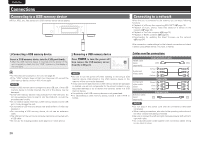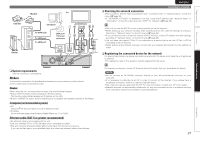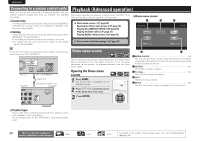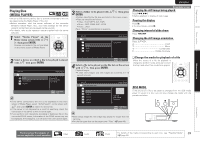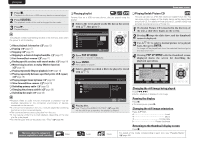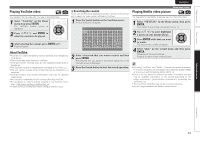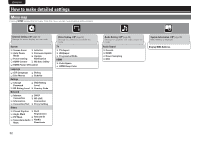Marantz UD5005 UD5005 User Manual - English - Page 35
Playing YouTube video, Playing Netflix video picture
 |
View all Marantz UD5005 manuals
Add to My Manuals
Save this manual to your list of manuals |
Page 35 highlights
Simple version Basic version ENGLISH Playing YouTube video The operation for the video site YouTube is described here. 1 Select "YouTube" on the Home menu then press ENTER. The YouTube content screen is displayed. 2 Press uio p and ENTER to select the content to be played. 3 After selecting the content, press ENTER or p. Playback begins. n Searching the content Youou can use the virtual keyboard provided in the GUI menu of this unit to search for video content offered by YouTube. 1 Press the Search button on the YouTube screen. A virtual keyboard will appear. I ab fg kl pq uv Back cd hi mn rs wx Space e1 j4 o7 t. yz Enter 23 56 89 @0 !@#$ Clear About YouTube • YouTube is a video file-sharing service operated and managed by YouTube Inc. • The unit can play video hosted by YouTube. • YouTube and the YouTube logo are the registered trademarks of Google Inc. • The YouTube content is independently managed by YouTube, LLC. • The unit cannot browse some content that can be browsed on a computer. • YouTube content may include information that may be deemed inappropriate. • We cannot be responsible for the content offered by YouTube. • For questions on content, submit inquiries on the YouTube home page. http://www.youtube.com/t/contact_us • Usable services and displays may be changed without notice. 2 Enter a keyword that you want to search and then press ENTER. The keyword that you typed in the search dialog box of the YouTube screen is displayed. 3 Press the Search button to start the search operation. Home menu screen Playing Netflix video picture The operation for the Netflix streaming service is described here. 1 Select "NETFLIX" on the Home menu, then press ENTER. Your instant Queue screen will appear on your TV. 2 Use ui o p to select hightlight a movie on your instant Queue. 3 Press ENTER a title that you want to watch. The second menu of title will appear. 4 Select "play" on the second menu and then press ENTER. Retrieving of title will be started. Press u to return to your instant Queue. • For using "YouTube" and "Netflix", Internet connection is required. It is recommended to use a broadband line (effective speed 6 Mbps or more) such as FITH (optical) ADSL, CATV, etc. • Even if the line speed is sufficient to make it viewable, pictures may be unstable, interrupted, or not viewed depending on the usage environment, communication environment, connecting line conditions, etc. • The connection of Netflix may not be connected via proxy. • For the usage conditions for Netflix, contact Netflix. Advanced version Information 31