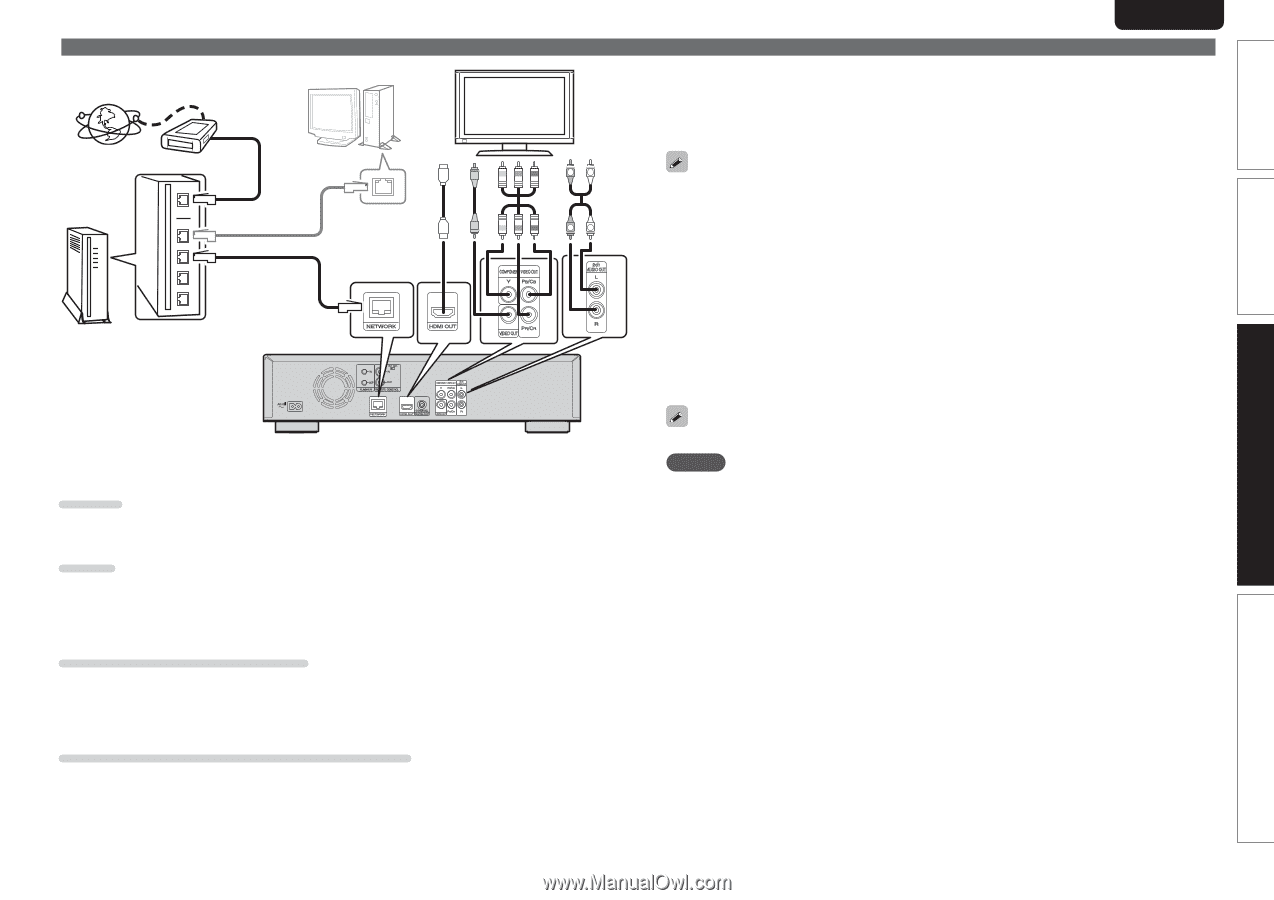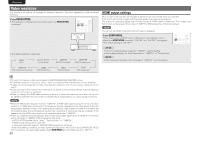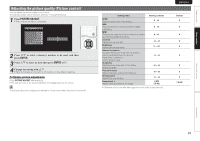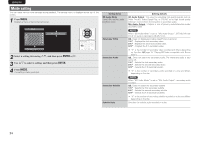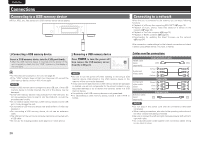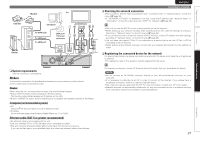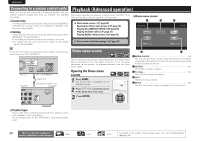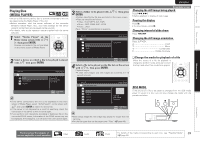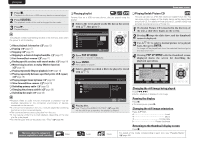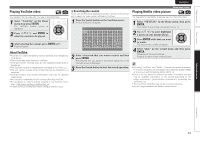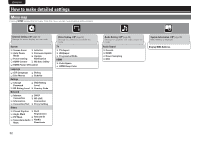Marantz UD5005 UD5005 User Manual - English - Page 31
Computer recommended system - network problem
 |
View all Marantz UD5005 manuals
Add to My Manuals
Save this manual to your list of manuals |
Page 31 highlights
L R Internet Router Modem TV Computer To WAN side To LAN port To LAN port LAN port/ Ethernet connector L R nnSystem requirements Internet connection via broadband. Modem A device that connects to the broadband and conducts communications on the Internet. Some modems also incorporate a router. Router When using the unit, we recommend a router with the following features. • Built-in DHCP (Dynamic Host Configuration Protocol) server. This function automatically assigns an IP address on the LAN. • Built-in 100BASE-TX switch (built-in switching hub compatible with speeds upwards of 100 Mbps) Computer (recommended system) • OS Windows® XP Service Pack2 or more or Windows Vista • Software Server software supporting Windows Media Player ver.11 or DLNA. Ethernet cable (CAT-5 or greater recommended) • An ethernet cable is not included with the unit. • Use only shielded STP or ScTP LAN cable which is available at retailer. • We recommend a shielded straight cable (normal type) for Ethernet connections. If you use the flat type or a non-shielded cable, the noise may adversely affect other devices. ENGLISH Connecting to a network nnChecking the network connection After connection, test the Internet connection with "Connection Test" in "Network Setup" on the GUI menu (vpage 36). • If "NETWORK IS FAILED" is displayed in the test, check the IP address with "Network Setup" in "Information" on the GUI menu, then set "DHCP" to "Manual" (vpage 36). • The unit can use the DHCP function to automatically set up the network. • When setting up your network manually, after subscribing to an ISP, make the settings according to directions in "Network Setup" on the GUI menu (vpage 36). • If you connect the unit to a network without a DHCP function, conduct IP address and other settings according to "Network Setup" on the GUI menu (vpage 36). • The unit does not support PPPoE. If you subscribe to a service that is set with PPPoE, a PPPoE compatible router is required. • When setting up the network manually, consult with your network administrator for the settings to make. nnRegistering the connected device for the network For playing files stored on a device connected via a network, the device must have the unit registered in advance. • For registering, refer to the operation manual supplied with the server. For Internet connections, use an ISP (Internet Service Provider). Ask your local dealer for details. NOTE • Do not connect an NETWORK connector directly to the LAN port/Ethernet connector on your computer. • It is necessary to subscribe to an ISP in order to connect to the Internet. If you already have a broadband connection, there is no need to subscribe anew. • The router you can use varies with the ISP. For more information, contact your ISP or PC dealer. • Marantz assumes no responsibility whatsoever for any communication errors or problems resulting from customer's network environment or connected devices. 27 Information Advanced version Basic version Simple version