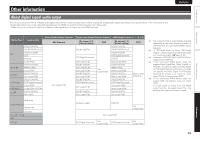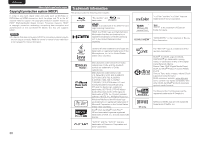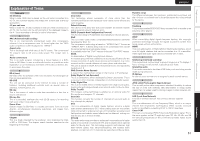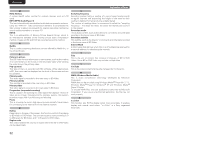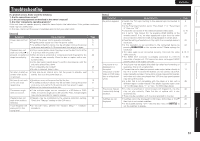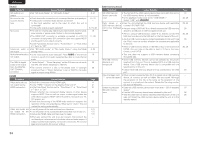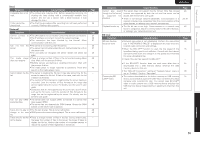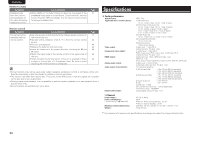Marantz UD5005 UD5005 User Manual - English - Page 58
Audio, Usb/disc
 |
View all Marantz UD5005 manuals
Add to My Manuals
Save this manual to your list of manuals |
Page 58 highlights
ENGLISH GAudioH Symptom Cause/Solution HD audio is not output. • Set "BD Audio Mode" to "HD Audio Output". No sound or the sound is hard to hear. • Check the audio connections of connected devices and speakers. • Is the power connected audio devices turned on? Is the input selection set to the input to which the unit is connected? • Is the audio output properly selected? No sound. • The unit is in reverse play, fast forward, fast reverse, slow forward, slow reverse or pause mode. Return to the normal playback. • The HDMI OUT connector is probably connected to a DVI IN connector of equipment. DVI connection does not support HDCP and the audio is not output correctly. • Is the Pure Direct function set to "Pure Direct 1" or "Pure direct 2"? Set it to "Off". Interactive audio is • Set "BD Audio mode" to "Mix Audio Output" using the Mode not output. setting menu. Multi-channel audio is • Is the multi-channel audio selected? Press AUDIO of the remote not output. control to switch from audio supported by a disc to multi-channel audio. The 192kHz digital audio is not output from the DIGITAL OUT COAXIAL connector. • "Audio Output" - "Down Sampling" on the GUI menu is not set to 192 kHz. Set "Down Sampling" to 192 kHz. • The content stored in a disc to be played back is copyright protected. Even if "Down Sampling" is set to 192 kHz, the audio signal is output using 48 kHz. GHDMIH Symptom Cause/Solution Video and audio are not output via the HDMI connection. • Check the connection of the HDMI cable. • Is the "HDMI" indicator on the display of the unit lit? • Is the Pure Direct function set to "Pure Direct 1" or "Pure Direct 2"? Set it to "Off". • Check whether the connected display device or other device supports HDCP. This unit will not output a video signal unless the other device supports HDCP. See the owner's manual of your TV, AV receiver, etc. • Check that the setting of the HDMI video resolution supports the resolution of the connected device. When set to "Auto", this unit makes the setting automatically. Video and audio are • Turn off power of the unit and then turn it back on. not output via the • Turn off power of the connected device and then turn it back on. HDMI connection. • Unplug the HDMI cable and then plug it in again. • When you connect the unit to an AV receiver, first connect the unit directly to a television and check the video and audio output. If output is performed properly, connect the unit to the AV receiver again and check the AV receiver setting. Page 6, 24 9 - 12 - 6, 19, 49 19 11, 50 21 6, 24 19 38 38 Page 4 21 21 50 22 4, 5 4, 5 4, 5 - GUSB memory deviceH Symptom Cause/Solution My USB memory device cannot be read. • The format of the USB memoy device does not match this unit or the USB memory device is not compatible. • Is the playback media mode set to "USB MODE"? Select "USB" with USB/DISC. Data stored in a • Has the unit initialized the USB memory device with applicable USB memory device formats? (FAT16/FAT32) cannot be displayed • Are you using a USB hub? If so, directly connect the USB memory (read). device to a USB port on the front panel of the unit. • Are you using a USB extension cable? If so, directly connect the USB memory device to the USB port on the front panel of the unit. • Are the USB memory device contents applicable to this unit? Use the "Files" menu to confirm whether the contents are applicable to the unit. • When a USB memory device of 192 MB or less is formatted with FAT32, this unit may not be able to read it. If that is the case, format it with FAT16. • This unit does not support a USB memory device containing encrypted data. The USB memory device is not recognized. • Some USB memory devices cannot be operated by the power supplied from this unit. The unit supplies 5V/1A to a USB memory device. Use a USB memory device that is compatible with the specifications of this unit. • Check if the USB memory device is firmly connected to the USB port. Files that begin with • When content created by Mac OS X is copied into a USB memory "." cannot be played. device, all contents as well as hidden files are copied. Although the extension of this file is the same as the extension of the content, it is actually not the content. Delete this file using another OS such as Windows. Unable to play back BD-LIVE / bonus view. • Does the USB memory device have more than 1 GB of available space? • Has the USB memory device been initialized by the unit? • Was the USB memory device inserted while the power of the unit was on? (Insert the USB memory device while the unit is in the standby status.) Page 34 28, 29 26, 34 26 26, 45 46 26, 45 - - 26 - 15 34 26 54