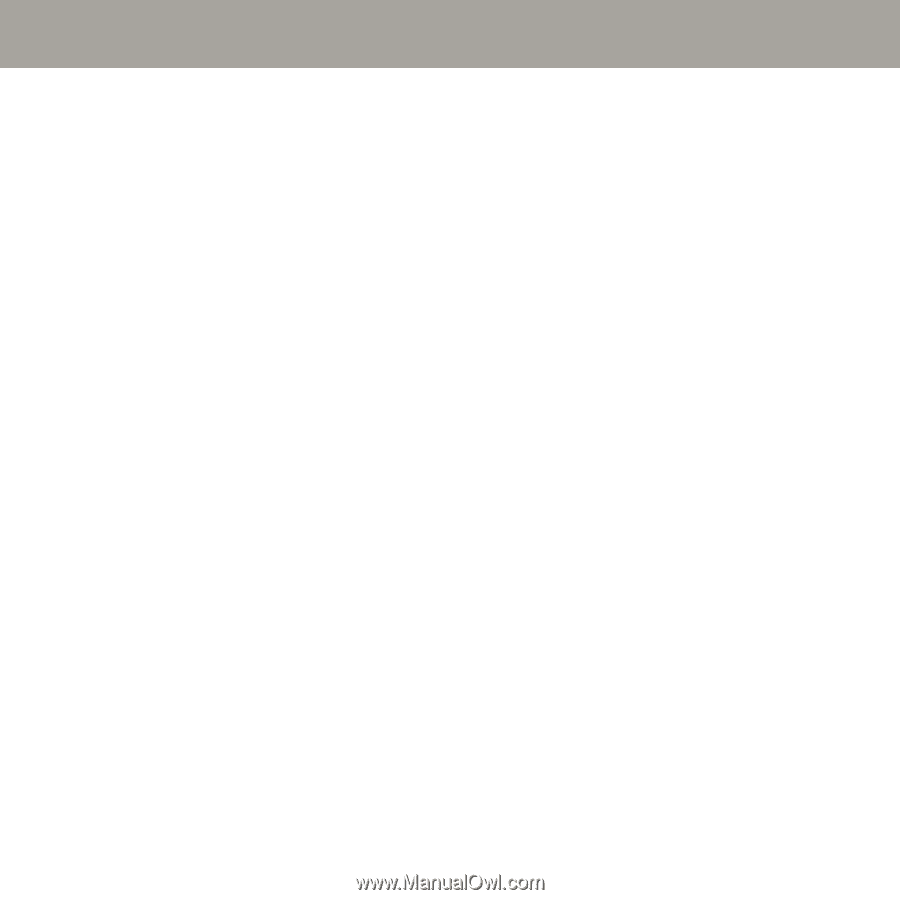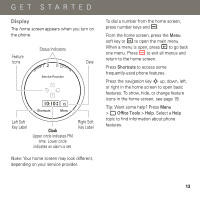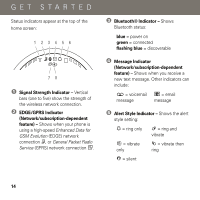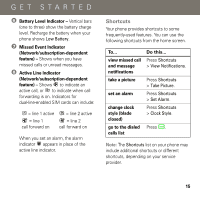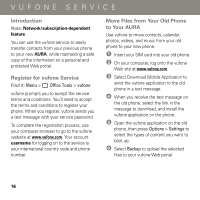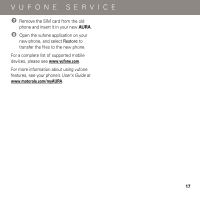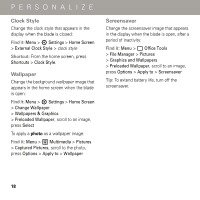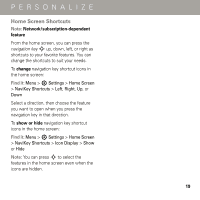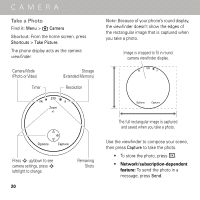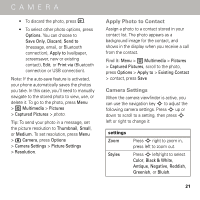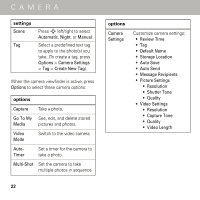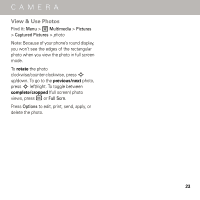Motorola AURA Quick Start Guide - Page 20
PERSONALIZE, Clock Style, Wallpaper, Screensaver, Find it, Shortcut
 |
View all Motorola AURA manuals
Add to My Manuals
Save this manual to your list of manuals |
Page 20 highlights
PERSONALIZE Clock Style PERSONALIZE Change the clock style that appears in the display when the blade is closed: Find it: Menu > 7 Settings > Home Screen > External Clock Style > clock style Shortcut: From the home screen, press Shortcuts > Clock Style. Wallpaper Change the background wallpaper image that appears in the home screen when the blade is open: Find it: Menu > 7 Settings > Home Screen > Change Wallpaper > Wallpapers & Graphics > Preloaded Wallpaper, scroll to an image, press Select To apply a photo as a wallpaper image: Find it: Menu > 2 Multimedia > Pictures > Captured Pictures, scroll to the photo, press Options > Apply to > Wallpaper Screensaver Change the screensaver image that appears in the display when the blade is open, after a period of inactivity: Find it: Menu > 5 Office Tools > File Manager > Pictures > Graphics and Wallpapers > Preloaded Wallpaper, scroll to an image, press Options > Apply to > Screensaver Tip: To extend battery life, turn off the screensaver. 18