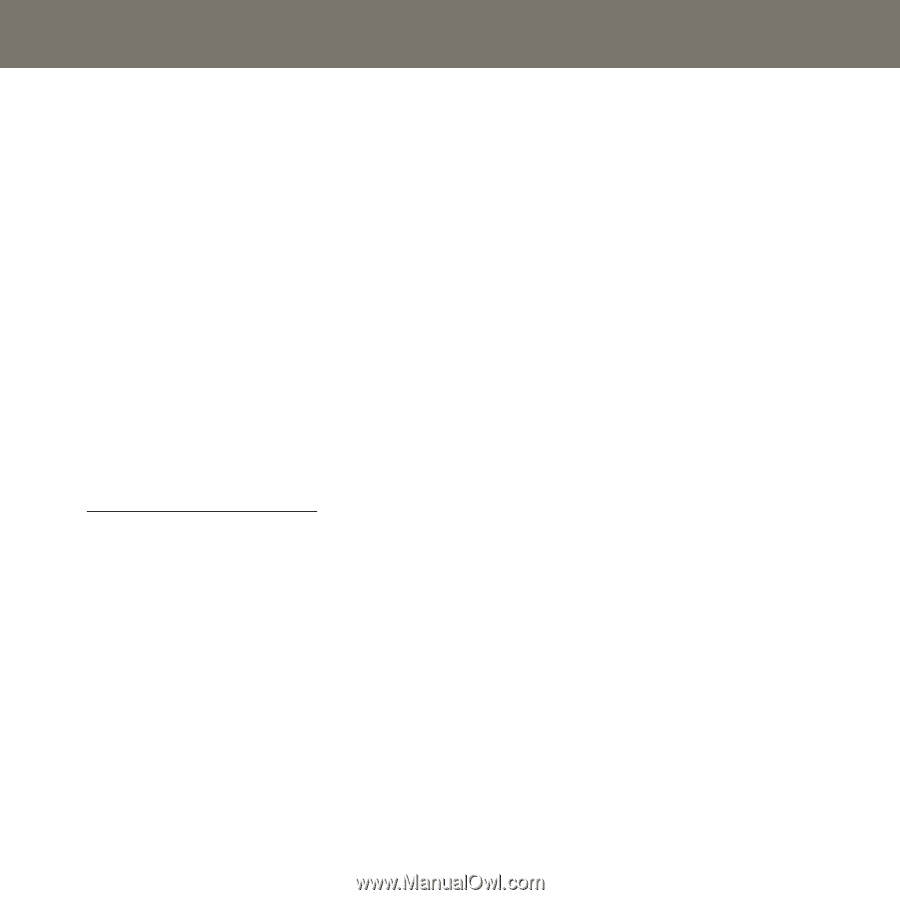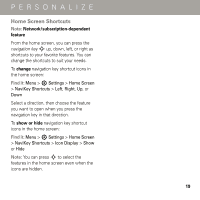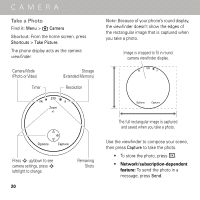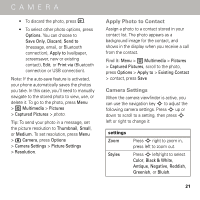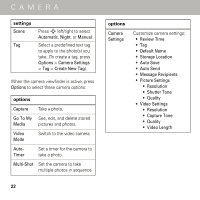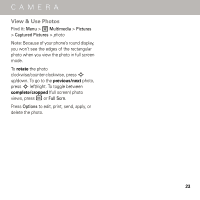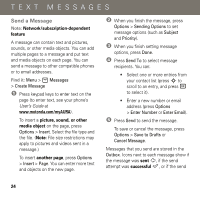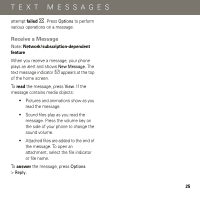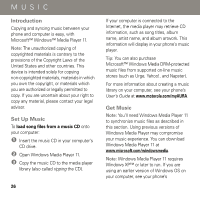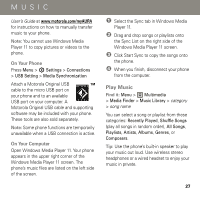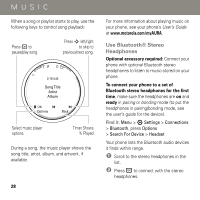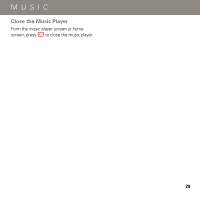Motorola AURA Quick Start Guide - Page 26
TEXT MESSAGES, Send a Message, Network/subscription-dependent, feature, picture, sound, or other
 |
View all Motorola AURA manuals
Add to My Manuals
Save this manual to your list of manuals |
Page 26 highlights
TEXT MESSAGES Send a Message TEXTMESSAGES Note: Network/subscription-dependent feature A message can contain text and pictures, sounds, or other media objects. You can add multiple pages to a message and put text and media objects on each page. You can send a message to other compatible phones or to email addresses. Find it: Menu > 4 Messages > Create Message 1 Press keypad keys to enter text on the page (to enter text, see your phone's User's Guide at www.motorola.com/myAURA). To insert a picture, sound, or other media object on the page, press Options > Insert. Select the file type and the file. (Note: File size restrictions may apply to pictures and videos sent in a message.) To insert another page, press Options > Insert > Page. You can enter more text and objects on the new page. 2 When you finish the message, press Options > Sending Options to set message options (such as Subject and Priority). 3 When you finish setting message options, press Done. 4 Press Send To to select message recipients. You can: • Select one or more entries from your contact list (press S to scroll to an entry, and press r to select it). • Enter a new number or email address (press Options > Enter Number or Enter Email). 5 Press Send to send the message. To save or cancel the message, press Options > Save to Drafts or Cancel Message. Messages that you send are stored in the Outbox. Icons next to each message show if the message was sent ñ, if the send attempt was successful ™, or if the send 24