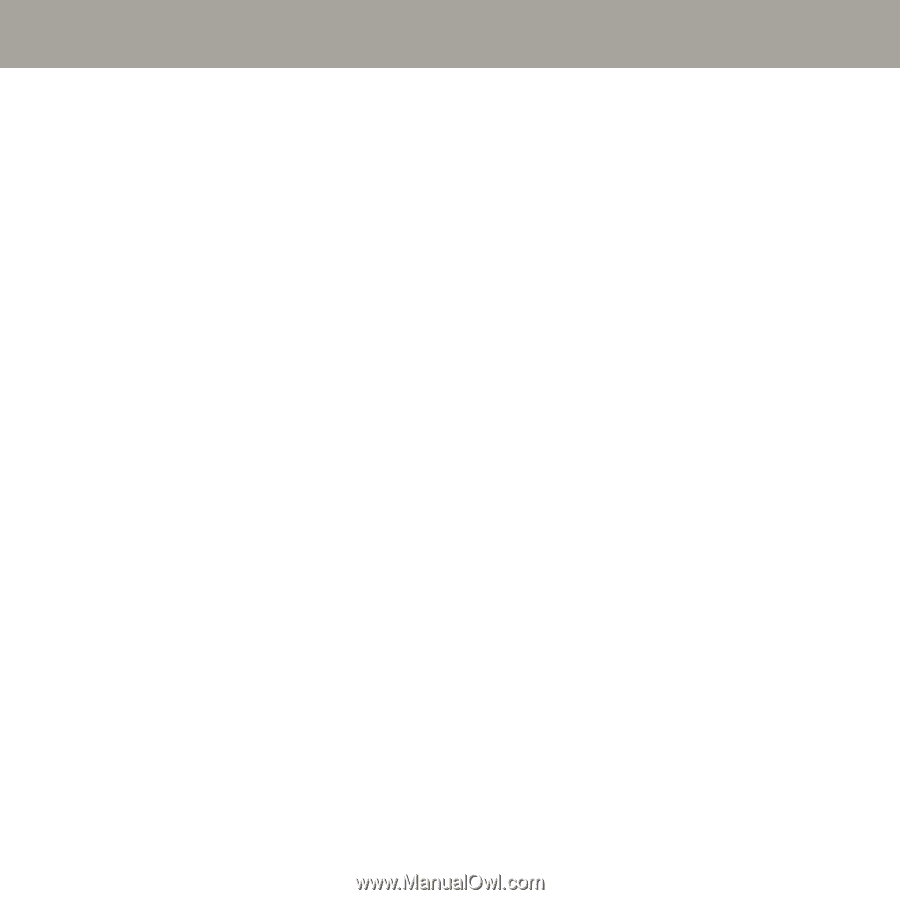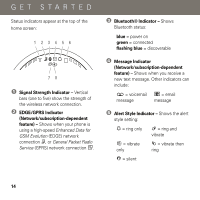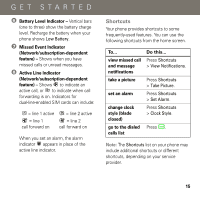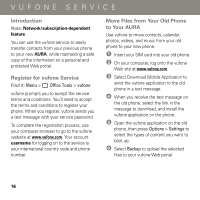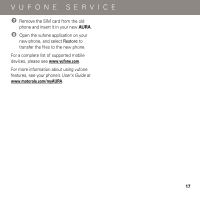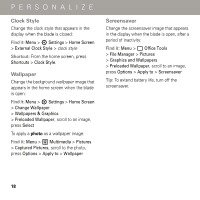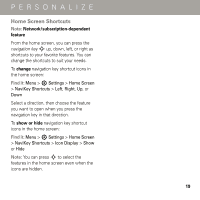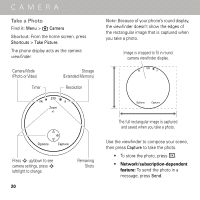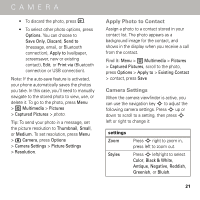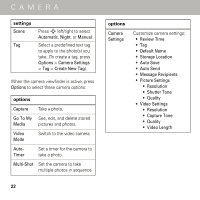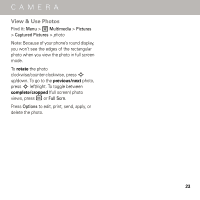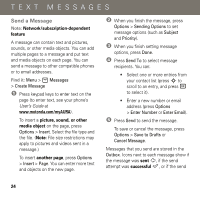Motorola AURA Quick Start Guide - Page 21
Home Screen Shortcuts
 |
View all Motorola AURA manuals
Add to My Manuals
Save this manual to your list of manuals |
Page 21 highlights
PERSONALIZE Home Screen Shortcuts Note: Network/subscription-dependent feature From the home screen, you can press the navigation key S up, down, left, or right as shortcuts to your favorite features. You can change the shortcuts to suit your needs. To change navigation key shortcut icons in the home screen: Find it: Menu > 7 Settings > Home Screen > NaviKey Shortcuts > Left, Right, Up, or Down Select a direction, then choose the feature you want to open when you press the navigation key in that direction. To show or hide navigation key shortcut icons in the home screen: Find it: Menu > 7 Settings > Home Screen > NaviKey Shortcuts > Icon Display > Show or Hide Note: You can press S to select the features in the home screen even when the icons are hidden. 19