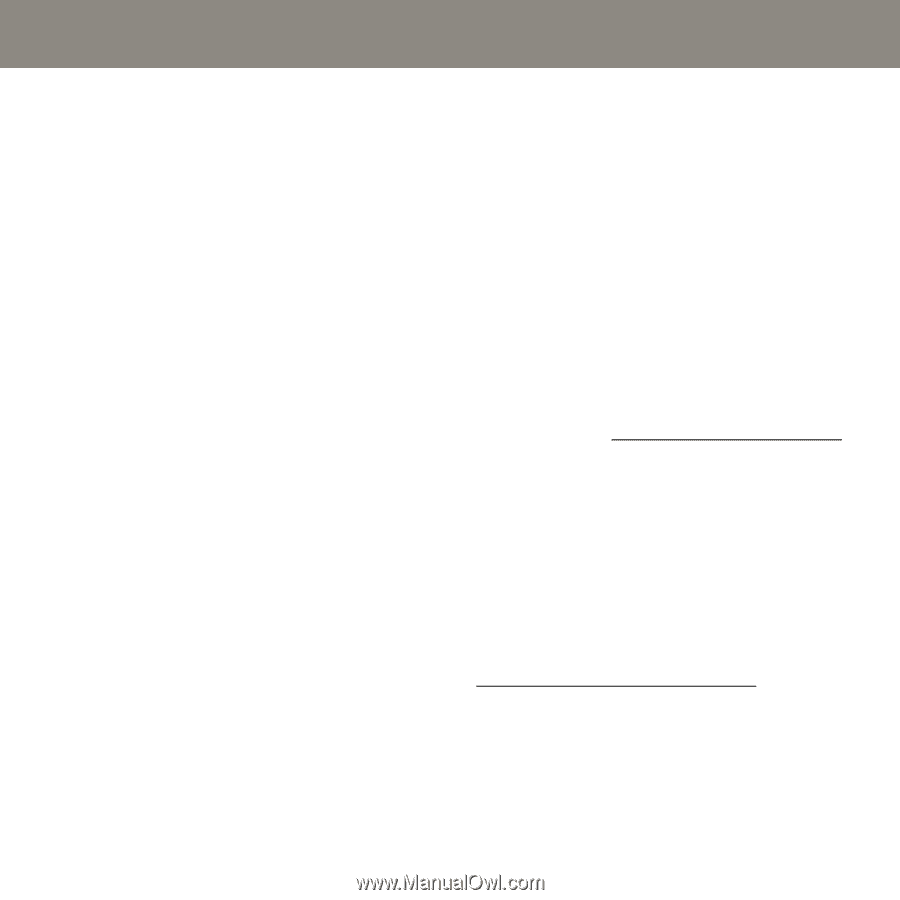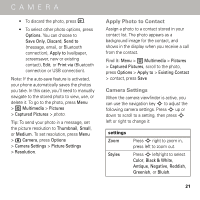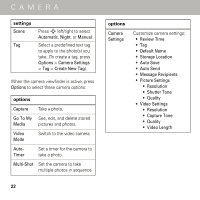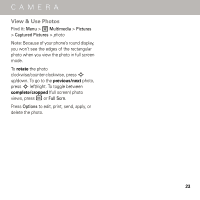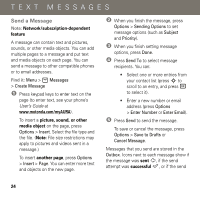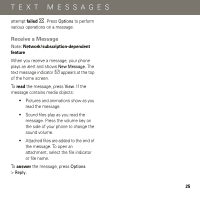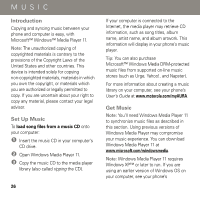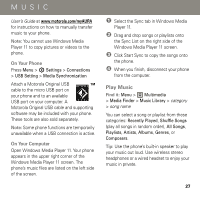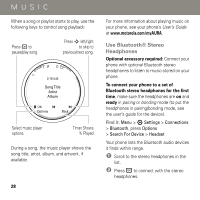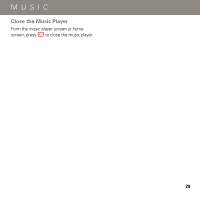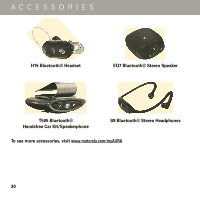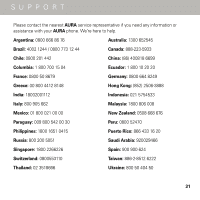Motorola AURA Quick Start Guide - Page 28
MUSIC, Introduction, Set Up Music, load song files from a music CD
 |
View all Motorola AURA manuals
Add to My Manuals
Save this manual to your list of manuals |
Page 28 highlights
MUSIC MIUnSIC troduction Copying and syncing music between your phone and computer is easy, with Microsoft™ Windows™ Media Player 11. Note: The unauthorized copying of copyrighted materials is contrary to the provisions of the Copyright Laws of the United States and other countries. This device is intended solely for copying non-copyrighted materials, materials in which you own the copyright, or materials which you are authorized or legally permitted to copy. If you are uncertain about your right to copy any material, please contact your legal advisor. Set Up Music To load song files from a music CD onto your computer: 1 Insert the music CD in your computer's CD drive. 2 Open Windows Media Player 11. 3 Copy the music CD to the media player library (also called ripping the CD). 26 If your computer is connected to the Internet, the media player may retrieve CD information, such as song titles, album name, artist name, and album artwork. This information will display in your phone's music player. Tip: You can also purchase Microsoft™ Windows Media DRM-protected music files from supported on-line music stores (such as Urge, Yahoo!, and Napster). For more information about creating a music library on your computer, see your phone's User's Guide at www.motorola.com/myAURA. Get Music Note: You'll need Windows Media Player 11 to synchronize music files as described in this section. Using previous versions of Windows Media Player may compromise your music experience. You can download Windows Media Player 11 at www.microsoft.com/windowsmedia. Note: Windows Media Player 11 requires Windows XP™ or later to run. If you are using an earlier version of Windows OS on your computer, see your phone's