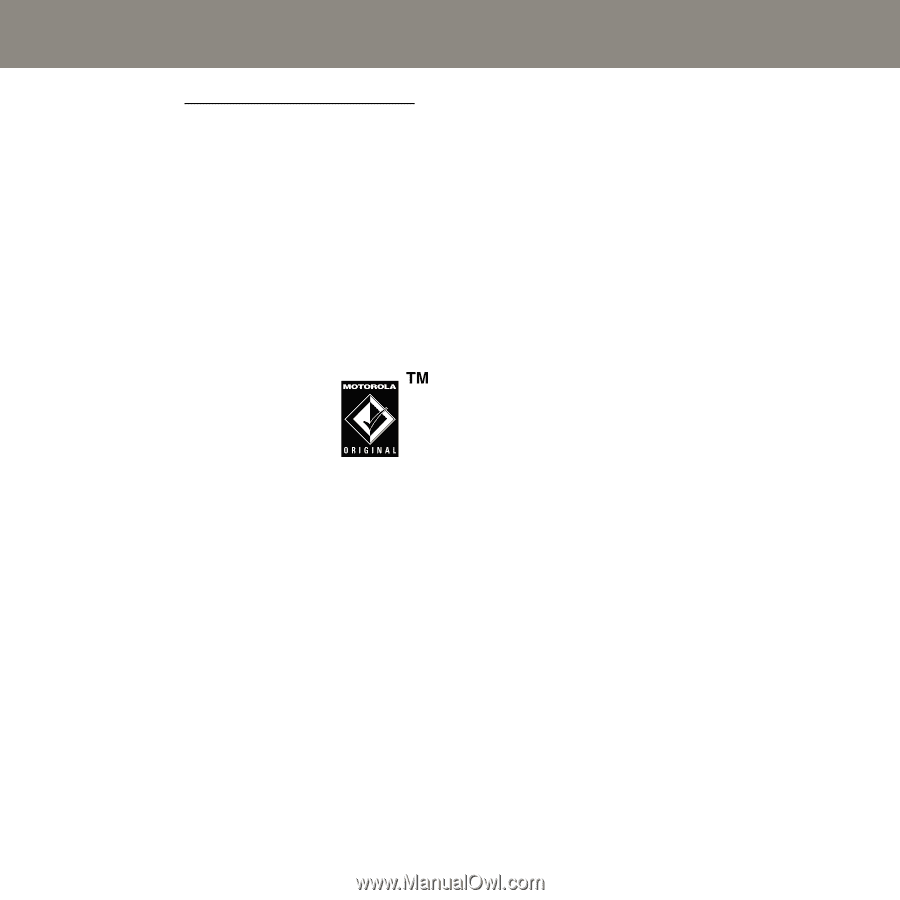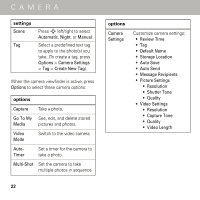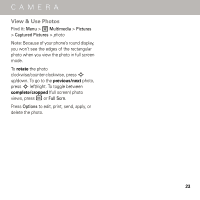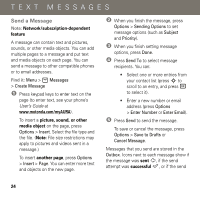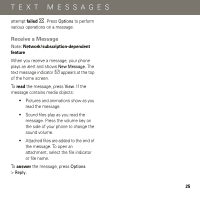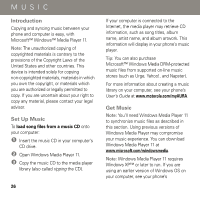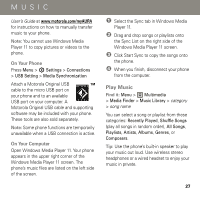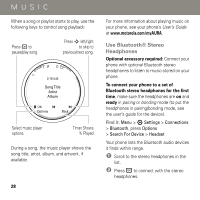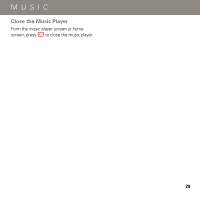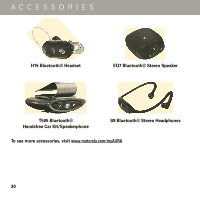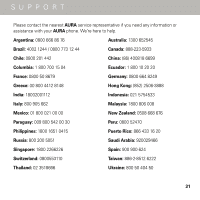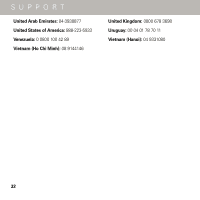Motorola AURA Quick Start Guide - Page 29
Play Music
 |
View all Motorola AURA manuals
Add to My Manuals
Save this manual to your list of manuals |
Page 29 highlights
MUSIC User's Guide at www.motorola.com/myAURA for instructions on how to manually transfer music to your phone. Note: You cannot use Windows Media Player 11 to copy pictures or videos to the phone. On Your Phone Press Menu > 7 Settings > Connections > USB Setting > Media Synchronization Attach a Motorola Original USB cable to the micro USB port on your phone and to an available USB port on your computer. A Motorola Original USB cable and supporting software may be included with your phone. These tools are also sold separately. Note: Some phone functions are temporarily unavailable when a USB connection is active. On Your Computer Open Windows Media Player 11. Your phone appears in the upper right corner of the Windows Media Player 11 screen. The phone's music files are listed on the left side of the screen. 1 Select the Sync tab in Windows Media Player 11. 2 Drag and drop songs or playlists onto the Sync List on the right side of the Windows Media Player 11 screen. 3 Click Start Sync to copy the songs onto the phone. 4 When you finish, disconnect your phone from the computer. Play Music Find it: Menu > 2 Multimedia > Media Finder > Music Library > category > song name You can select a song or playlist from these categories: Recently Played, Shuffle Songs (play all songs in random order), All Songs, Playlists, Artists, Albums, Genres, or Composers. Tip: Use the phone's built-in speaker to play your music out loud. Use wireless stereo headphones or a wired headset to enjoy your music in private. 27