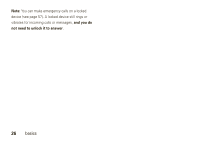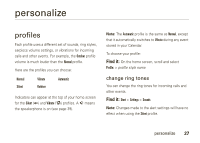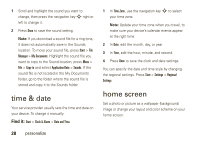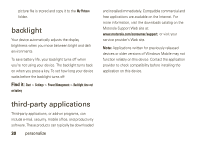Motorola MOTO Q global User Guide - Bus. Edition - Page 27
lock & unlock device
 |
View all Motorola MOTO Q global manuals
Add to My Manuals
Save this manual to your list of manuals |
Page 27 highlights
Note: If you want to completely remove a program from your device, from the home screen, press Start > Settings > Remove Programs. lock & unlock device To prevent accidental keypresses, you can lock your keypad: press X, then f. To keep others from using your device, you can set a password and lock your device: 1 From the home screen, press Start > Settings > Security > Device Lock Tip: If you want your device to lock automatically when you're not using it, check the Prompt if device unused for checkbox, and choose the lock delay. 2 Choose a password type that is either simple (4-digit number) or strong alphanumeric (a hard-to-guess password with at least 7 characters, including uppercase and lowercase letters, numerals, and punctuation). Tip: Choose a password you will remember. Without your password, you can reset your device, but it will result in the loss of your personalized settings and all content stored in device memory. To perform a hard reset, hold down the center key s for 5 seconds while turning the device on. 3 Enter and confirm your password. 4 Press Done. To lock your device, press and hold X until the Quick List opens. Then, select Lock. Your left soft key changes to Unlock. To unlock your device, press Unlock and enter your password. Your device uses * if you have not set a password. basics 25