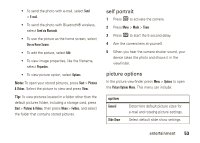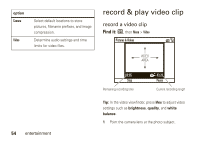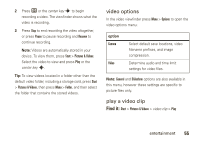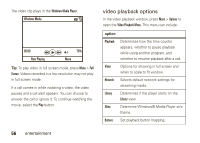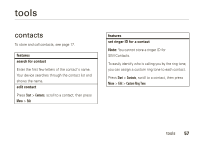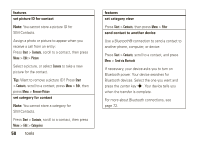Motorola MOTO Q global User Guide - Bus. Edition - Page 60
set picture ID for contact, set category for contact, features, set category view, send contact
 |
View all Motorola MOTO Q global manuals
Add to My Manuals
Save this manual to your list of manuals |
Page 60 highlights
features set picture ID for contact Note: You cannot store a picture ID for SIM Contacts. Assign a photo or picture to appear when you receive a call from an entry: Press Start > Contacts, scroll to a contact, then press Menu > Edit > Picture Select a picture, or select Camera to take a new picture for the contact. Tip: Want to remove a picture ID? Press Start > Contacts, scroll to a contact, press Menu > Edit, then press Menu > Remove Picture set category for contact Note: You cannot store a category for SIM Contacts. Press Start > Contacts, scroll to a contact, then press Menu > Edit > Categories 58 tools features set category view Press Start > Contacts, then press Menu > Filter send contact to another device Use a Bluetooth® connection to send a contact to another phone, computer, or device: Press Start > Contacts, scroll to a contact, and press Menu > Send via Bluetooth If necessary, your device asks you to turn on Bluetooth power. Your device searches for Bluetooth devices. Select the one you want and press the center key s. Your device tells you when the transfer is complete. For more about Bluetooth connections, see page 72.