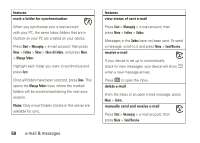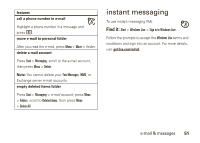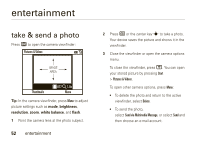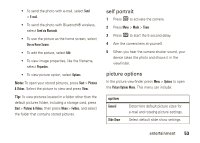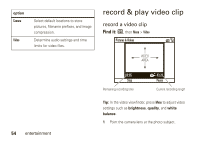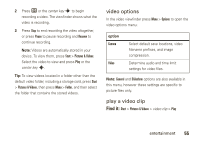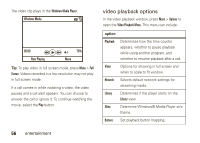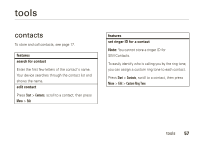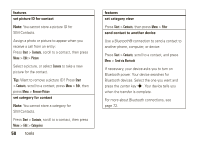Motorola MOTO Q global User Guide - Bus. Edition - Page 57
video options, play a video clip
 |
View all Motorola MOTO Q global manuals
Add to My Manuals
Save this manual to your list of manuals |
Page 57 highlights
2 Press e or the center key s to begin recording a video. The viewfinder shows what the video is recording. 3 Press Stop to end recording the video altogether, or press Pause to pause recording and Resume to continue recording. Note: Videos are automatically stored in your device. To view them, press Start > Pictures & Videos. Select the video to view and press Play or the center key s. Tip: To view videos located in a folder other than the default video folder, including a storage card, press Start > Pictures & Videos, then press Menu > Folder, and then select the folder that contains the stored videos. video options In the video viewfinder press Menu > Options to open the video options menu: option Camera Video Select default save locations, video filename prefixes, and image compression. Determine audio and time limit settings for video files. Note: General and Slideshow options are also available in this menu, however these settings are specific to picture files only. play a video clip Find it: Start > Pictures & Videos > video clip > Play entertainment 55