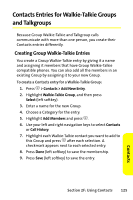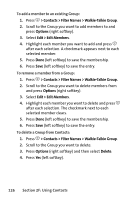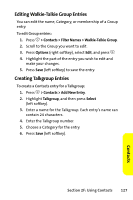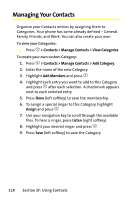Motorola ic502 Sprint User Guide - Page 137
Assigning a Date, Creating Distribution Lists, Options, Reminder, Reminder Info
 |
View all Motorola ic502 manuals
Add to My Manuals
Save this manual to your list of manuals |
Page 137 highlights
Assigning a Date You can assign date to a Contacts entry and be reminded of it when it occurs. This is an easy way to remember birthdays or another important date associated with a Contacts entry. To assign a date to an entry: 1. Display a Contacts entry. (See "Finding Contacts Entries" on page 118.) 2. Press Options (right softkey), select Edit, and press O. 3. Use your navigation key to scroll right to the tab with the Date option. 4. Select Reminder to be reminded of the event. 5. Highlight the date field, use your navigation keys to set the date, and then press O. 6. Highlight Reminder Info, enter a brief message explaining the meaning of the date, and then press O. 7. Press Save (left softkey) to save the entry. Creating Distribution Lists A Distribution List is a group of entries that you can send messages or emails to. You can communicate with all the members on the list at the same time. To create a Distribution List: 1. Press O > Contacts > Add New Entry. 2. Highlight Distribution List and press O. 3. Enter the name of the list and press O. 4. Highlight Category and assign one to the list. 5. Highlight Add Members and press O. Section 2F: Using Contacts 123 Contacts