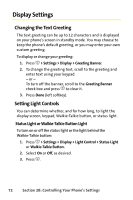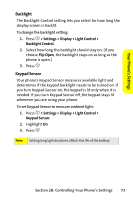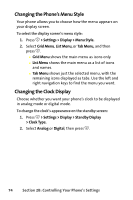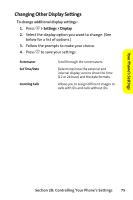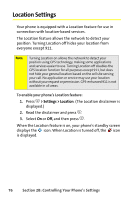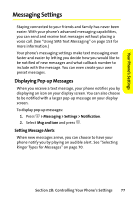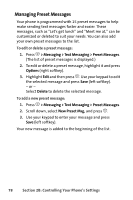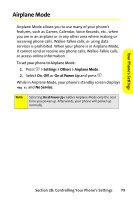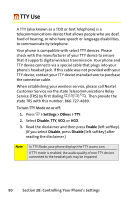Motorola ic502 Sprint User Guide - Page 91
Messaging Settings, Displaying Pop-up Messages, Setting Message Alerts
 |
View all Motorola ic502 manuals
Add to My Manuals
Save this manual to your list of manuals |
Page 91 highlights
YYoouurr Phonnee''ss Settings Messaging Settings Staying connected to your friends and family has never been easier. With your phone's advanced messaging capabilities, you can send and receive text messages without placing a voice call. (See "Using SMS Text Messaging" on page 153 for more information.) Your phone's messaging settings make text messaging even faster and easier by letting you decide how you would like to be notified of new messages and what callback number to include with the message. You can even create your own preset messages. Displaying Pop-up Messages When you receive a text message, your phone notifies you by displaying an icon on your display screen. You can also choose to be notified with a larger pop-up message on your display screen. To display pop-up messages: 1. Press O > Messaging > Settings > Notification. 2. Select Msg and Icon and press O. Setting Message Alerts When new messages arrive, you can choose to have your phone notify you by playing an audible alert. See "Selecting Ringer Types for Messages" on page 70. Section 2B: Controlling Your Phone's Settings 77