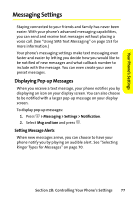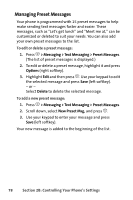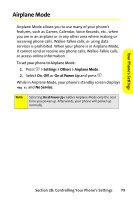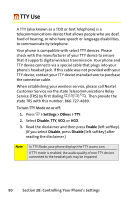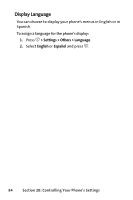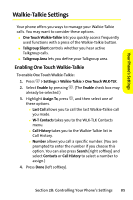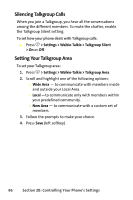Motorola ic502 Sprint User Guide - Page 96
Phone Setup Options, Shortcuts, Call Answer Mode
 |
View all Motorola ic502 manuals
Add to My Manuals
Save this manual to your list of manuals |
Page 96 highlights
Phone Setup Options Shortcuts Your phone offers you the option of assigning shortcuts to favorite or often-used functions. Pressing the navigation key up, down, left, or right in standby mode launches your designated shortcuts. Note: You also can assign the One-Touch Walkie-Talkie option to the Walkie-Talkie button from this menu. See "Enabling One Touch Walkie-Talkie" on page 85 for a description of the settings. To assign your shortcuts: 1. Press O > Settings > Display > Assign Keys. 2. Select the navigation key direction and press O. 3. Select the desired shortcut and press Select (left softkey). Tip: You can choose to show or hide the navigation keys on your screen. Go to O > Settings > Display > Standby Display > Navigation Key Display and select Hide or Show. Even if you hide the shortcuts, you can still use them by pressing the appropriate navigation key. Call Answer Mode You can determine how to answer incoming calls on your phone, whether by pressing s, pressing any number key, or simply by opening the phone. To set call answer mode: 1. Press O > Settings > Others > Answer Options. 2. To select an option, highlight it and press O. 82 Section 2B: Controlling Your Phone's Settings