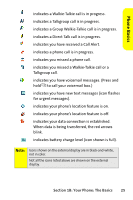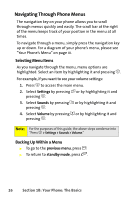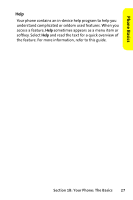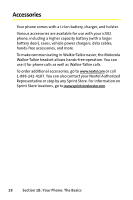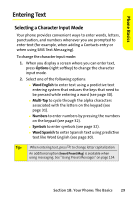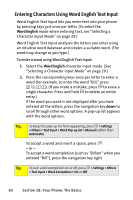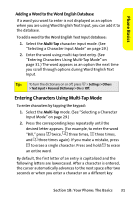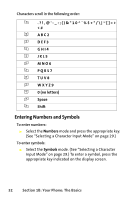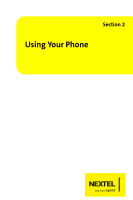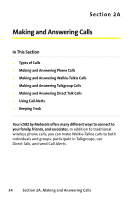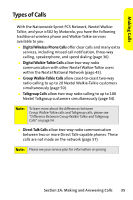Motorola ic502 Sprint User Guide - Page 44
Entering Characters Using Word English Text Input, B: Your Phone: The Basics
 |
View all Motorola ic502 manuals
Add to My Manuals
Save this manual to your list of manuals |
Page 44 highlights
Entering Characters Using Word English Text Input Word English Text Input lets you enter text into your phone by pressing keys just once per letter. (To select the Word English mode when entering text, see "Selecting a Character Input Mode" on page 29.) Word English Text Input analyzes the letters you enter using an intuitive word database and creates a suitable word. (The word may change as you type.) To enter a word using Word English Text Input: 1. Select the Word English character input mode. (See "Selecting a Character Input Mode" on page 29.) 2. Press the corresponding keys once per letter to enter a word (for example, to enter the word "Bill," press 2 4 5 5). (If you make a mistake, press c to erase a single character. Press and hold c to delete an entire entry.) If the word you want is not displayed after you have entered all the letters, press the navigation key down to scroll through other word options. A pop-up list appears with the word options. Tip: To keep this pop-up list from appearing, press O > Settings > Others > Text Input > Word Pop-up List > Manual (rather than Automatic). To accept a word and insert a space, press #. - or - To accept a word completion (such as "Billion" when you entered "Bill"), press the navigation key right. Tip: To turn word completion on or off, press O > Settings > Others > Text Input > Word Completion > On or Off. 30 Section 1B: Your Phone: The Basics