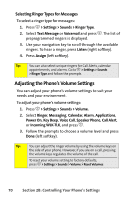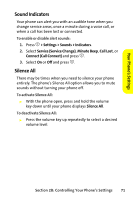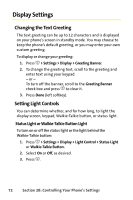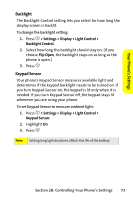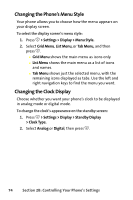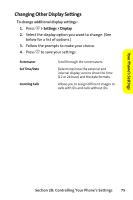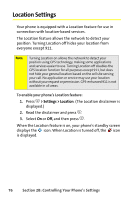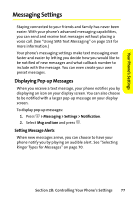Motorola ic502 Sprint User Guide - Page 86
Display Settings, Changing the Text Greeting, Setting Light Controls
 |
View all Motorola ic502 manuals
Add to My Manuals
Save this manual to your list of manuals |
Page 86 highlights
Display Settings Changing the Text Greeting The text greeting can be up to 12 characters and is displayed on your phone's screen in standby mode. You may choose to keep the phone's default greeting, or you may enter your own custom greeting. To display or change your greeting: 1. Press O > Settings > Display > Greeting Banner. 2. To change the greeting text, scroll to the greeting and enter text using your keypad. - or - To turn off the banner, scroll to the Greeting Banner check box and press O to clear it. 3. Press Done (left softkey). Setting Light Controls You can determine whether, and for how long, to light the display screen, keypad, Walkie-Talkie button, or status light. Status Light or Walkie-Talkie Button Light To turn on or off the status light or the light behind the Walkie-Talkie button: 1. Press O > Settings > Display > Light Control > Status Light or Walkie-Talkie Button. 2. Select On or Off, as desired. 3. Press O. 72 Section 2B: Controlling Your Phone's Settings