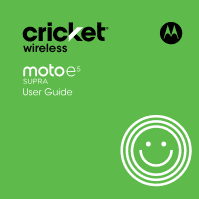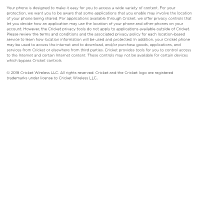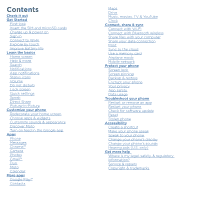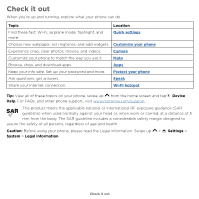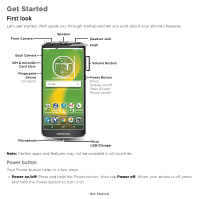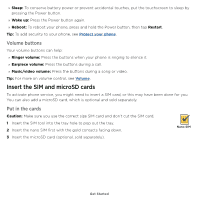Motorola moto e5 plus moto e5 supra User Guide Cricket
Motorola moto e5 plus Manual
 |
View all Motorola moto e5 plus manuals
Add to My Manuals
Save this manual to your list of manuals |
Motorola moto e5 plus manual content summary:
- Motorola moto e5 plus | moto e5 supra User Guide Cricket - Page 1
User Guide - Motorola moto e5 plus | moto e5 supra User Guide Cricket - Page 2
Cricket. Please review the terms and conditions and the associated privacy policy for each location-based service to learn how location information will be used and protected. In addition, your Cricket phone may be used to access the internet and to download, and/or purchase goods, applications, and - Motorola moto e5 plus | moto e5 supra User Guide Cricket - Page 3
Screen pinning Backup & restore Encrypt your phone Your privacy App safety Data usage Troubleshoot your phone Restart or remove an app Restart your phone Check for software update Reset Stolen phone Accessibility Create a shortcut Make your phone speak Speak to your phone Change your phone's display - Motorola moto e5 plus | moto e5 supra User Guide Cricket - Page 4
widgets. Customize your phone Experience crisp, clear photos, movies, and videos. Camera Customize your phone to match the way you use it. Moto Browse, shop, on your phone, swipe up from the home screen and tap Device Help. For FAQs, and other phone support, visit www.motorola.com/support. This - Motorola moto e5 plus | moto e5 supra User Guide Cricket - Page 5
. We'll guide you through startup and tell you a bit about your phone's features. Front Camera Speaker Headset Jack Flash Back Camera SIM & microSD Card Slots Fingerprint Sensor (on back) 73° APR 3 TUE Volume Buttons Power Button Press: Display on/o . Press & hold: Phone on/o . Microphone - Motorola moto e5 plus | moto e5 supra User Guide Cricket - Page 6
battery power or prevent accidental touches, put the touchscreen to sleep by pressing the Power button. »»Wake up: Press the Power button again. »»Reboot: To reboot your phone, press and hold the Power button, then tap Restart. Tip: To add security to your phone To activate phone service, you might - Motorola moto e5 plus | moto e5 supra User Guide Cricket - Page 7
SIM 4 Push the tray back into your phone. Get Started - Motorola moto e5 plus | moto e5 supra User Guide Cricket - Page 8
provided. Press and hold Power until the screen lights up. Follow the screen prompts to get started. Battery in and power on graphic. Put the battery back in top down first and snap the cover on. After you charge the phone, press and hold the Power button until the screen lights up. Sign in If you - Motorola moto e5 plus | moto e5 supra User Guide Cricket - Page 9
it. »»Back: Tap Back to go to the previous screen. »»Home: Tap Home to return to the home screen. »»Recents: screen. »»Close Keyboard: To close a keyboard, tap . Improve battery life Your phone processes tons of information. Depending on what you use, that can take a lot of power. When your phone - Motorola moto e5 plus | moto e5 supra User Guide Cricket - Page 10
Battery Tips To save even more battery life between charges, you could reduce: »»Widgets that stream information to your home screen, like news or weather. »»Unused accounts: Swipe up > Settings > Users & accounts. »»Recording or streaming videos or music. Get Started - Motorola moto e5 plus | moto e5 supra User Guide Cricket - Page 11
is what you see when you turn on your phone. From here you can explore apps and more. Note: Software updates happen frequently, so your screen may look a little different. Swipe down for notifications and settings. 72° APR 3 TUE Search by typing or say "OK, Google." Swipe up to see all - Motorola moto e5 plus | moto e5 supra User Guide Cricket - Page 12
bar down. To open more settings, tap . »»Customization: To personalize your home screen, see Customize your phone. Help & more Learn even more about your phone and get support. Find it: Swipe up > Device Help Search On the home screen, tap the Google Search box for a text search or tap to search by - Motorola moto e5 plus | moto e5 supra User Guide Cricket - Page 13
options when you slide them halfway. Notifications screen. Swipe down from the top of the home screen down to view notifications. Tip: To Emergency broadcasts. The U.S. and local governments send these alerts through your service provider. So you will always receive alerts for the area where you - Motorola moto e5 plus | moto e5 supra User Guide Cricket - Page 14
Status icons Icons at the top right of the screen tell you about phone status: Status Icons Network strength / Wi-Fi in range/connected / Bluetooth on/connected Airplane mode / Battery charging/full Do not disturb Alarm set Data Saver on / Portrait/Auto-rotate / Location on/off Volume Press the - Motorola moto e5 plus | moto e5 supra User Guide Cricket - Page 15
you don't. 11:35 11:35 Tuesday, 3 April Thanks for finding my phone! Add a lock screen message for anyone who finds your phone. Swipe up for voice assist. Swipe up to unlock your screen. Swipe up to open the camera. Lock screen showing access to voice control on the bottom left and camera on the - Motorola moto e5 plus | moto e5 supra User Guide Cricket - Page 16
and add or remove settings. 100% 11:35 Set screen brightness. Wi-Fi Bluetooth Do not disturb Flashlight Auto-rotate Battery Saver Turn Wi-Fi on/off. Tap an icon to turn it on/off. Tue, Apr 3 See all phone settings. Quick Settings screen that shows options, such as Wi-Fi, Bluetooth - Motorola moto e5 plus | moto e5 supra User Guide Cricket - Page 17
you're in. Touch and hold Home app. while in an To turn Screen search on/off, swipe up > Settings > Google > Search > Settings > Phone > Use Screen context. For more on the Google Assistant, visit https://support.google.com/assistant. Direct Share In some apps, you can share something directly - Motorola moto e5 plus | moto e5 supra User Guide Cricket - Page 18
. TO Type an name, phone number, or email K Abe Anna Medina Kevin Astrid Fanning MN Allie Michael Nathan More Tap a contact to share information. Swipe up for more share options. Create link Shared album Gmail Messages Google Direct Share screen. Tap a contact to share an item. Swipe - Motorola moto e5 plus | moto e5 supra User Guide Cricket - Page 19
home screen, then tap WALLPAPERS. »»Add a home screen page: Drag an app to the right side of the home screen until a new page appears. You can add multiple pages. »»Adjust display settings: Adjust brightness, font size, and screen saver. Swipe up > Settings > Display. Customize your phone - Motorola moto e5 plus | moto e5 supra User Guide Cricket - Page 20
spot, another page, or to Remove. Note: Removing an app from your home screen doesn't uninstall the app from your phone. Customize sounds & appearance Customize your phone's sounds and display settings: »»Set ringtone and notifications: Swipe up > Settings > Sound. Tip: Set notification sounds - Motorola moto e5 plus | moto e5 supra User Guide Cricket - Page 21
Discover Moto See Moto to set more custom features, like twisting your wrist twice to quickly open the camera and placing the phone face down to silence notifications and calls. Turn on feed in your feed: Access your feed anytime by swiping right from the home screen. Customize your phone - Motorola moto e5 plus | moto e5 supra User Guide Cricket - Page 22
»»Call a contact: To call a contact or recent call, tap the contact name. »»Dial a phone number: To open the dialpad, tap . Enter a number, then tap to call it. »»Voice dial: To voice dial, tap on the home screen or say "Ok Google", then say "Call ". »»Voicemail: appears in the status bar when - Motorola moto e5 plus | moto e5 supra User Guide Cricket - Page 23
to respond. Note: When you hold your phone to your ear, the touchscreen goes dark to avoid accidental touches. When you move the phone away from your ear, the screen lights up again. Don't use covers or screen protectors (even clear ones) that cover the proximity sensor above the Apps - Motorola moto e5 plus | moto e5 supra User Guide Cricket - Page 24
call, tap Home to hide the call screen and look up a phone number, address, or open other apps. To reopen the call screen, swipe the status bar down and tap calls (with newest first), and then call, text, or store them: Find it: Phone > »»To return a call, tap . next to the caller's name or number. - Motorola moto e5 plus | moto e5 supra User Guide Cricket - Page 25
unlock it, then tap Emergency). 2 Enter the emergency number. 3 Tap to call the emergency number. Note: Your phone can use location based services (GPS and AGPS) to help emergency services find you. For more information, swipe up > Settings > System > Legal Information > Legal and safety > Location - Motorola moto e5 plus | moto e5 supra User Guide Cricket - Page 26
Astrid Fanning You: Hey, where are you? Wed Change settings. Search messages. Swipe left or right to archive a message. Write a new message. Message screen showing change and search options in the upper right, a list of previous messages with contacts, and the new message icon in the lower right - Motorola moto e5 plus | moto e5 supra User Guide Cricket - Page 27
want to type. »»Close the keyboard: Tap . Type an SMS message I'm I We See a different keyboard? It varies by app. This one is for texting. Keyboard screen. Tap the microphone in the top right to speak a message. »»Symbols and numbers: Touch and hold a letter to enter the number at the top of - Motorola moto e5 plus | moto e5 supra User Guide Cricket - Page 28
the Internet with the Chrome browser app. Find it: Chrome Or, from the home screen, tap the Google search box and enter or speak text to search. Note: Your phone uses your Wi-Fi network (or your mobile phone network if no Wi-Fi network is connected) to access the Internet. If you - Motorola moto e5 plus | moto e5 supra User Guide Cricket - Page 29
options. »»Help: For more about Google Chrome, tap Menu > Help & feedback or visit https://support. google.com/chrome. Downloads Warning: Apps downloaded from the web can be from unknown sources. To protect your phone and personal data from theft, download apps only on Google Play™. »»Files: Tap the - Motorola moto e5 plus | moto e5 supra User Guide Cricket - Page 30
Camera Take crisp, clear photos with the back or front camera. Take photos Find it: Camera »»Take a photo: Tap to take a photo. »»Take a selfie: Tap in the camera screen to switch to the front camera. »»Zoom: Drag two fingers apart. To zoom out, drag your fingers together. »»Multi-shot: Touch and - Motorola moto e5 plus | moto e5 supra User Guide Cricket - Page 31
or Off. Set a timer to 3 or 10 seconds. Control camera settings manually. To find these options, tap Menu or swipe right on the camera screen: Options Panorama Slow motion Video Photo Take a wide-angle shot. Use the on-screen guide to slowly pan while you are taking the photo. Take a slow motion - Motorola moto e5 plus | moto e5 supra User Guide Cricket - Page 32
subjects in your photos. Set the video resolution. Capture your screen To capture your phone's screen, press and hold both the Power and the Volume Down buttons at the same time. To see the screen capture, tap Photos > Screenshots. Tip: See also Moto Actions to capture screenshots by touching the - Motorola moto e5 plus | moto e5 supra User Guide Cricket - Page 33
double-tap or drag two fingers apart or together on the screen. Tip: Turn your phone sideways for a landscape view. »»Wallpaper or contact photo: Open screen. To show the slideshow on a television or other device, see Connect, share & sync. Tip: For more about Google Photos, visit https://support - Motorola moto e5 plus | moto e5 supra User Guide Cricket - Page 34
to make and receive video calls. Find it: Swipe up > Duo 11:35 View settings. Contacts Switch to video or call. Choose a contact. Google Duo screen that can be used to make video and voice calls. Tap the contacts icon to find a contact, or tap LET'S GO to invite friends. Apps - Motorola moto e5 plus | moto e5 supra User Guide Cricket - Page 35
> SUGGESTIONS »»View suggestions personalized to how you use your phone. »»Receive notifications about features that can assist you in your day. Find it: Moto > FEATURES »»Moto Actions: Use gestures as phone shortcuts. »»Moto Display: See your notifications at a glance and night settings. Note: Your - Motorola moto e5 plus | moto e5 supra User Guide Cricket - Page 36
for one- handed use. »»Pick up to stop ringing: Lift the phone to switch incoming calls to vibrate. »»Flip for Do Not Disturb: Place the phone face down to silence notifications and calls. Moto Display See notifications, keep the screen on when you're looking at it, and reduce blue light in the - Motorola moto e5 plus | moto e5 supra User Guide Cricket - Page 37
display. »»Attentive Display: Your screen won't dim or sleep while you're looking at it. »»Moto Display: Battery friendly notifications fade in and out while the screen up snacks for the party Tap to refresh the Calendar screen. Go to today's date. Jump to a different day. Change the calendar view, - Motorola moto e5 plus | moto e5 supra User Guide Cricket - Page 38
. You can use a computer to add or remove calendars on your Google account at www.google.com/calendar. Tip: Add a Calendar widget to your home screen. Touch and hold an empty spot on the home screen, tap WIDGETS, then touch and hold the Calendar widget and drag it to your home - Motorola moto e5 plus | moto e5 supra User Guide Cricket - Page 39
com/accounts. »»Google help: See www.google.com/support. Contacts Combine information from your Google™ contacts and features on the Contacts tab in the Phone app. See Phone. Find it: Swipe up > Contacts message, and more. Add a contact. Contacts screen that shows a list of contacts. Scroll bar - Motorola moto e5 plus | moto e5 supra User Guide Cricket - Page 40
a Bluetooth® connection, or save to Google Drive™. Tip: Tap a contact, then tap Menu > Place on Home screen to add a shortcut for the contact on your home screen. »»Synchronize: On your phone, swipe up > Settings > Users & accounts, and choose your Google account. Then tap Account sync > Menu > Sync - Motorola moto e5 plus | moto e5 supra User Guide Cricket - Page 41
http://mail.google.com. For help with transferring contacts, go to www.motorola.com/transfercontacts. Maps Find a nearby cafe, get directions or step-by and GO navigation instructions. Google Maps screen. Enter an address or search by voice in the search field at the top of the screen. »»Find an - Motorola moto e5 plus | moto e5 supra User Guide Cricket - Page 42
address. »»Get map help: Tap > Help. For more on maps, visit support.google.com/maps. Drive Keep all your photos, videos, documents, and more safely the legal and safety information on your phone. Movies & TV Find and rent movies and TV shows to watch on your phone, tablet, or computer: Find it: - Motorola moto e5 plus | moto e5 supra User Guide Cricket - Page 43
, or other settings, tap Menu > Settings. For other time zones, tap Home time zone. For a timer, tap . For a stopwatch, tap . Tip: To set your current date, time, time zone, and formats, swipe up > Settings > System - Motorola moto e5 plus | moto e5 supra User Guide Cricket - Page 44
, convenient Internet access to other Wi-Fi enabled devices. Your phone turns off Wi-Fi and uses the mobile network for Internet access. This feature may require an additional subscription service from your service provider. Find it: Swipe up > Settings > Network & Internet > Hotspot & tethering - Motorola moto e5 plus | moto e5 supra User Guide Cricket - Page 45
other devices find your phone. Note: You can also turn Bluetooth on and off in Quick settings. Tip: To extend battery life or stop connections device connects, the Bluetooth connected indicator appears at the top of the screen. To automatically disconnect or reconnect a device, just turn the device - Motorola moto e5 plus | moto e5 supra User Guide Cricket - Page 46
to connect the phone to a high phone will appear as a connected drive (mass storage device) where you can drag and drop files, or it will appear as an MTP or PTP device that lets you use Windows Media Player to transfer files. For more instructions or driver files, visit www. motorola.com/support - Motorola moto e5 plus | moto e5 supra User Guide Cricket - Page 47
apps, movies, books, and music from Google Play™-plus you share the same Gmail, Google Calendar™, and Google Mobile™. To add Google accounts to your phone, swipe up > Settings > Users & accounts > Add account > Google. Phone & tablet Your Android phone and tablet can work together to help you get - Motorola moto e5 plus | moto e5 supra User Guide Cricket - Page 48
that formatting erases all the data stored on your microSD card. Note: Your phone supports microSD cards up to 128 GB. Use a Class 10 (or higher) services are disabled. You can then turn Wi-Fi and/ or Bluetooth power back on, if permitted by your airline. Other wireless voice and data services - Motorola moto e5 plus | moto e5 supra User Guide Cricket - Page 49
sure your information is protected in case your phone is lost or stolen. Screen lock The easiest way to protect your phone is to lock your touchscreen when you are not using it. You can choose to swipe to unlock, enter a pattern, PIN, or password to unlock your phone. Find it: Swipe up > Settings - Motorola moto e5 plus | moto e5 supra User Guide Cricket - Page 50
on another device to unlock the phone. If you don't have a Google account on your phone, contact your service provider to have your device factory reset. Warning: A factory reset will delete all data on your phone. Screen pinning Need to keep an important screen handy, like a boarding pass or - Motorola moto e5 plus | moto e5 supra User Guide Cricket - Page 51
Google account data is backed up online. If you reset or replace your phone, just log in to your Google account to restore the contacts, events, and other details you synced with the account. To restore your Google Play™ apps, see Take care of your apps. Encrypt your phone Caution: If you forget - Motorola moto e5 plus | moto e5 supra User Guide Cricket - Page 52
memory, data, battery, and processing power-some more than others. If you're not happy with how much memory, data, battery or processing power screen page, touch and hold the app, then drag it to Remove. The app isn't removed from your phone, just the home screen. To remove an app from your phone - Motorola moto e5 plus | moto e5 supra User Guide Cricket - Page 53
usage. For more, see Data usage. Data usage You can track the amount of data your phone uploads and downloads. Find it: Swipe up > Settings > Network & Internet > Data usage alerts and data limits. Data Usage screen. View current billing cycle, data usage and a breakdown of which apps - Motorola moto e5 plus | moto e5 supra User Guide Cricket - Page 54
-to help reduce this type of data usage, tap Data saver to turn it on. Note: Usage information is provided to help you manage your phone. This may not match the amounts charged by your service provider, as they're not measured in the same way. Protect your - Motorola moto e5 plus | moto e5 supra User Guide Cricket - Page 55
. Note: When updating your phone, make sure you have enough battery power to complete the update. If the mobile network updates are not available in your country, update using a computer. On your computer, go to www.motorola.com/update. Reset To reset your phone to factory settings and erase - Motorola moto e5 plus | moto e5 supra User Guide Cricket - Page 56
Find the IMEI number You can find the IMEI number by typing *#06# on your phone's dialpad. Or you can swipe up > Settings > System > About phone > Status > IMEI information. Note: For service and support, see Get more help. Troubleshoot your phone - Motorola moto e5 plus | moto e5 supra User Guide Cricket - Page 57
's accessibility features, visit www.motorola.com/accessibility. Create a shortcut Use a gesture to quickly activate an accessibility features on your phone. For more information, swipe up > Settings > Accessibility > Accessibility shortcut. Tap Shortcut service and choose an app. When the shortcut - Motorola moto e5 plus | moto e5 supra User Guide Cricket - Page 58
screen for full screen magnification, or triple-tap and hold to temporarily magnify. Swipe up > Settings > Accessibility > Magnification. »»Display brightness: Swipe the status bar down, and drag the slider to set brightness level. Setting brightness to a high level decreases your phone's battery - Motorola moto e5 plus | moto e5 supra User Guide Cricket - Page 59
have been rated for use with hearing aids. If your phone's box has "Rated for Hearing Aids" printed on it, then please read the following guidance. Note: Ratings are not a guarantee of compatibility (visit www.motorola.com/hacphones). You may also want to consult your hearing health professional - Motorola moto e5 plus | moto e5 supra User Guide Cricket - Page 60
TTY (U.S. only) You can use your phone in TTY mode with standard teletype machines. Note: Wi-Fi must be turned off. Tap Phone > Menu > Settings > Accessibility > TTY device and listen to voice replies on your phone's speaker. »»TTY VCO: Speak into your phone and read text replies on your TTY device. - Motorola moto e5 plus | moto e5 supra User Guide Cricket - Page 61
Dolby, Dolby Atmos, and the double-D symbol are trademarks of Dolby Laboratories. All other product or service names are the property of their respective owners. © 2018 Motorola Mobility LLC. All rights reserved. Model(s): moto e5 SUPRA (XT1924-6) Manual Number: SSC8C29754-A Get more help
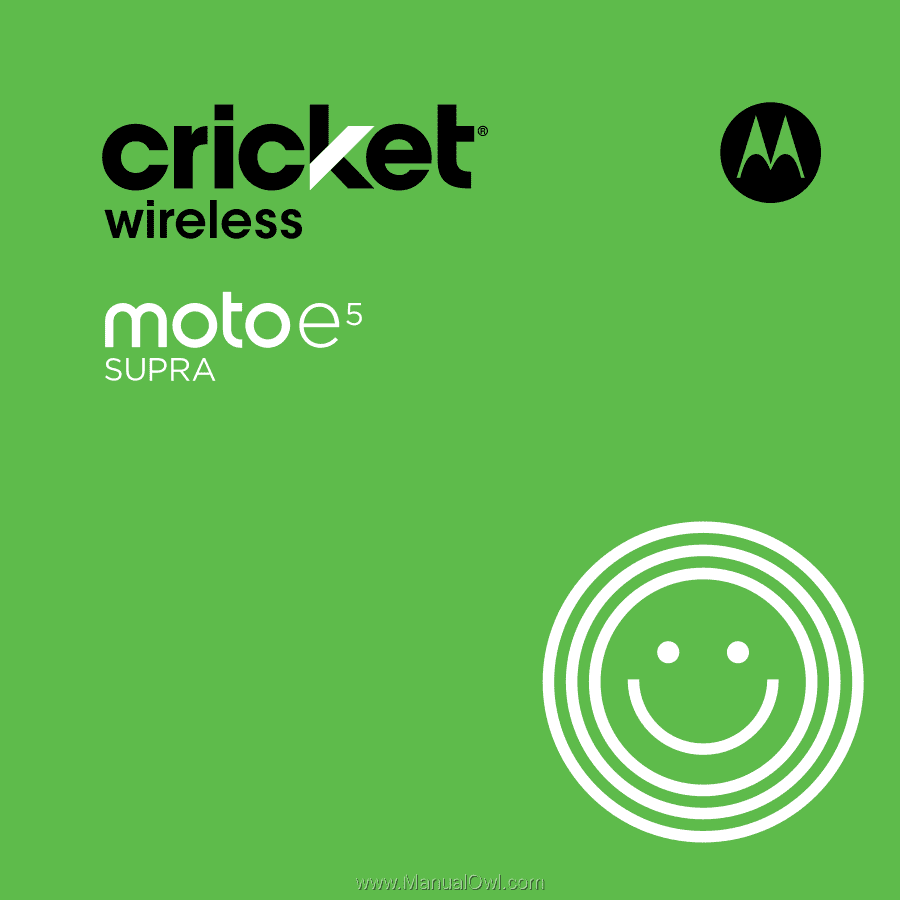
User Guide