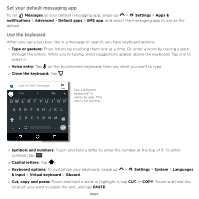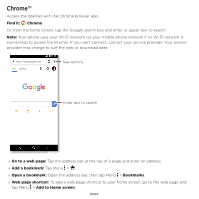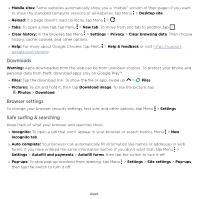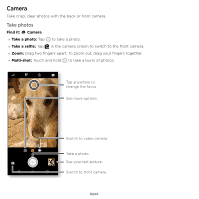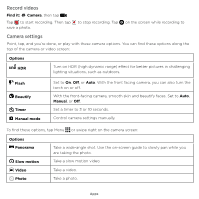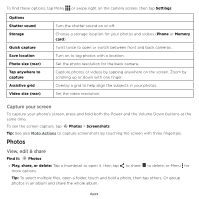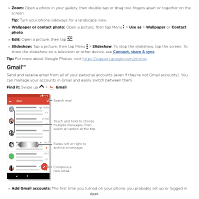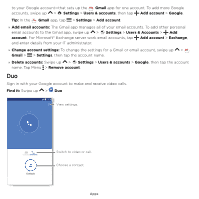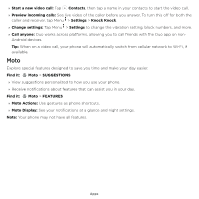Motorola moto e5 plus moto e5 supra User Guide Cricket - Page 30
Camera, Take photos
 |
View all Motorola moto e5 plus manuals
Add to My Manuals
Save this manual to your list of manuals |
Page 30 highlights
Camera Take crisp, clear photos with the back or front camera. Take photos Find it: Camera »»Take a photo: Tap to take a photo. »»Take a selfie: Tap in the camera screen to switch to the front camera. »»Zoom: Drag two fingers apart. To zoom out, drag your fingers together. »»Multi-shot: Touch and hold to take a burst of photos. Tap anywhere to change the focus. See more options. Switch to video camera. Take a photo. See your last picture. Switch to front camera. Camera viewfinder screen. Take a photo by pressing the shutter button at the bottom middle, switch to front camera on the lower left. Video camera button is at the bottom right while the options menu is at the extreme right. Apps

Apps
Camera
Take crisp, clear photos with the back or front camera.
Take photos
Find it:
Camera
»
Take a photo:
Tap
to take a photo.
»
Take a selfie:
Tap
in the camera screen to switch to the front camera.
»
Zoom:
Drag two fingers apart. To zoom out, drag your fingers together.
»
Multi-shot:
Touch and hold
to take a burst of photos.
Camera viewfinder screen. Take a photo by pressing the shutter button at the bottom middle, switch to front camera on the lower left. Video camera button is at the bottom right while the options menu is at the extreme right.
Switch to front camera.
Tap anywhere to
change the focus.
See more options.
See your last picture.
Take a photo.
Switch to video camera.