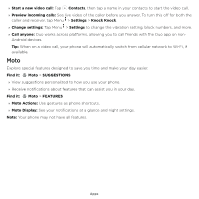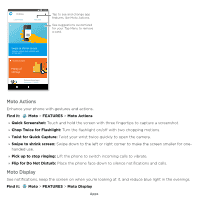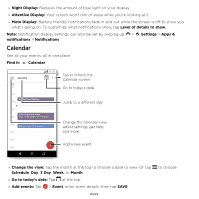Motorola moto e5 plus moto e5 supra User Guide Cricket - Page 40
Favorites, Get contacts, Add your details
 |
View all Motorola moto e5 plus manuals
Add to My Manuals
Save this manual to your list of manuals |
Page 40 highlights
»»Add a contact: Tap . »»Edit or delete: Tap a contact, then tap or tap Menu > Delete. »»Call, text, or email: Tap a contact, then tap an option. »»Search contacts: In the Contacts list, tap . Tip: From the home screen, tap the Google search box and enter a contact's name. »»Share a contact: Tap a contact, then tap Menu > Share to send it in a message or email, via a Bluetooth® connection, or save to Google Drive™. Tip: Tap a contact, then tap Menu > Place on Home screen to add a shortcut for the contact on your home screen. »»Synchronize: On your phone, swipe up > Settings > Users & accounts, and choose your Google account. Then tap Account sync > Menu > Sync now. You can also see these contacts at www.gmail.com. »»Add your details: To store your user profile, tap > Settings > Your info. Favorites Set your most-used contacts as favorites, so you can get to them faster. »»To set a favorite, swipe up > Contacts, select a contact and tap . »»To see your favorites, swipe up > Phone > Get contacts Get all your contacts in one place. »»To add your social networking contacts, swipe up > Settings > Users & accounts, then tap Add account. »»To add your email contacts, see Gmail™. Tip: If you add an Exchange account, you can send messages to your coworkers, even if you don't have them stored in your contacts. »»To import contacts from your SIM card (if it didn't happen automatically), swipe up > Contacts > Menu > Settings > Import > Import from SIM card. Tap OK to confirm. »»To import contacts from your computer, upload the contacts to your Google account at http:// contacts.google.com. On your phone, swipe up > Contacts > Menu > Settings > More apps