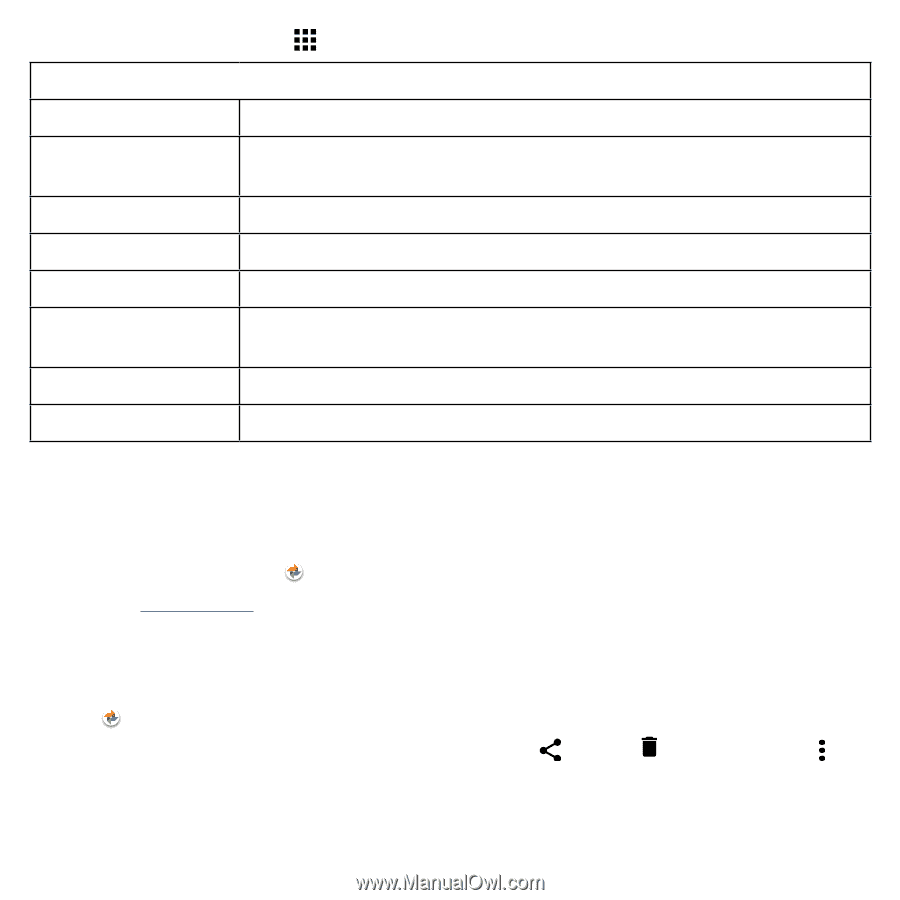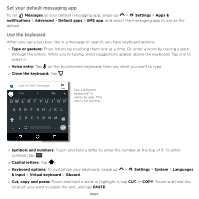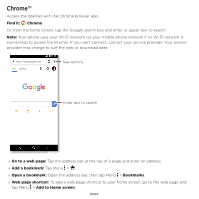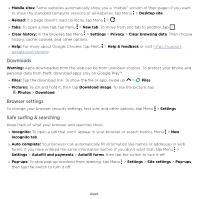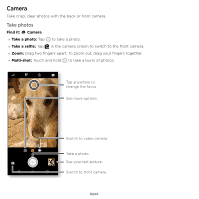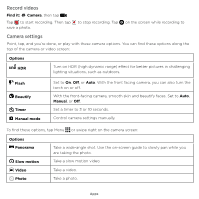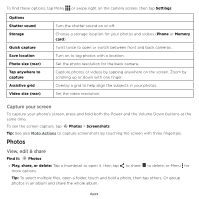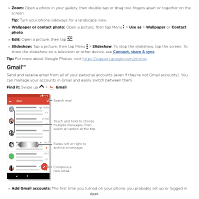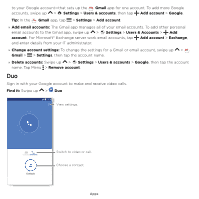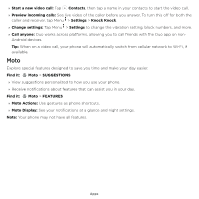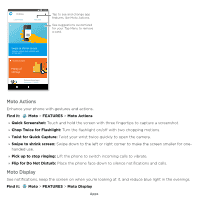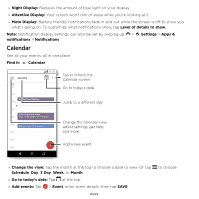Motorola moto e5 plus moto e5 supra User Guide Cricket - Page 32
Photos, Capture your screen, View, edit & share
 |
View all Motorola moto e5 plus manuals
Add to My Manuals
Save this manual to your list of manuals |
Page 32 highlights
To find these options, tap Menu or swipe right on the camera screen, then tap Settings: Options Shutter sound Storage Quick capture Save location Photo size (rear) Tap anywhere to capture Assistive grid Video size (rear) Turn the shutter sound on or off. Choose a storage location for your photos and videos (Phone or Memory card). Twist twice to open or switch between front and back cameras. Turn on to tag photos with a location. Set the photo resolution for the back camera. Capture photos or videos by tapping anywhere on the screen. Zoom by scrolling up or down with one finger. Overlay a grid to help align the subjects in your photos. Set the video resolution. Capture your screen To capture your phone's screen, press and hold both the Power and the Volume Down buttons at the same time. To see the screen capture, tap Photos > Screenshots. Tip: See also Moto Actions to capture screenshots by touching the screen with three fingertips. Photos View, edit & share Find it: Photos »»Play, share, or delete: Tap a thumbnail to open it, then tap more options. to share, to delete, or Menu for Tip: To select multiple files, open a folder, touch and hold a photo, then tap others. Or group photos in an album and share the whole album. Apps