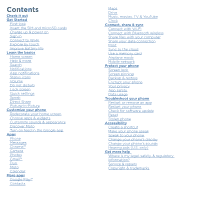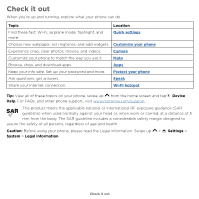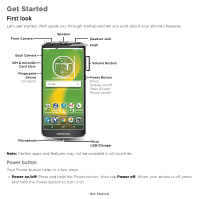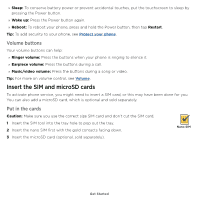Motorola moto e5 plus moto e5 supra User Guide Cricket - Page 8
Charge up & power on, Sign in, Connect to Wi-Fi, Gmail™ - back cover
 |
View all Motorola moto e5 plus manuals
Add to My Manuals
Save this manual to your list of manuals |
Page 8 highlights
Charge up & power on Fully charge up your phone with the charger provided. Press and hold Power until the screen lights up. Follow the screen prompts to get started. Battery in and power on graphic. Put the battery back in top down first and snap the cover on. After you charge the phone, press and hold the Power button until the screen lights up. Sign in If you use Gmail™, you already have a Google™ account-if not, you can create an account during setup. Signing into your Google account lets you access, sync, and backup your stuff. You can see your Google apps, contacts, calendar, photos, and more. Tips »»To add, edit, or delete accounts, swipe up > Settings > Users & accounts. »»To set up email accounts, see Gmail™. »»For help with your Google account, visit www.google.com/accounts. Connect to Wi-Fi For faster Internet access and to conserve data use, swipe the status bar down twice, then tap to connect to Wi-Fi. For full instructions, see Connect with Wi-Fi. Note: This phone supports apps and services that may use a lot of data, so make sure your data plan meets your needs. Contact your service provider for details. Get Started